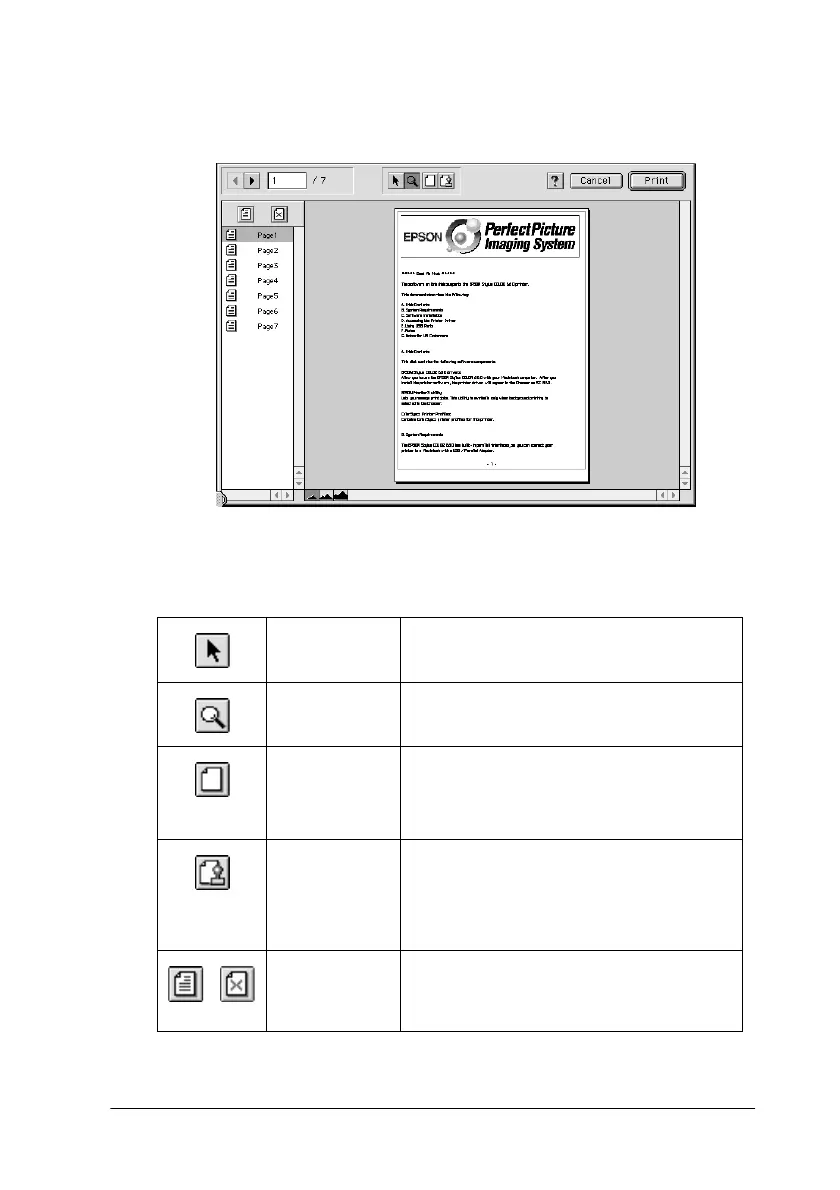56
3. Click the
Preview
button. The Preview dialog box appears
and displays a preview of your document.
The Preview dialog box contains six icon buttons you can use to
perform the following functions.
Selection This feature lets you select, move, and
resize watermarks.
Zoom This feature enlarges the or reduces the
size of the previewed page.
Margin
Display/
Non-
Display
This feature displays or hides borderlines
which indicate the printable area.
Watermark
Editing
This button opens the Watermark Edit
box. This dialog box allows you to add
watermarks to the document, and to
change any of the current watermark
settings.
Add Page
Remove
Page
These buttons let you select or deselect
the pages you want to print from the list
on the left side of the preview window.