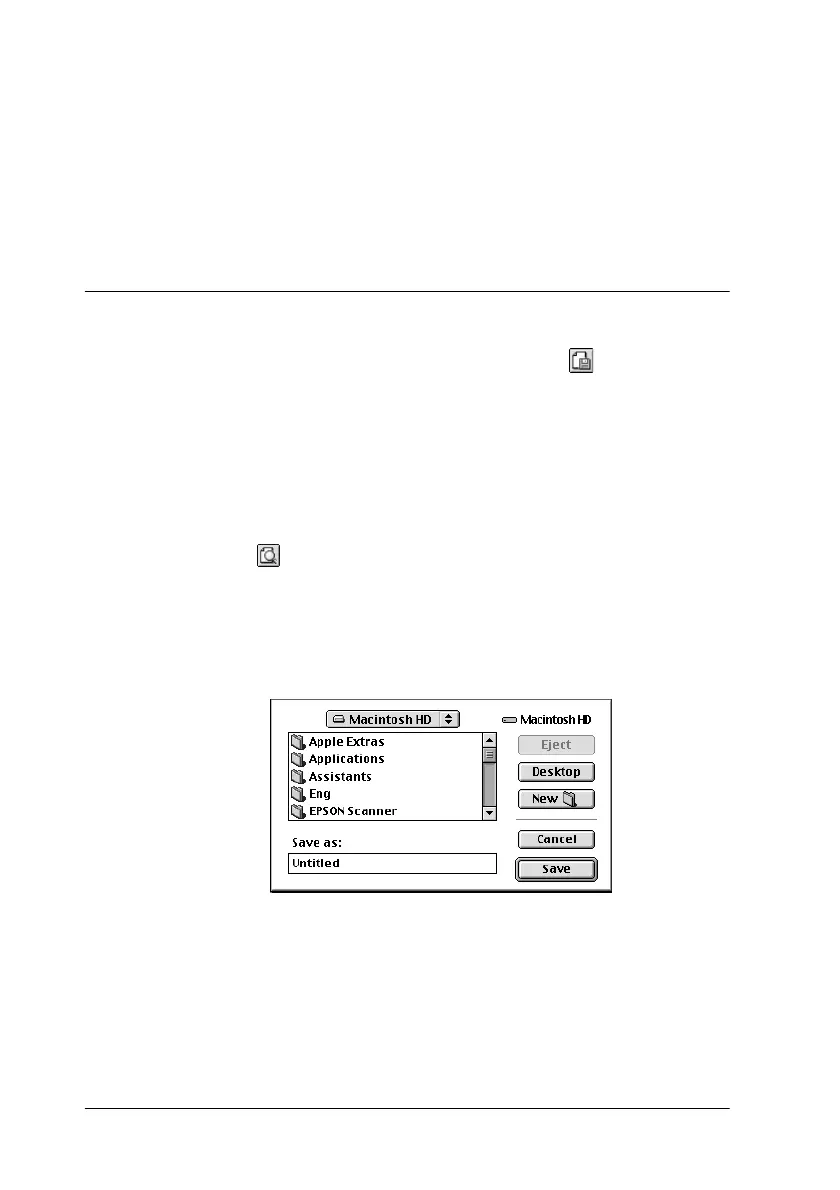57
4. If you are satisfied with the previewed image, click
Print
.
If you are not satisfied with the appearance of the image, click
Cancel
. The Preview and Print dialog boxes close and the
current print settings are saved. Open the Print dialog box
again to make additional changes to the print settings.
Saving Print Data in Files
You can save a file’s print settings by using the
Save File icon
button in the Print dialog box. This feature lets you print the
document using the saved print settings at a later time simply by
double-clicking the saved file. Follow the steps below to save the
print settings.
1. Make your printer driver settings.
2. Click the
Preview icon button in the Print dialog box
repeatedly until the
Print
button changes into the
Save File
button.
3. Click
Save File
. The following dialog box appears.
4. Select the location where you want to save the file, then type
a file name in the Save As box and click
Save.