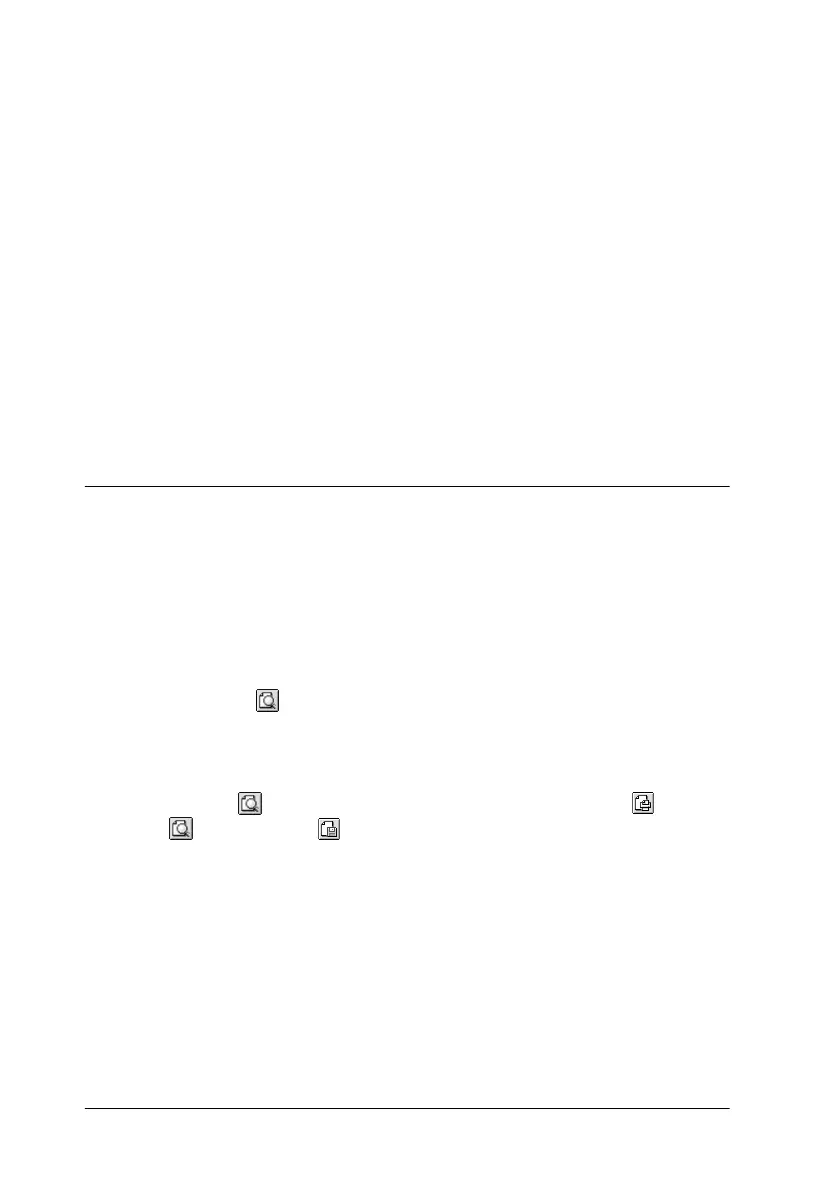55
1. Verify the Media Type and Ink settings in the Print dialog box.
For details, see “Making the Media Type setting” on page 50.
2. Select the
Custom
radio button in the Print dialog box. This
enables the Custom Settings list, located to the right of the
Custom radio button.
3. From the Custom Settings list, select the most appropriate
setting for the type of document or image you will print.
4. When you choose a Custom setting, other settings such as
Print Quality, Halftoning, and Color are made automatically.
Changes to these settings are reflected in the display on the
left side of the Print dialog box.
Previewing your Printout
The Preview feature allows you to see how your document will
look before actually printing it. Follow these steps to preview
your document.
1. Make your printer driver settings.
2. Click the
Preview icon button in the Print dialog box. The
Print
button changes into a
Preview
button.
Note:
Use the Preview icon button to switch between the Print
,
Preview, and
Save File modes. Click the icon to select the
mode you want. For information on the Save File mode, see “Saving
Print Data in Files” on page 69.