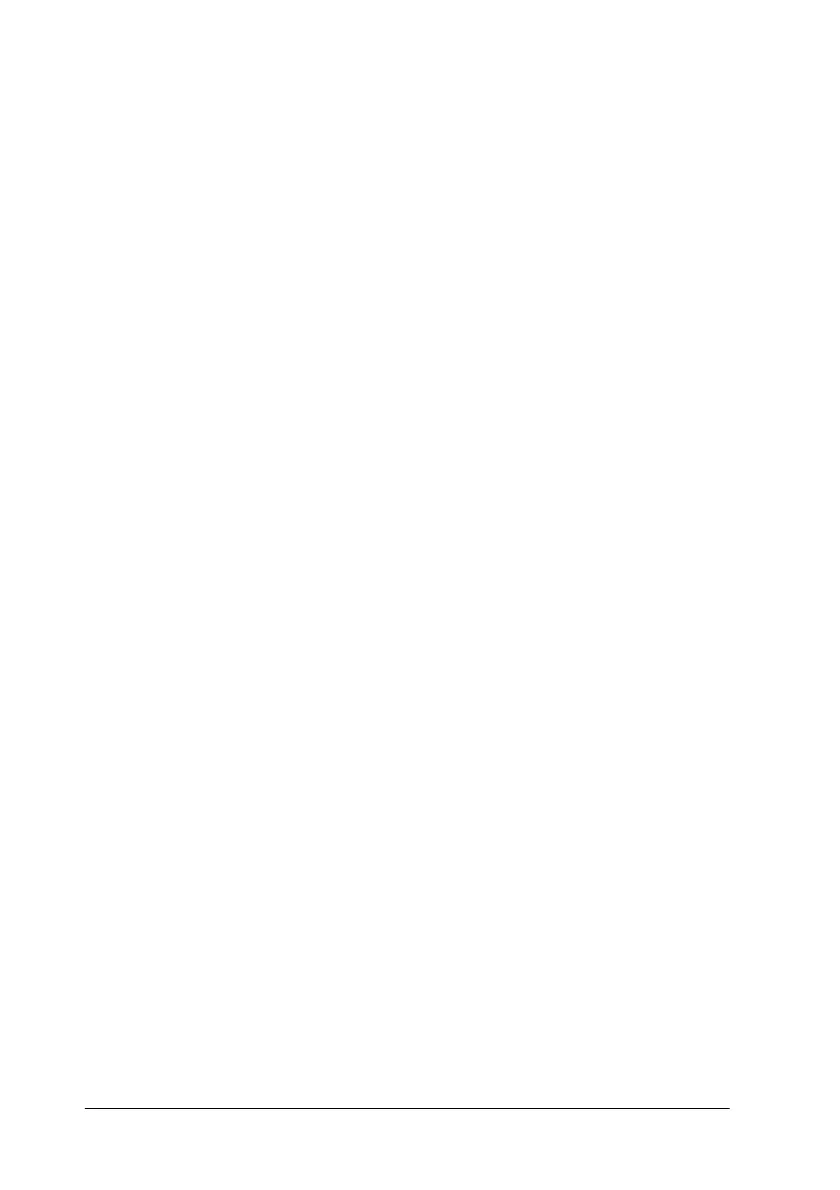114
c
Caution:
❏
EPSON recommends the use of genuine EPSON ink
cartridges. Other products not manufactured by EPSON
may cause damage to your Stylus Scan not covered by
EPSON's warranties.
❏
Leave the old cartridge installed in the Stylus Scan until you
have obtained a replacement. Otherwise, ink remaining in
the print head nozzles may dry out.
Note:
❏
You cannot continue printing with one ink cartridge empty, even if
the other cartridge still contains ink. Before printing, replace the
empty cartridge.
❏
In addition to the ink used during document printing, ink is
consumed during the print head cleaning operation and during the
self-cleaning cycle which is performed when the Stylus Scan is
turned on.
Note:
You can also replace an ink cartridge from your computer using the
Status Monitor. Click the
How To
button in the Status Monitor’s
Printer Status window, then follow the on-screen instructions.
Replacing a color ink cartridge
To replace an ink cartridge using the EPSON Stylus Scan’s control
panel, follow the steps below.
1. Make sure the Stylus Scan is on. The
P
power light should be
on, but not flashing.
2. Lower the output tray at the front of the EPSON Stylus Scan,
then open the front cover.