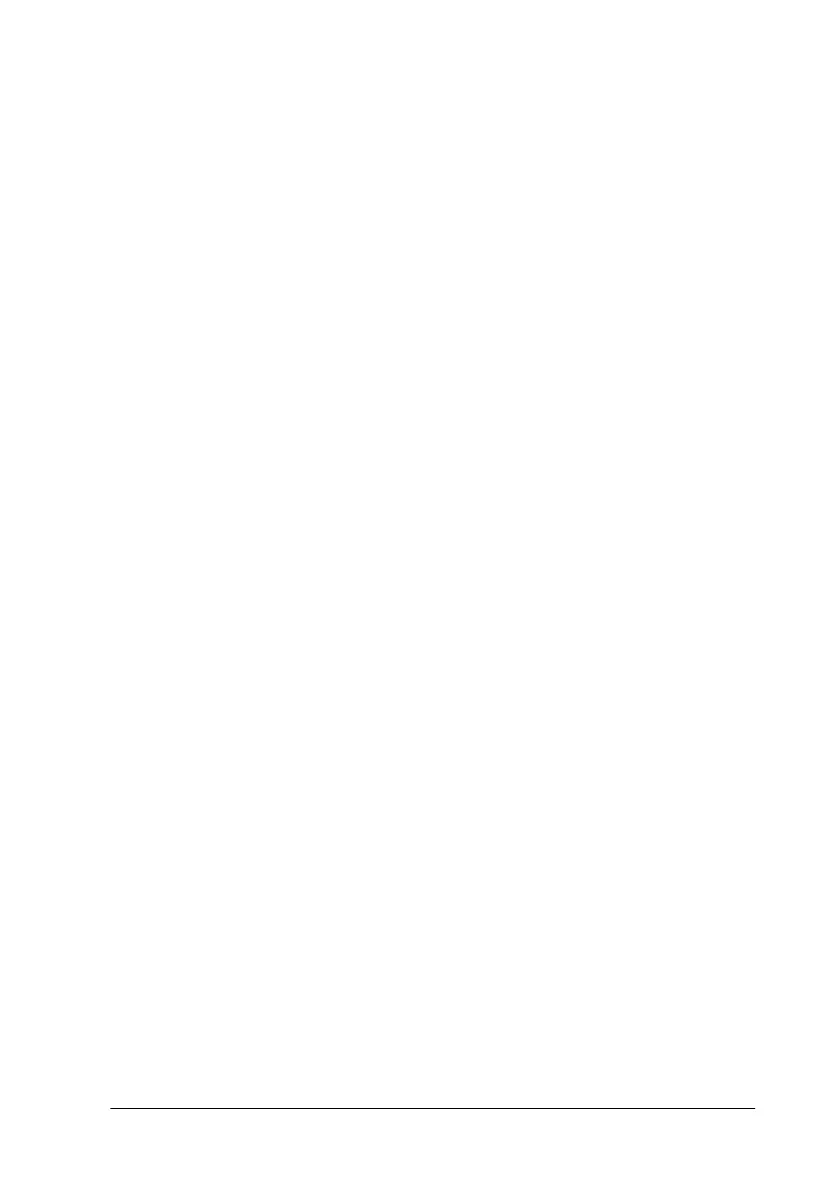146
Blurry or smeared printout
Try one or more of these solutions:
❏
Make sure the printable side of the paper is face up in the
paper feeder.
❏
Make sure your paper is not damaged, dirty, or too old.
❏
Set the adjust lever to the “+” position, and make sure the
Media Type setting in your printer driver is correct.
Paper feed or paper jam problems
If the Stylus Scan doesn’t feed paper, feeds multiple pages, or the
paper is jammed, remove and reload the stack of paper, then press
the
E
load/eject button. Also make sure of the following:
❏
The paper isn’t old or creased.
❏
Paper is not loaded above the arrow on the left edge guide.
❏
The edge guides are set correctly.
❏
The paper is not too thin or rough. Use paper that meets the
paper requirements for the Stylus Scan. See the online
Reference Guide
for paper specifications.
❏
While copying, you cannot scan. Wait until the Stylus Scan
finishes copying.
❏
When the Stylus Scan is connected to the computer via the
parallel port, you cannot scan documents while printing. Wait
until the Stylus Scan finishes printing.
Use a protection sheet
If your document or photo has an irregular shape, use a protection
sheet. Make sure your photo or document is placed as straight as
possible in the protection sheet and that the sheet is loaded
straight in the document feeder.