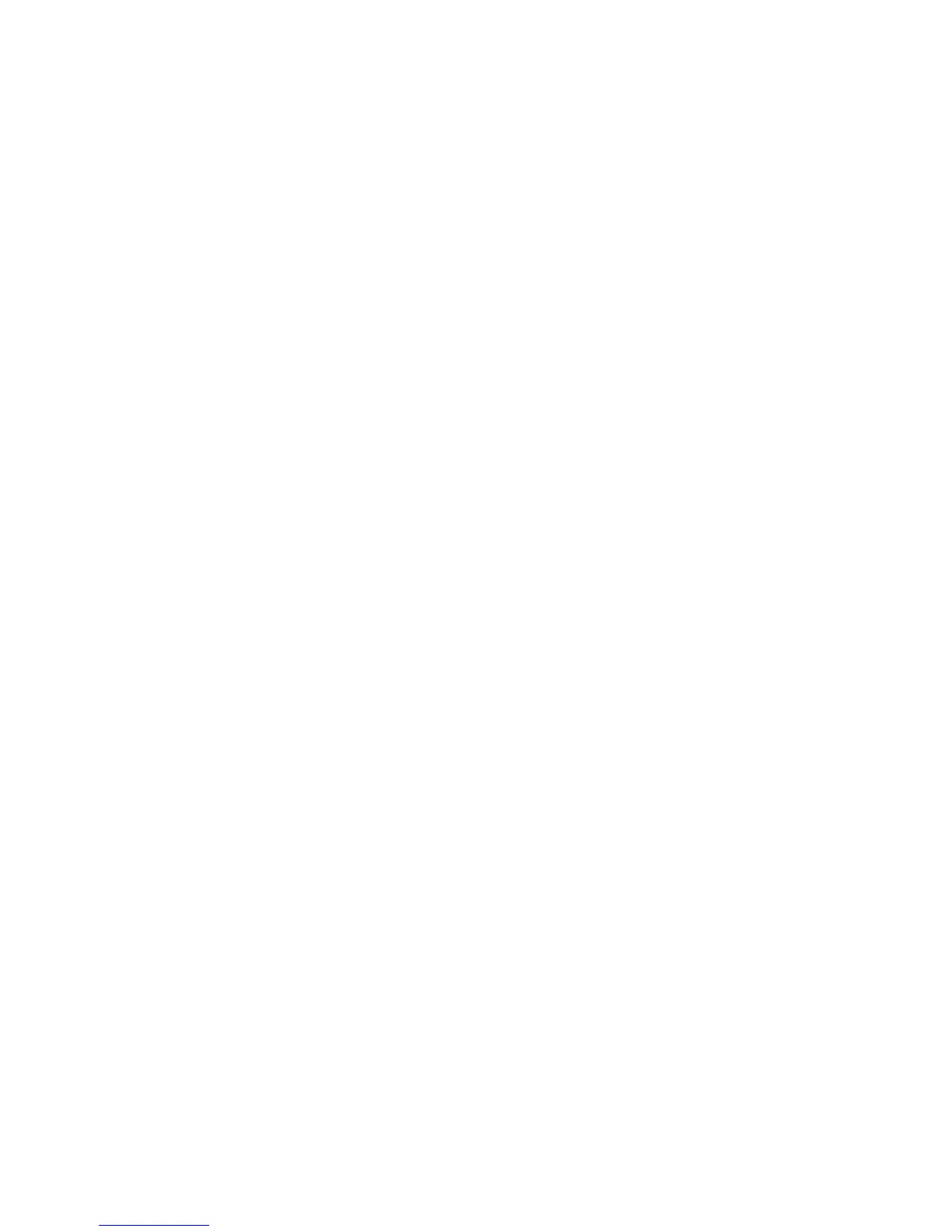Printing in Windows | 25
5.
For the Print Quality setting, select Speed, Quality, or Max Quality (available with certain media
types only), or select
Quality Options to display advanced settings.
6. Select one of the Mode settings.
7. Choose the Source in which you loaded your paper.
8. Select the Size setting for the paper you loaded.
If you loaded roll paper, create a custom paper size. Select
User Defined in the Size menu, then click
the
User Defined button. Type a name for your custom size, then enter a custom height and width.
Click
Save, click OK, then select your custom paper size in the Size menu.
9. If you’re printing borderless photos, select Borderless, if available. To adjust the borderless expansion
setting, click
Expansion.
10. To reduce or enlarge your printout or print double-sided, click the Page Layout tab and select
settings as necessary. (Click
Help or see the online User’s Guide for details.)
11. Click OK to save your settings.
12. Click OK or Print to start printing.
