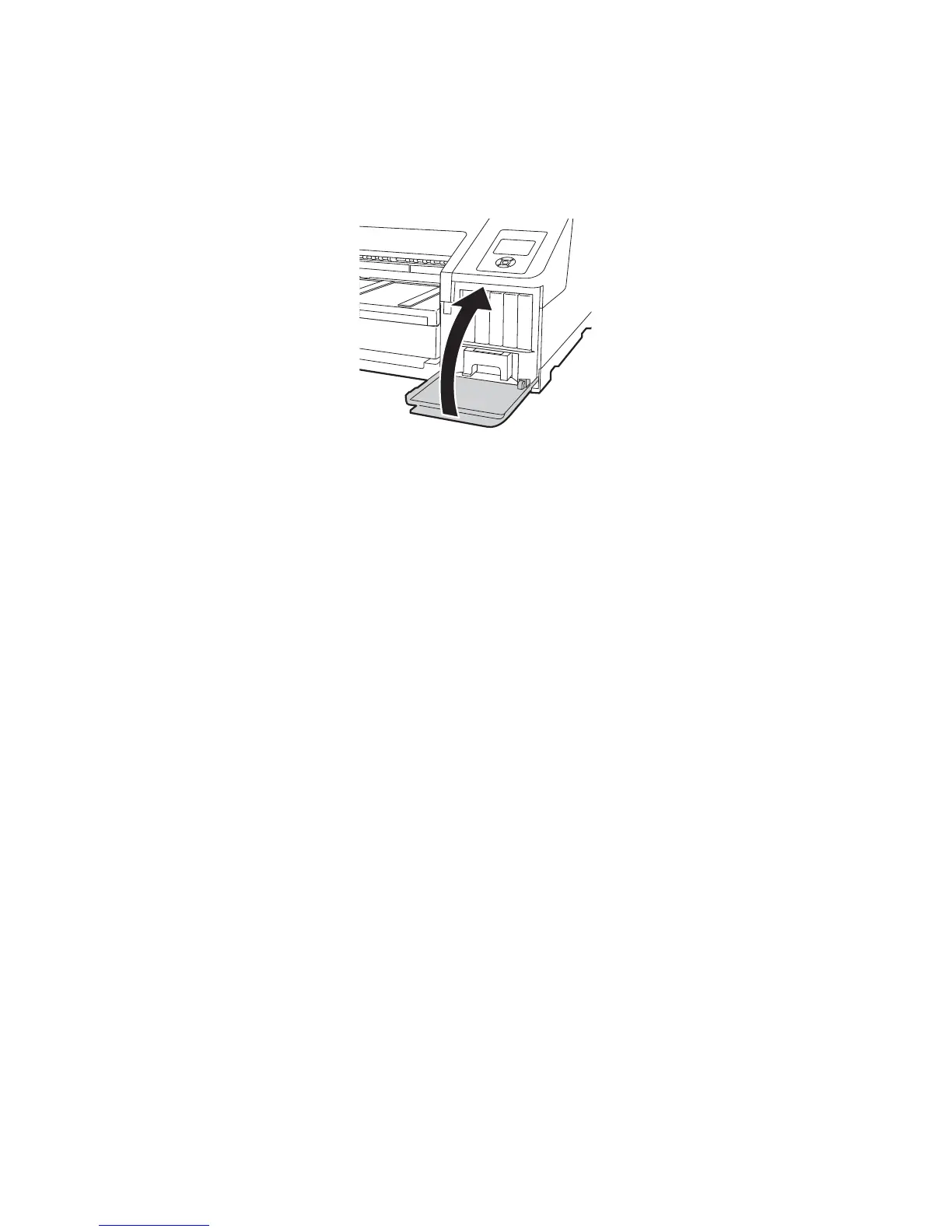30 | Printing status information
6. Close the ink compartment cover.
Wait for the printer to check the ink cartridges and charge the ink delivery system.
Caution: Never turn off the printer while ink is charging or you’ll waste ink.
Printing status information
The status check sheet shows some of the current default settings, the page count, and the status of the
maintenance tanks.
1. Make sure paper is loaded in the printer.
2. Press the r
Menu button.
3. Press the d button to select
Printer Status, then press the r button.
4. Press the d button to select
Print Status Sheet, then press the r button.
5. Press the
OK button to start printing.
