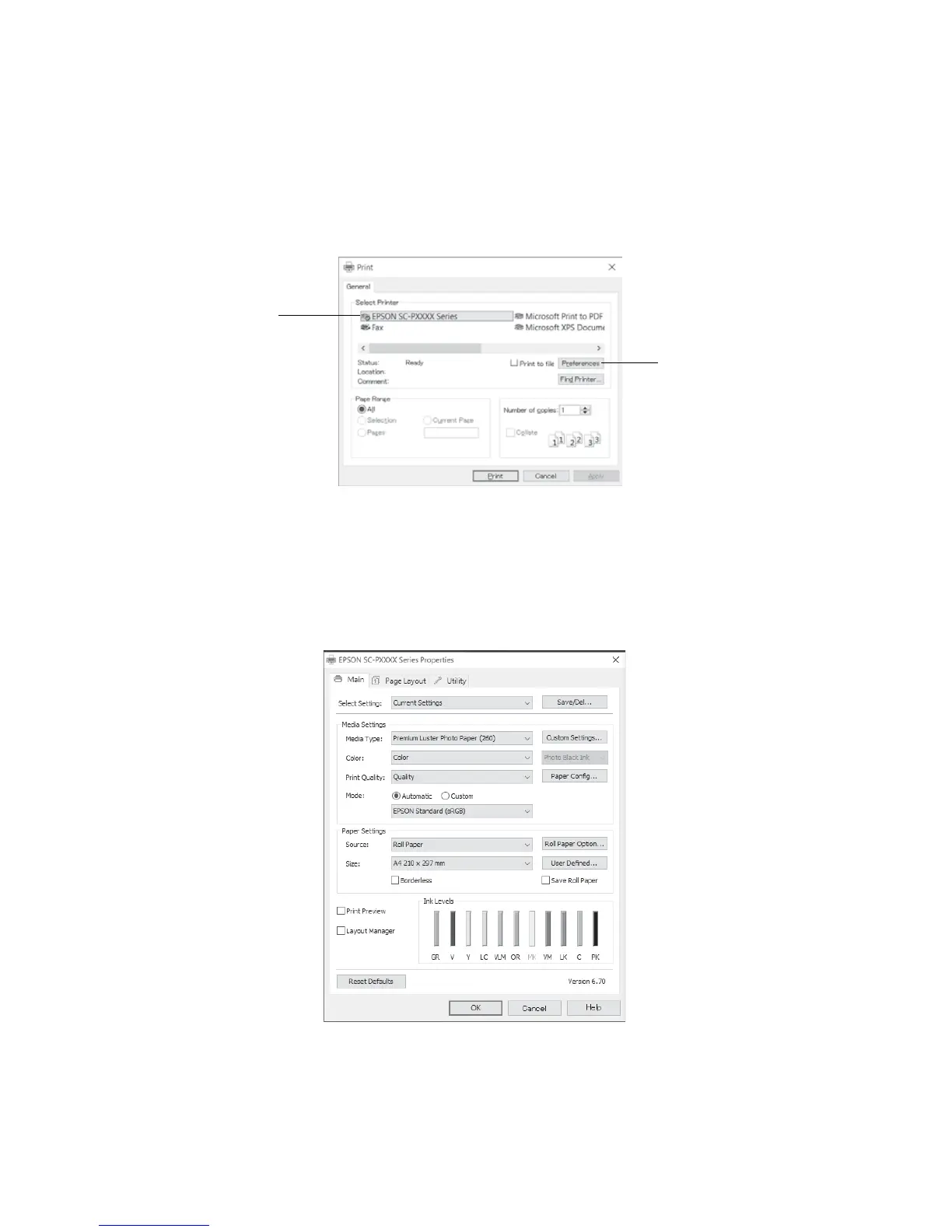24 | Printing in Windows
Printing in Windows
1. Open a photo or document in a printing program, and select the print option.
2. Select your product, then click the Preferences or Properties button.
Note: If you see a Setup, Printer, or Options button, click it. Then click Preferences or Properties on the
next screen.
3.
On the Main tab, select the Media Type setting that matches the paper you loaded.
4. For the Color setting, select Color for any type of photographic printing. To print black-and-white
photos using Advanced B&W Photo mode, see the online User’s Guide for instructions.
Click here to open
your printer software
Select your Epson
product
