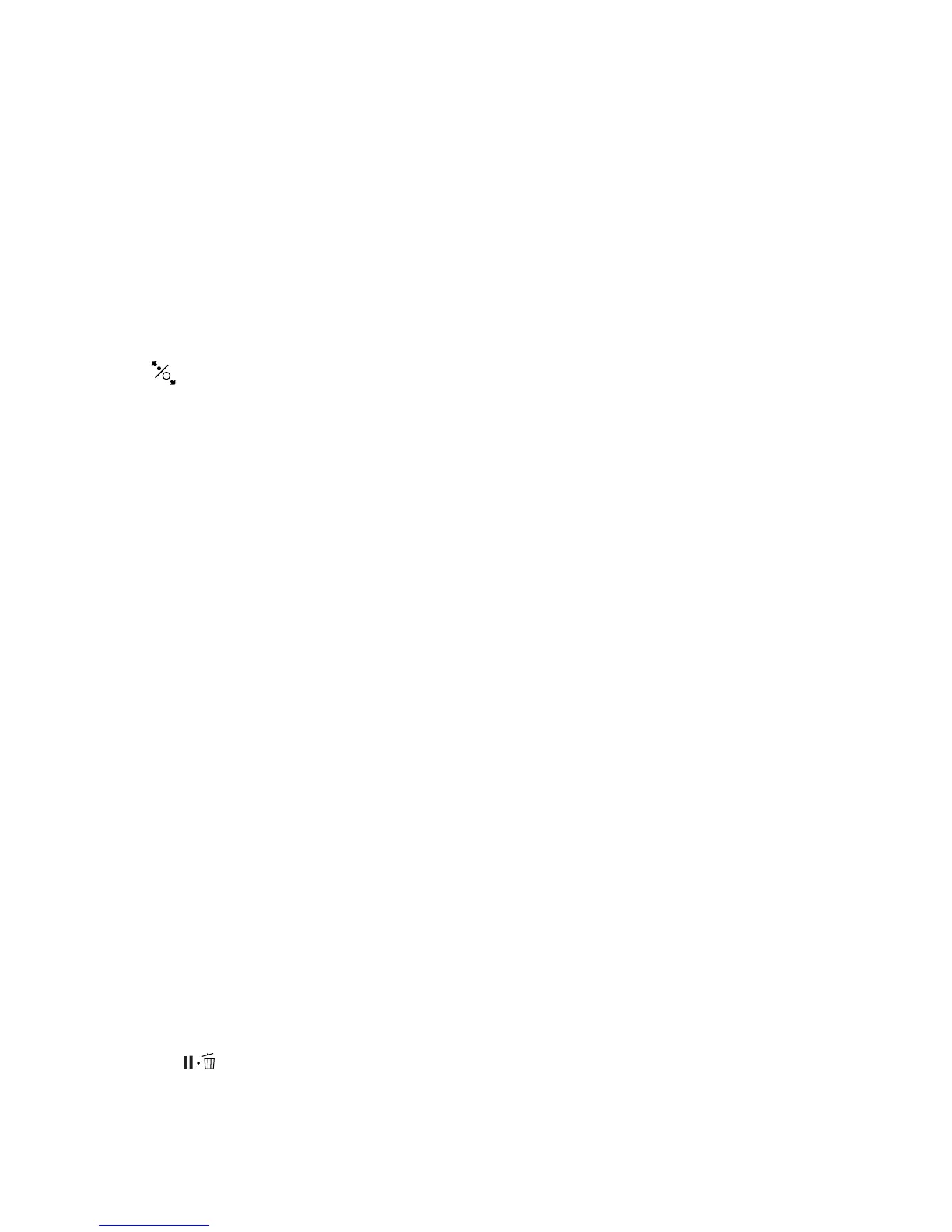Using roll paper | 5
Using roll paper
You can use roll paper with a 2- or 3-inch core and a width of up to 17 inches (43 cm).
Setting up automatic media tracking and identification
Before you load roll paper in the printer, you can set up the automatic media tracking system. This prints
a barcode on the edge of the paper that indicates the media type, roll length, and the alert setting when you
press the button.
When the printer is turned on or roll paper is loaded in the printer, the barcode is scanned, the media type
is automatically set and displayed, and the amount of roll paper remaining is displayed on the LCD screen.
You will see an alert message when the roll is nearly used up.
Before you start, make sure to unload any roll media that is currently in the printer. Make sure the printer
is on.
1. Press the r Menu button.
2. Press the d button to select Paper, then press the r button.
3. Press the d button to select Roll Paper Remaining, then press the r button.
4. Press the r button to select Remaining Paper Setup.
5. Press the d button, select On, and press the OK button.
6. Press the l button to go back to Remaining Paper Setup.
7. Press the d button to select Roll Paper Length, then press the r button.
8. Select the length of the roll paper to be loaded in the printer, then press the OK button.
Note: You can switch between meters and feet with the Units: Length setting in the Preferences menu.
9.
Press the l button to go back to Remaining Paper Setup.
10. Press the d button to select Roll Length Alert, then press the r button.
11. Select the roll paper length at which you want to receive an alert message, then press the OK button.
12. Press the button to exit the menu.
