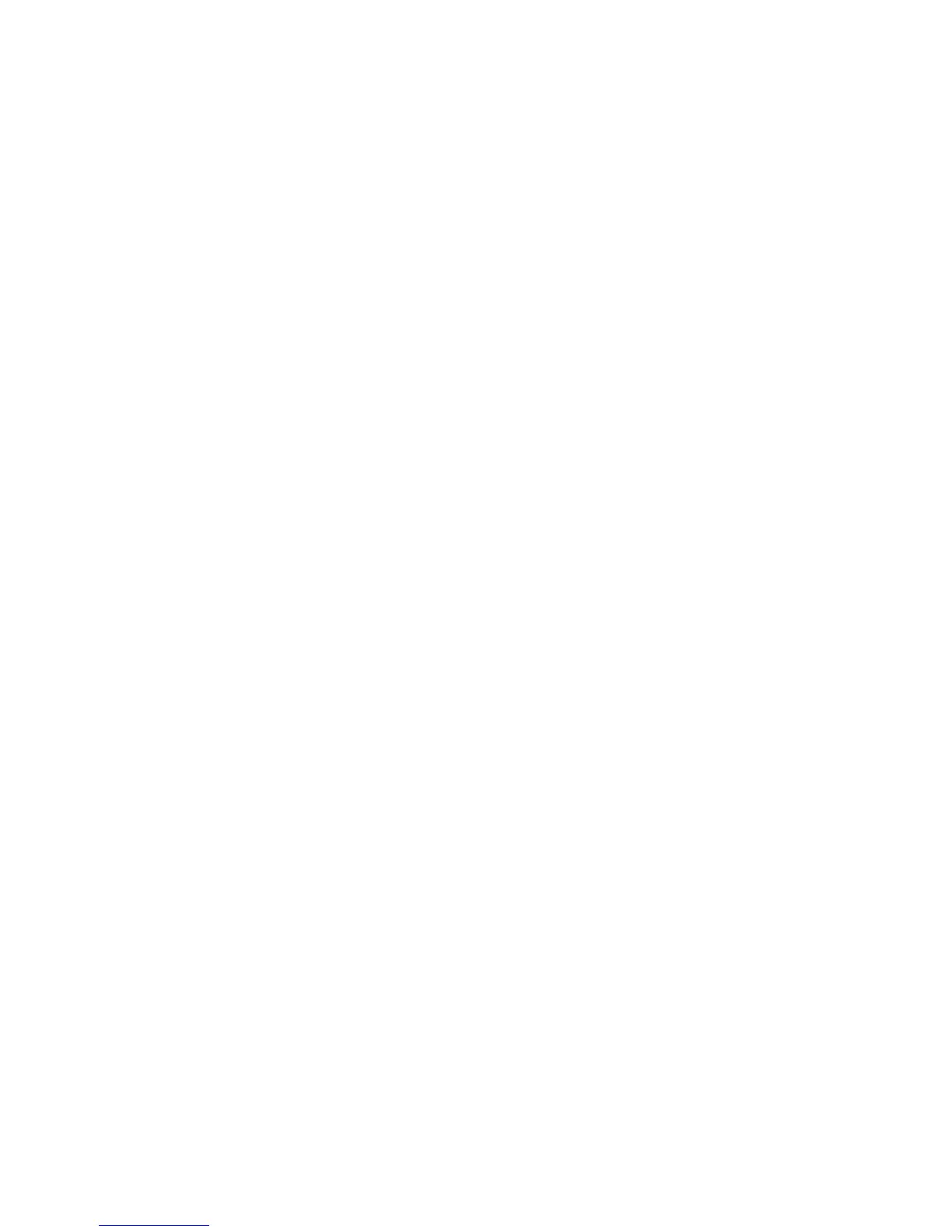32 | Checking and cleaning the print head
Checking and cleaning the print head
If your printed image shows a color shift or horizontal lines, you should check the print head to see if any
nozzles are clogged or deflected. If necessary, you can run a cleaning cycle to clear the nozzles.
You can also turn on Auto Nozzle Check from the printer’s control panel. The printer will then check the
nozzles periodically or before each print job and clean them if necessary.
Automatically checking and cleaning the print head
The printer automatically checks the nozzles and cleans them if necessary. You can specify how often you
want this to happen or turn this feature off. You can also have a nozzle check pattern printed on a regular
basis, so you can check it yourself.
1. Press the r Menu button.
2. Press the d button to select Printer Setup, then press the r button.
3. Press the d button until Auto Nozzle Check is selected, then press the r button.
4. Press the d button until Auto Cleaning Setting is selected, then press the r button.
5. Select one of the following, then press the OK button:
• On:Periodically: The printer periodically checks its nozzles and runs a cleaning cycle if necessary
(default).
• On:Every Job: The printer automatically checks its nozzles and runs a cleaning cycle if necessary
before each print job. This process uses a very small amount of ink (and no paper) and is
recommended if you are running large print jobs unattended.
•Off: The printer will not perform automatic nozzle checks and cleaning cycles.
6. Press the l button twice to return to the Printer Setup menu.
7. Press the d button until Print Nozzle Pattern is selected, then press the r button.
8. Select how often you want the printer to automatically print a nozzle check pattern. These settings
take effect only when you print on roll paper. Press
OK to save the setting.
