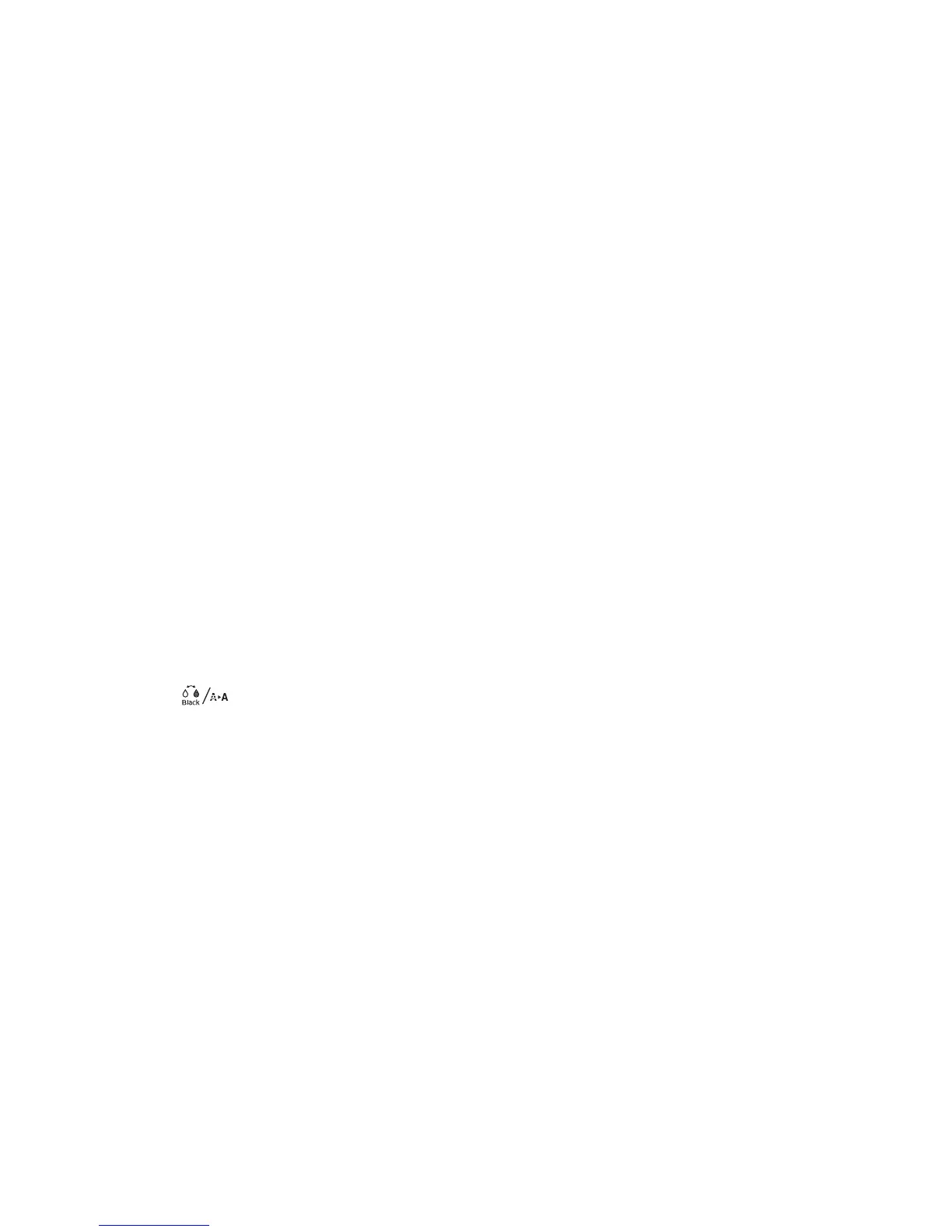36 | Aligning the print head
7. When cleaning is finished and the power light stops flashing, a confirmation screen appears. Select
Nozzle Check and press the OK button to print the nozzle check again to confirm that the head is
clean. For effective cleaning, always run a nozzle check between cycles.
If the pattern is still missing segments or has deflections after a normal cleaning cycle, turn the printer
off and leave it overnight, then clean the print head again the following morning with regular cleaning
cycles. If there are still missing segments, run a heavy cleaning cycle or see the online User’s Guide for
instructions on running a powerful cleaning cycle.
Aligning the print head
Properly aligning the print head ensures the best print quality. If banding appears on your prints, if they
look grainy or blurry, or if you see misregistration or “ghosting,” you need to align the print head.
Although you can align the print head using the printer utility software, aligning the printer from the
control panel will quickly and automatically perform the most thorough alignment.
If you haven’t already done so, run a nozzle check before aligning the print head (page 33).
1. Make sure the printer is loaded with Epson Doubleweight Matte paper, Epson Enhanced Matte paper,
or Epson Ultra Premium Photo Paper Luster.
Note: Make sure you select the matching paper type on the printer.
2.
Press the button.
3. Press the d button to select Head Alignment, then press the r button.
4. Press the d button to select Alignment, then press the r button.
5. Press the r to select Auto, then press the r button.
6. Press the d button to select Bi-D All. This is usually the only type of alignment you need to run.
7. Press the OK button to start the alignment process.
Each head alignment takes about 10 minutes. The printer’s white beam sensor reads the alignment pattern
and adjusts the printer automatically. Make sure you don’t open the front cover or turn off the printer
during this process.
