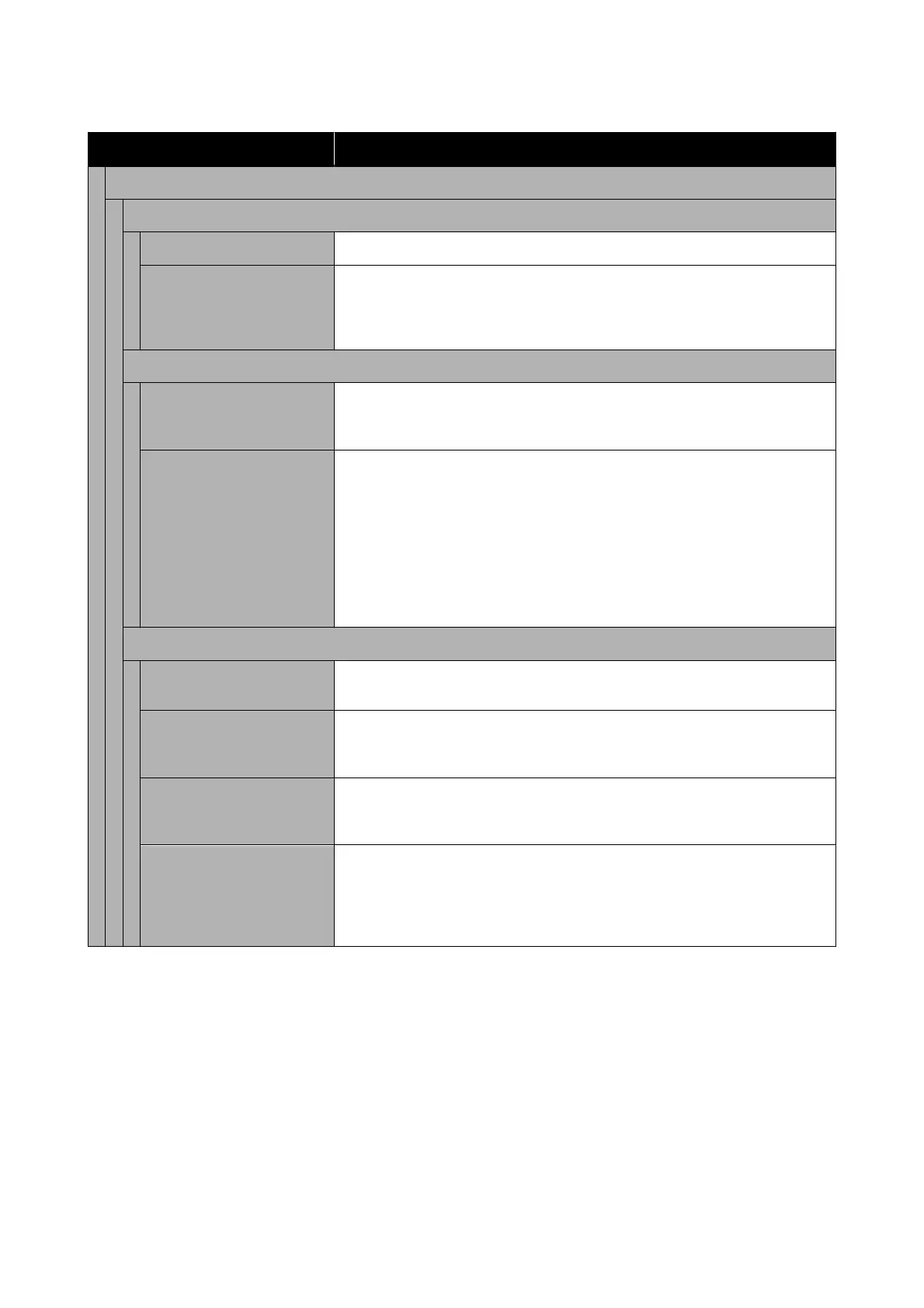Item Setting/Additional Explanation
Print Adjustments
Automatic Adjustment
Standard Automatically performs Paper Feed Adjust and Ruled Line Alignment.
Details Select this if you are not satisfied with the adjustments made by Automatic
Adjustment - Standard, or if you want to perform Automatic Adjustment to
match your printing needs. Select the items that suit your printing needs in Select
Target and Print Quality.
Paper Feed Adjust
Auto Use this menu when Automatic Adjustment cannot be performed, or when
banding (horizontal banding, tint unevenness, or stripes) is detected in printing
results.
Manual Quality First, Length Accuracy First
Select the following if you are not satisfied with the adjustments made by Paper
Feed Adjust - Auto, or if you want to perform Paper Feed Adjust to match your
printing needs.
Quality First is suitable for printing images that require an emphasis on image
quality. Make adjustments while visually checking the adjustment patterns.
Length Accuracy First is suitable for printing images that require an emphasis on
dimensions and length such as CAD. Measure and adjust the distance of the
printed measurement positions.
Ruled Line Alignment
Auto(Standard) Use this menu when Automatic Adjustment cannot be performed, or when the
ruled lines are misaligned or if there is graininess in the printing results.
Auto(Details) Use this menu if you are not satisfied with the results of adjustment performed by
Ruled Line Alignment - Auto(Standard) or when ruled lines are misaligned at
the edge of the paper.
Manual(Standard) Use this menu if you are not satisfied with the results of adjustment performed by
Ruled Line Alignment - Auto. Visually inspect the printed pattern and enter the
measurements to perform adjustments.
Manual(Details) Use this menu if you are not satisfied with the adjustments made by Ruled Line
Alignment - Auto or Manual(Standard), or if you want to perform Ruled Line
Alignment to match your printing needs. Select the items that suit your printing
needs in Select Target and Print Quality, and the pattern is printed. Make
adjustments while visually checking the adjustment patterns.
SC-P8500DM/SC-P8500D/SC-P6500D/SC-P6500DE/SC-P6500E/SC-T7700DM/SC-T5700DM/SC-T7700D/SC-T5700D/SC-3700D/SC-T3700DE/SC-T3700E/SC-P8500DL/SC-T7700DL Series User's Guide
Menu List
139
