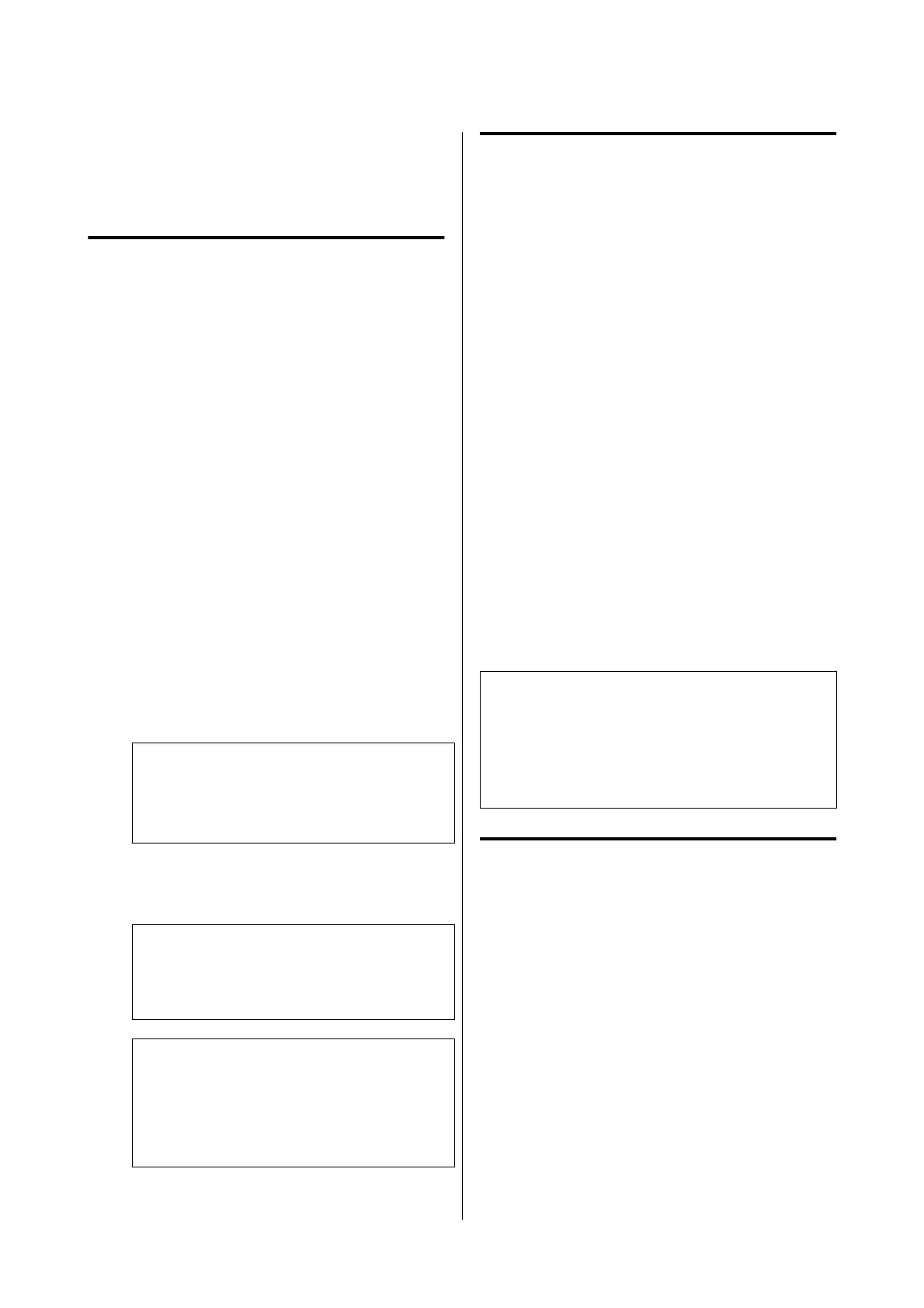Using EPSON Software
Updater
Checking software update
availability
A
Check the following status.
❏ The computer is connected to the Internet.
❏ The printer and the computer can
communicate.
B
Start EPSON Software Updater.
Windows 8.1/Windows 8
Enter the software name in the search charm,
and select the icon displayed.
Windows 10/Windows 11
Click the start button, and then click All
Programs - Epson Software - EPSON
Software Updater.
Mac
Click Go - Applications - Epson Software -
EPSON Software Updater.
Note:
In Windows, you can also start by clicking the
printer icon on the desktop toolbar and selecting
Software Update.
C
Update the software and manuals.
Follow the on-screen instructions to continue.
c
Important:
Do not turn off the computer or printer while
updating.
Note:
Software that is not displayed in the list cannot be
updated by EPSON Software Updater. Check the
latest versions of software on the Epson website.
https://www.epson.com
Receiving update notifications
A
Start EPSON Software Updater.
B
Click Auto upload settings.
C
Select the interval to perform the update check
in the Interval to Check field of the printer and
then click OK.
Updating Software or
Installing Additional
Software
When you install the software during setup as
described in the Setup Guide, Epson Software Updater
is installed. Epson Software Updater allows you to
update the firmware and already installed software of
the printer, and install additional software compatible
with the printer.
Note:
The software is updated as needed for greater
convenience and more robust functionality. We
recommend setting to receive update notifications with
Epson Software Updater and updating the software as
soon as possible when there is a notification.
Checking software update
availability
A
Check the following status.
❏ The computer is connected to the Internet.
❏ The printer and the computer can
communicate.
B
Start Epson Software Updater.
❏ Windows
Display the list of all the programs and then
click Epson Software Updater in the Epson
Software folder.
SC-P8500DM/SC-P8500D/SC-P6500D/SC-P6500DE/SC-P6500E/SC-T7700DM/SC-T5700DM/SC-T7700D/SC-T5700D/SC-3700D/SC-T3700DE/SC-T3700E/SC-P8500DL/SC-T7700DL Series User's Guide
Introducing the Software
37
