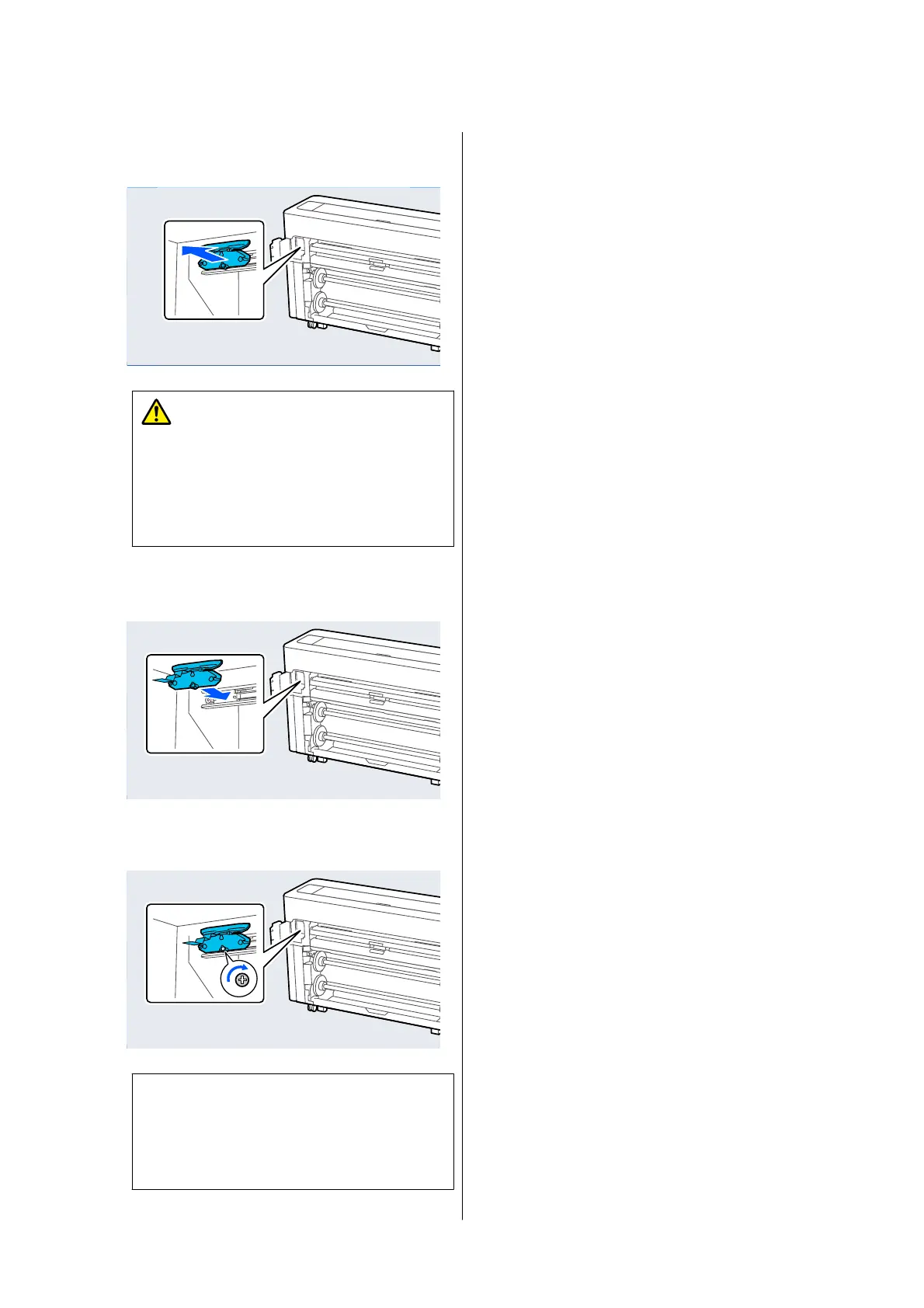E
Remove the old auto cutter blade from the
printer.
Caution:
Do not store the auto cutter blade within the
reach of children. The blade of the auto cutter
blade could cause an injury. Pay careful
attention when replacing the auto cutter
blade.
F
Install the new auto cutter blade with the
protective material still attached.
G
Tighten the screw that secures the cutter with
the cross-head screwdriver.
c
Important:
Screw the cutter firmly, otherwise the auto
cutter blade position may be slightly shifted
or skewed.
H
Close the maintenance cover.
I
After replacing the cutter, press OK.
When the control panel returns to the screen
displayed before you started this procedure,
remove the auto cutter blade protector that has
dropped inside the maintenance cover.
SC-P8500DM/SC-P8500D/SC-P6500D/SC-P6500DE/SC-P6500E/SC-T7700DM/SC-T5700DM/SC-T7700D/SC-T5700D/SC-3700D/SC-T3700DE/SC-T3700E/SC-P8500DL/SC-T7700DL Series User's Guide
Maintenance
185
