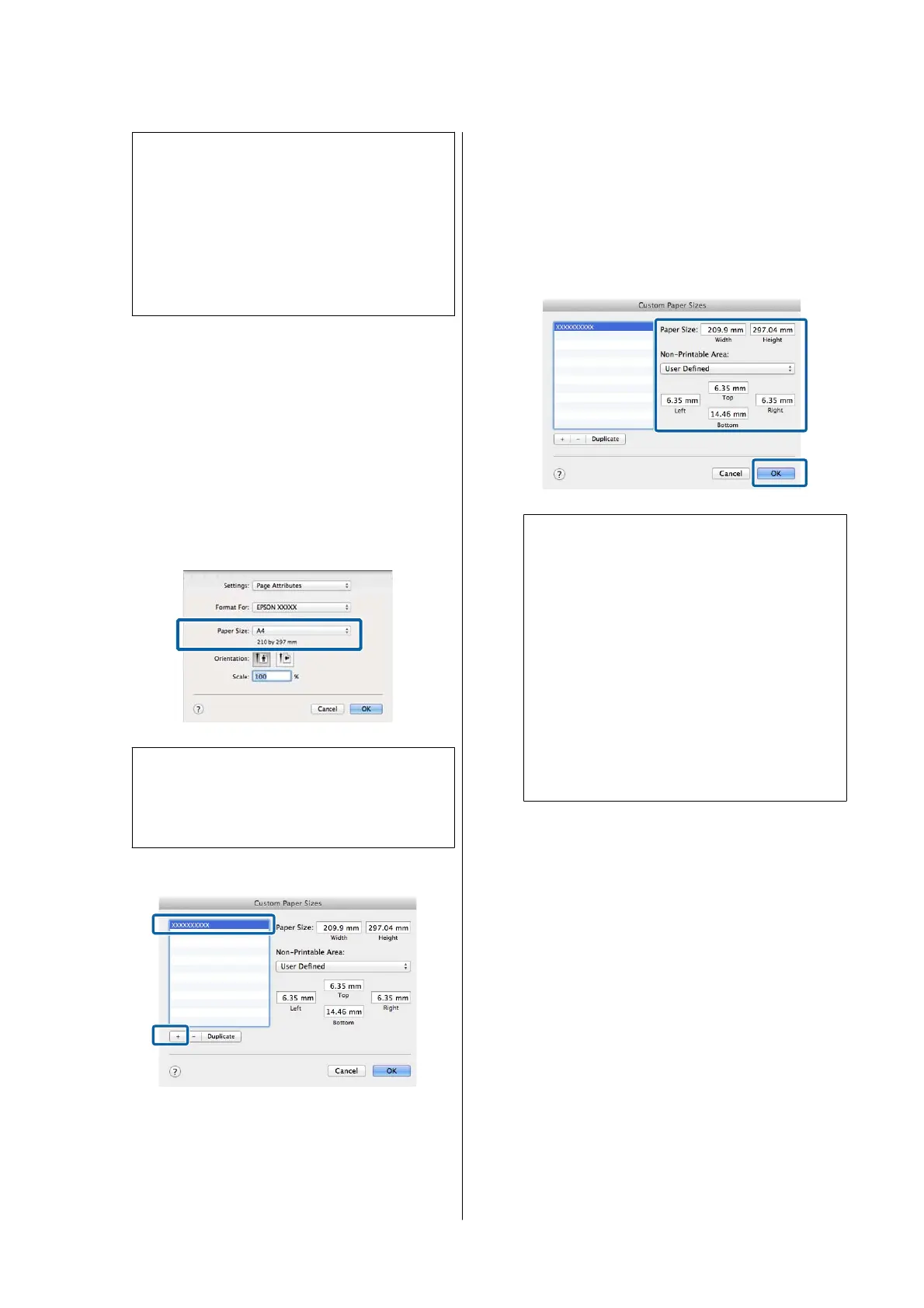Note:
❏ To change the paper size you saved, select the
paper size name from the list on the left.
❏ To delete a saved paper size, select the paper
size name from the list on the left of the
screen and then click Delete.
❏ You can save up to 100 paper sizes.
C
Click OK.
You can now select the new paper size from
Paper Size on the Printer Settings screen.
You can now print as normal.
Settings in Mac
A
Display the Print screen, and then select
Manage Custom Sizes from the Paper Size list.
U “Basic Printing Methods(Mac)” on page 73
Note:
If page setting options are not available in the
application's print dialog, display the page settings
dialog.
B
Click + and then enter the paper size name.
C
Enter values in Width and Height for the
Paper Size, enter the margins, and then click
OK.
The ranges of page sizes and margin sizes that
can be specified differ depending on your
printer model and the settings on the printer.
U “Printable area” on page 75
Note:
❏ To edit a saved custom size, choose its name
from the list on the left.
❏ To duplicate a saved paper size, select its
name from the list on the left of the screen
and click Duplicate.
❏ To delete a saved custom size, select it in the
list on the left and click −.
❏ The custom paper size setting differs
depending on the operating system version.
See your operating system's documentation
for details.
D
Click OK.
You can select the paper size you saved from
the Paper Size pop-up menu.
You can now print as normal.
SC-P8500DM/SC-P8500D/SC-P6500D/SC-P6500DE/SC-P6500E/SC-T7700DM/SC-T5700DM/SC-T7700D/SC-T5700D/SC-3700D/SC-T3700DE/SC-T3700E/SC-P8500DL/SC-T7700DL Series User's Guide
Various Printing Methods
89
