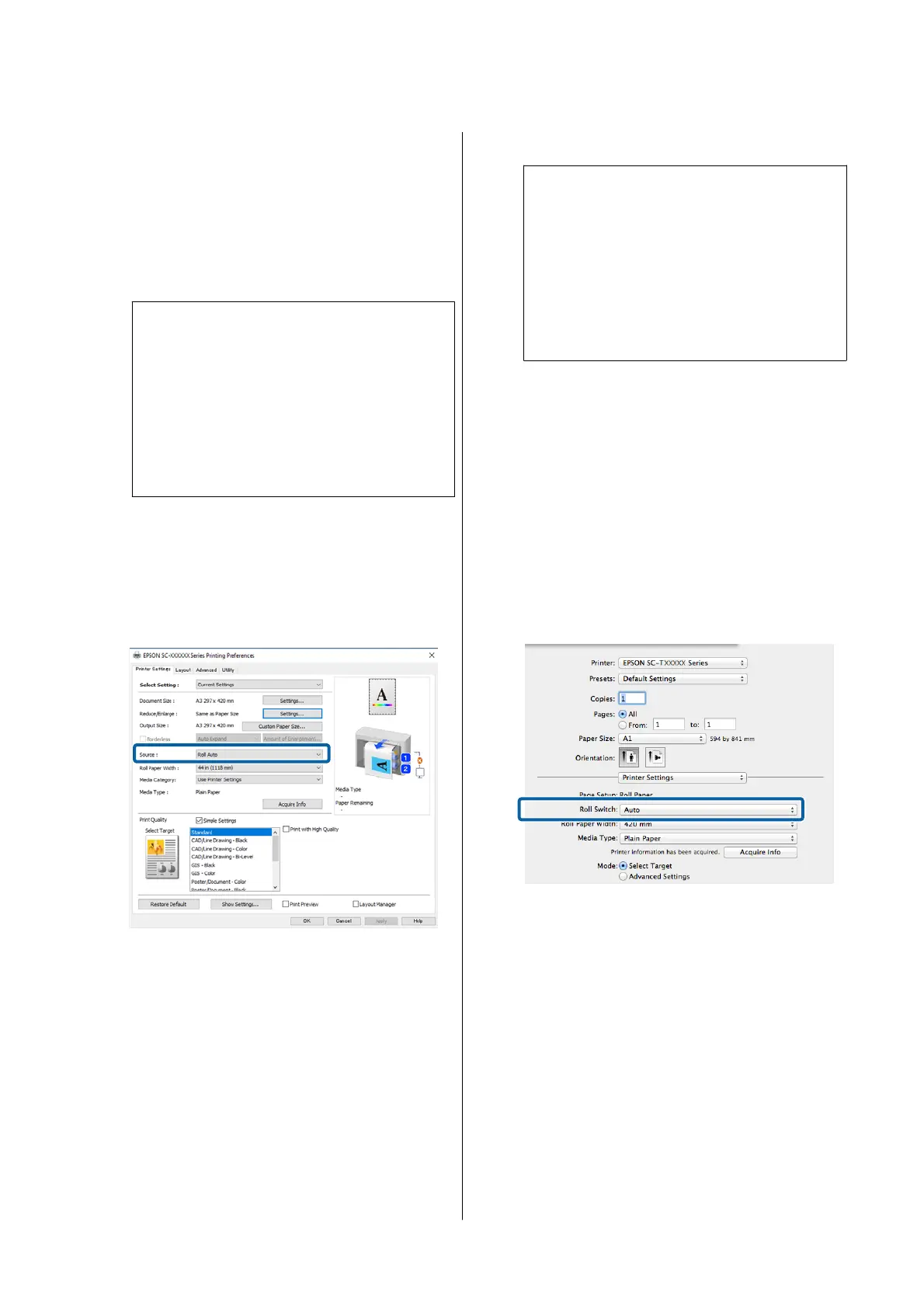Settings on Windows
A
Select General Settings - Printer Settings -
Paper Source Settings - Roll Paper Setup -
Roll Switching - Auto - Paper Length from the
printer’s control panel.
B
Select Remaining Amount Priority.
Note:
❏ Select Data Length Priority to prevent the
roll paper from being switched during
printing. Make the remaining roll paper
management settings before printing.
U “Paper Setting” on page 138
❏ Select Disable to print regardless of the
amount of paper remaining.
C
Load paper with the same paper type and the
same paper width into roll 1 and roll 2.
D
Display the printer driver's Printer Settings
screen, and then select Roll(Auto) as the
Source.
E
Make any other necessary settings, such as the
Page Size and Print Quality, and then print.
Printing starts from the roll paper with the least
amount of paper remaining. When the paper
runs out, the printer automatically switches the
roll paper to continue printing.
Settings in Mac
A
Select General Settings - Printer Settings -
Paper Source Settings - Roll Paper Setup -
Roll Switching - Auto - Paper Length from the
printer’s control panel.
B
Select Remaining Amount Priority.
Note:
❏ Select Data Length Priority to prevent the
roll paper from being switched during
printing. Make the remaining roll paper
management settings before printing.
U “Paper Setting” on page 138
❏ Select Disable to print regardless of the
amount of paper remaining.
C
Load paper with the same paper type and the
same paper width into roll 1 and roll 2.
D
Display the Print screen on your computer,
make sure roll paper is selected as the Paper
Size, and then select Printer Settings from the
list.
E
Make sure that Auto is displayed for Roll
Switching.
If Auto is not displayed, click it and select
Auto.
F
Make any other necessary settings, such as the
Print Quality, and then print.
Printing starts from the roll paper with the least
amount of paper remaining. When the paper
runs out, the printer automatically switches the
roll paper to continue printing.
SC-P8500DM/SC-P8500D/SC-P6500D/SC-P6500DE/SC-P6500E/SC-T7700DM/SC-T5700DM/SC-T7700D/SC-T5700D/SC-3700D/SC-T3700DE/SC-T3700E/SC-P8500DL/SC-T7700DL Series User's Guide
Various Printing Methods
95
