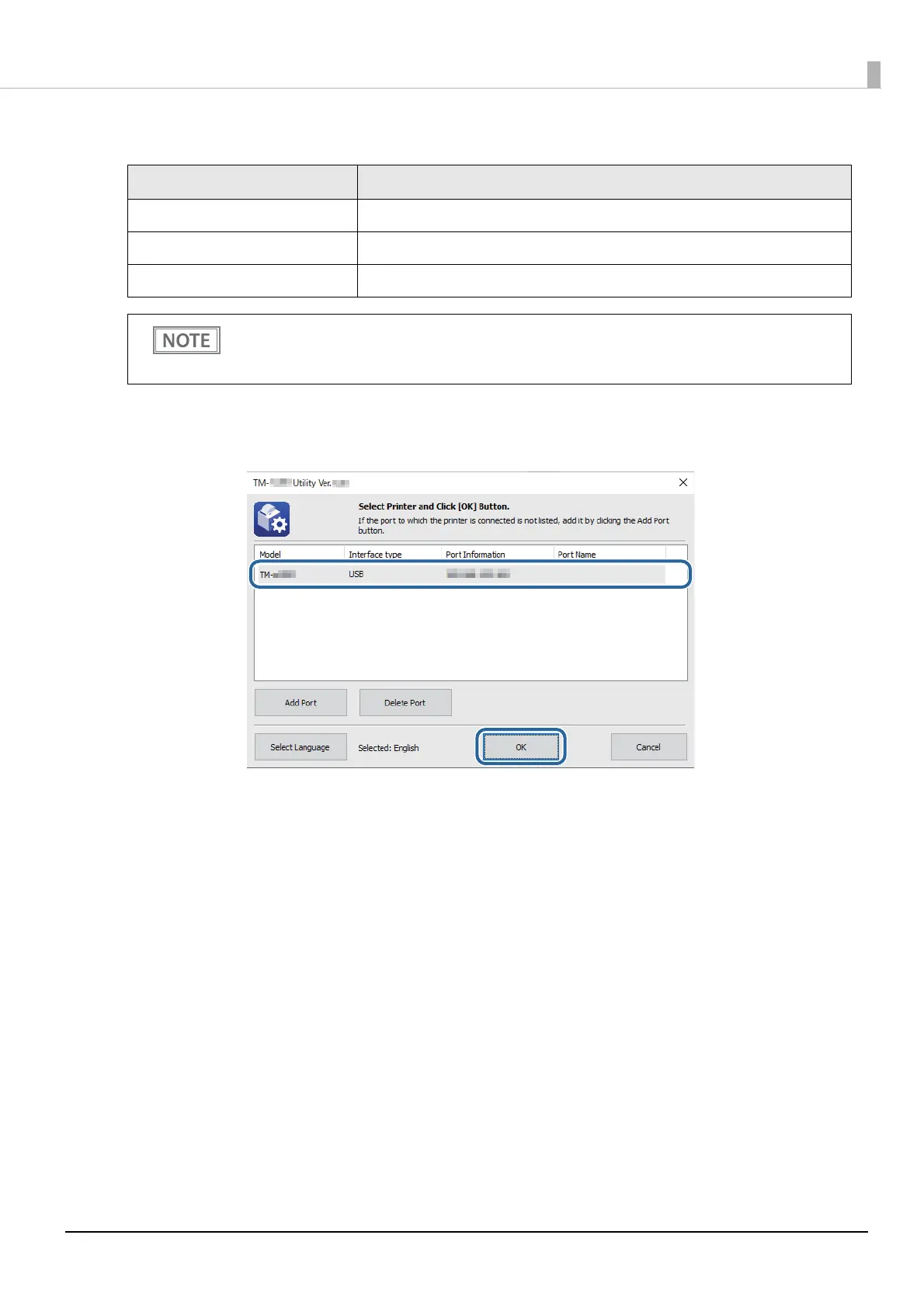10
Items to Set for USB Connection
*1 For details, see the TM-L100 Technical Reference Guide.
7
The following screen appears again. Select the added port and click the [OK].
8
This utility is started.
9
Sets the Wi-Fi.
For details about how to set Wi-Fi, see "Wi-Fi Setup Procedure Using TM-L100 Utility" on page 31.
10
After completing the settings, turn off the printer.
This completes the network settings for the printer.
Item Description
USB Selects the USB port you use.
Search Searches for the available USB port(s).
Communication test Runs a communication test.
If connected via USB, printers cannot be added under the environment where both Printer Class
*1
printers and Vender Class
*1
printers exist. In such a case, first turn off the existing printers, and then
start the utility.