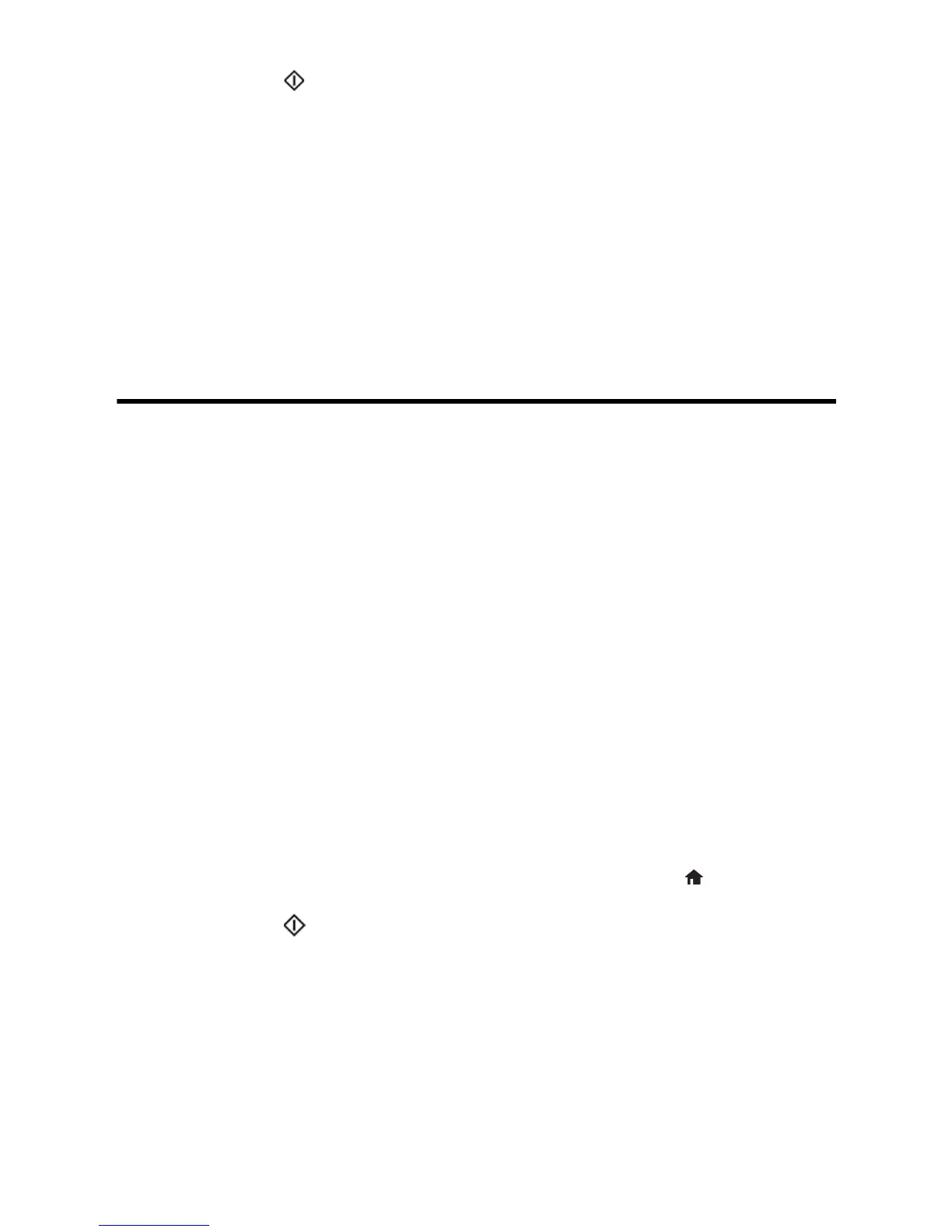8 Solving Problems
8. Press one of the Start buttons to print the nozzle check pattern.
The power light flashes throughout the cleaning cycle and stays on when the cleaning
cycle is finished.
Caution: Never turn off the product during a cleaning cycle or you may damage it.
9. When the cleaning cycle is finished, press OK to print a nozzle check pattern to
confirm that the print head is clean. Repeat the cleaning process if necessary.
If you don’t see any improvement after cleaning the print head up to 4 times, leave the
product turned on and wait at least 6 hours. Then try cleaning the print head again. If
quality still does not improve, one of the ink cartridges may be old or damaged and needs
to be replaced.
Solving Problems
If you have a problem with your Epson
®
product, check the messages on the LCD screen
to diagnose the cause of most problems.
You can also check the basic troubleshooting suggestions below. For more in-depth
troubleshooting, see your online User’s Guide or FAQs at www.epson.com/support (U.S.)
or www.epson.ca/support (Canada).
Network Problems
■ Try connecting to the wireless router or access point with your computer or another
device to confirm that it is working correctly.
■ Try restarting the router (turn it off and then on), then try to connect to it again.
■ Verify that the network settings are correct and check the signal strength. If it is poor,
try moving the product closer to your router or access point.
■ When using TCP/IP, make sure your network’s DHCP option is enabled (your router
manufacturer will be able to assist you with this setting).
■ Print a network status sheet from the product’s control panel. Press if necessary and
select
Setup > Network Settings > Network Status > Print Status Sheet. Then
press one of the
Start buttons.
■ Remove and reinstall your product software.
