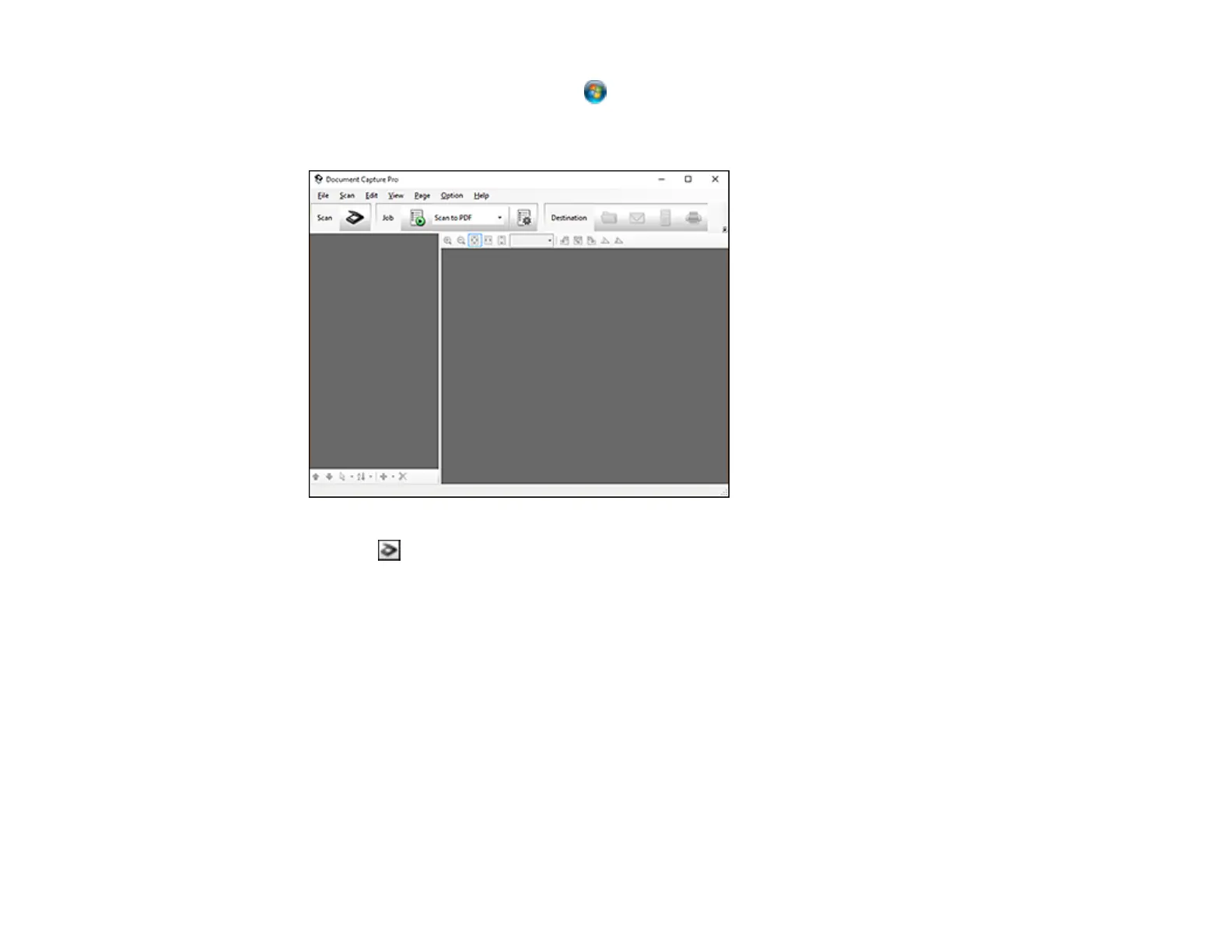151
• Windows (other versions): Click or Start, and select All Programs or Programs. Select
EPSON Software, then select Document Capture Pro.
You see this window:
3. Click the Scan icon.
4. Select any displayed scan settings you want to use.
Note: See the Help information in Document Capture Pro for details.
5. Click Scan.
You see a preview of your scan in the Document Capture Pro window.
6. Open the File menu and select Batch Save.
7. Click File Name Settings.
8. Select Apply Job Separation and click Separation Settings.
9. Select the method you used to separate the originals, select a folder name specification and click
OK.
