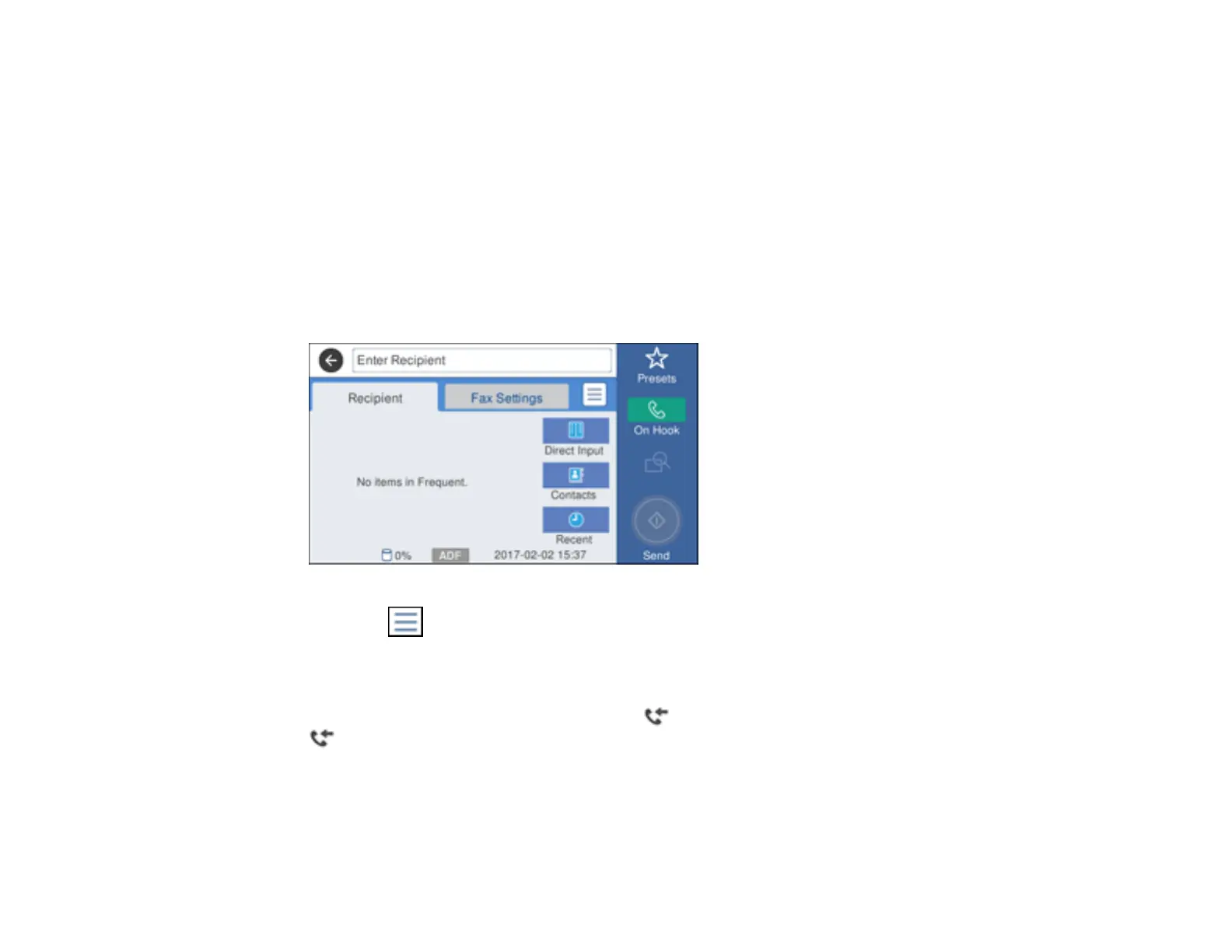201
7. Select how often you want to be notified of received faxes and click OK.
Note: For detailed information, click Help or Open Online Help.
Parent topic: Receiving Faxes
Checking Fax Status
You can check the status of current fax jobs, or faxes that have been received or sent on the product
control panel.
1. Select Fax.
You see a screen like this:
2. Select the icon.
3. To check the history of faxes that have been sent, received, or saved, select Transmission Log and
select the job you want to check.
Note: If you see a numbered icon above the icon on your product's LCD screen or the
received fax light is flashing, received faxes have been temporarily saved to the product's
memory.
Parent topic: Faxing
