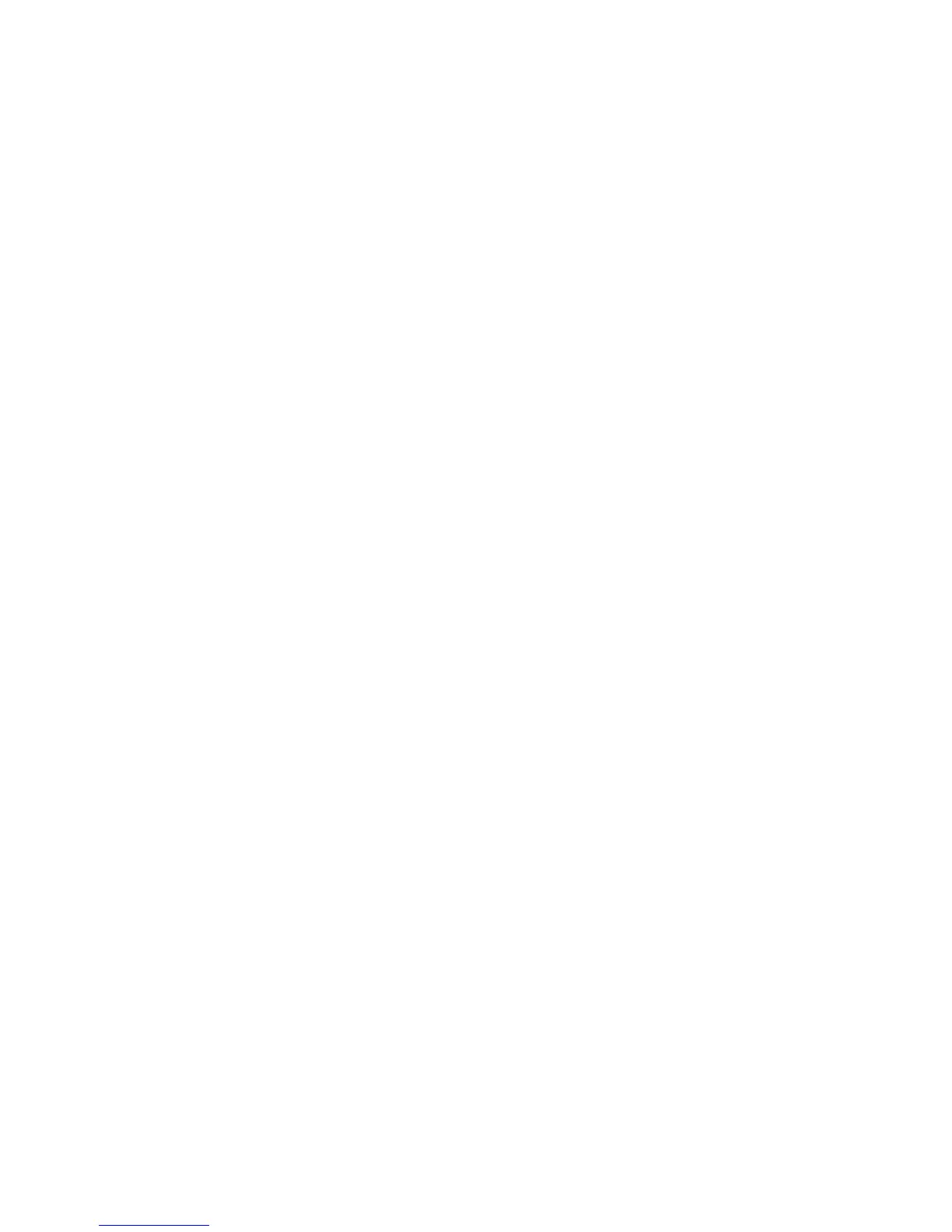Related tasks
Scanning with OS X Using Image Capture
Entering a User ID and Password for Scanning - Windows
Related topics
Placing Originals on the Product
Starting a Scan from a Scanning Program
You can start Epson Scan from a scanning program to select scan settings, scan, and open the scanned
image in the program.
Note: With OS X, in addition to scanning with Image Capture, you can download and install Epson Scan
scanning software. Epson Scan provides additional image adjustment and photo correction features for
enhancing scanned images, and provides an interface for TWAIN-compliant OCR scanning software. To
download Epson Scan, visit Epson's driver download site (U.S. downloads or Canadian downloads).
1. Open your scanning program and select its scanning option. (See your scanning program help for
instructions.)
2. Select your product.
Note: In certain programs, you may need to select your product as the "source" first. If you see a
Select Source option, choose it and select your product. With Windows, do not select a WIA option
for your product; it will not work correctly.
