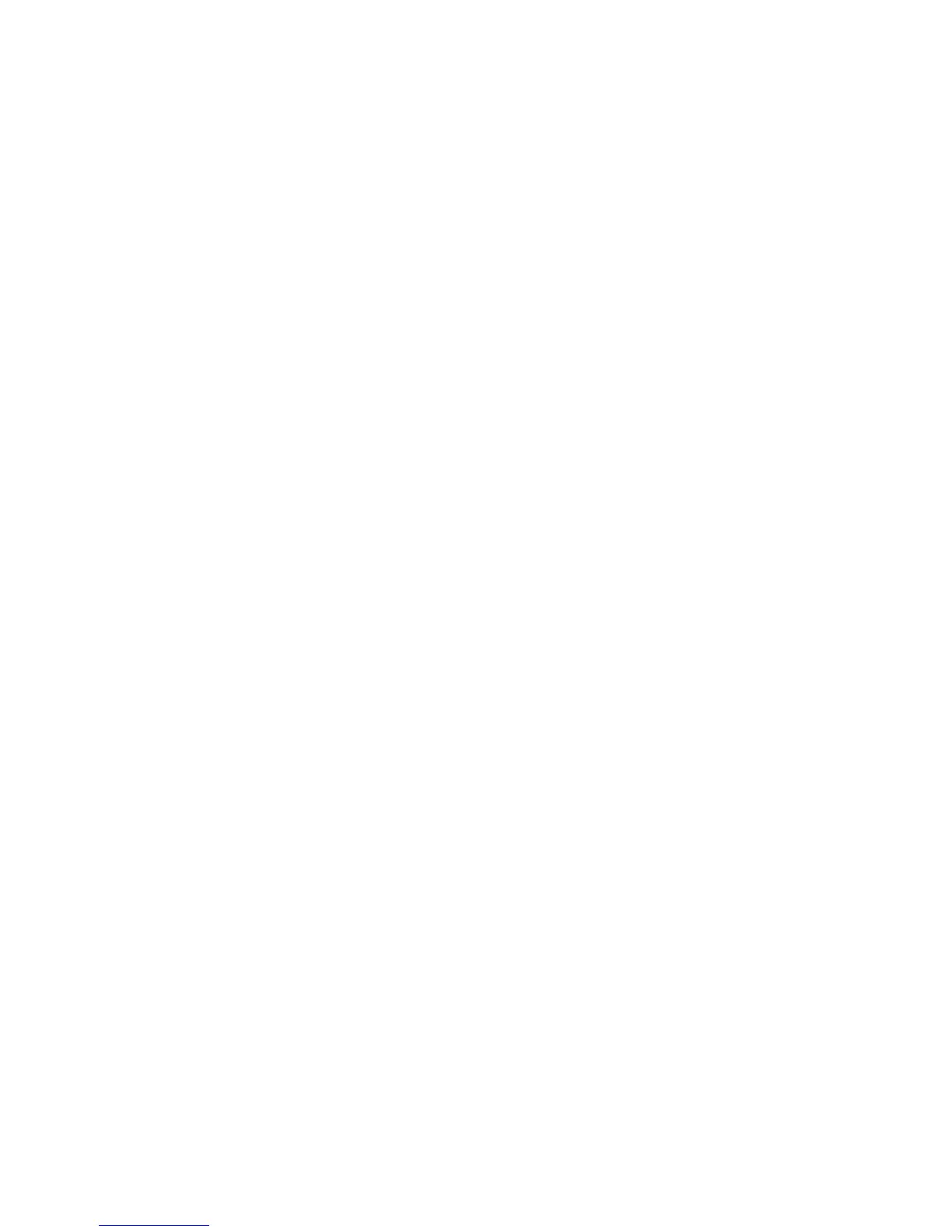Show this dialog box before next scan
Select to have the File Save Settings window appear automatically before you scan (in certain Epson
Scan modes).
Open image folder after scanning
Select to have Windows Explorer or OS X Finder automatically open to the folder where your scanned
image is saved after scanning.
Show Add Page dialog after scanning
If you are scanning a multi-page document using the PDF or Multi-TIFF format, select to display a
prompt for scanning additional pages after the first page is scanned.
Parent topic: Selecting Scan File Settings
Scanning with OS X Using Image Capture
With OS X, you can scan with your product using an image-editing application such as Image Capture.
Note: With OS X, in addition to scanning with Image Capture, you can download and install Epson Scan
scanning software. Epson Scan provides additional image adjustment and photo correction features for
enhancing scanned images, and provides an interface for TWAIN-compliant OCR scanning software. To
download Epson Scan, visit Epson's driver download site (U.S. downloads or Canadian downloads).
1. Open an image editing application, such as Image Capture.
2. Select your Epson product from the DEVICES or SHARED list in the Finder, if necessary. (You may
need to hover over the DEVICES or SHARED list, click Show, and select your product.)
3. If you see the Show Details button, click it.
If you are scanning an item on the scanner glass, your product begins a preview scan.
