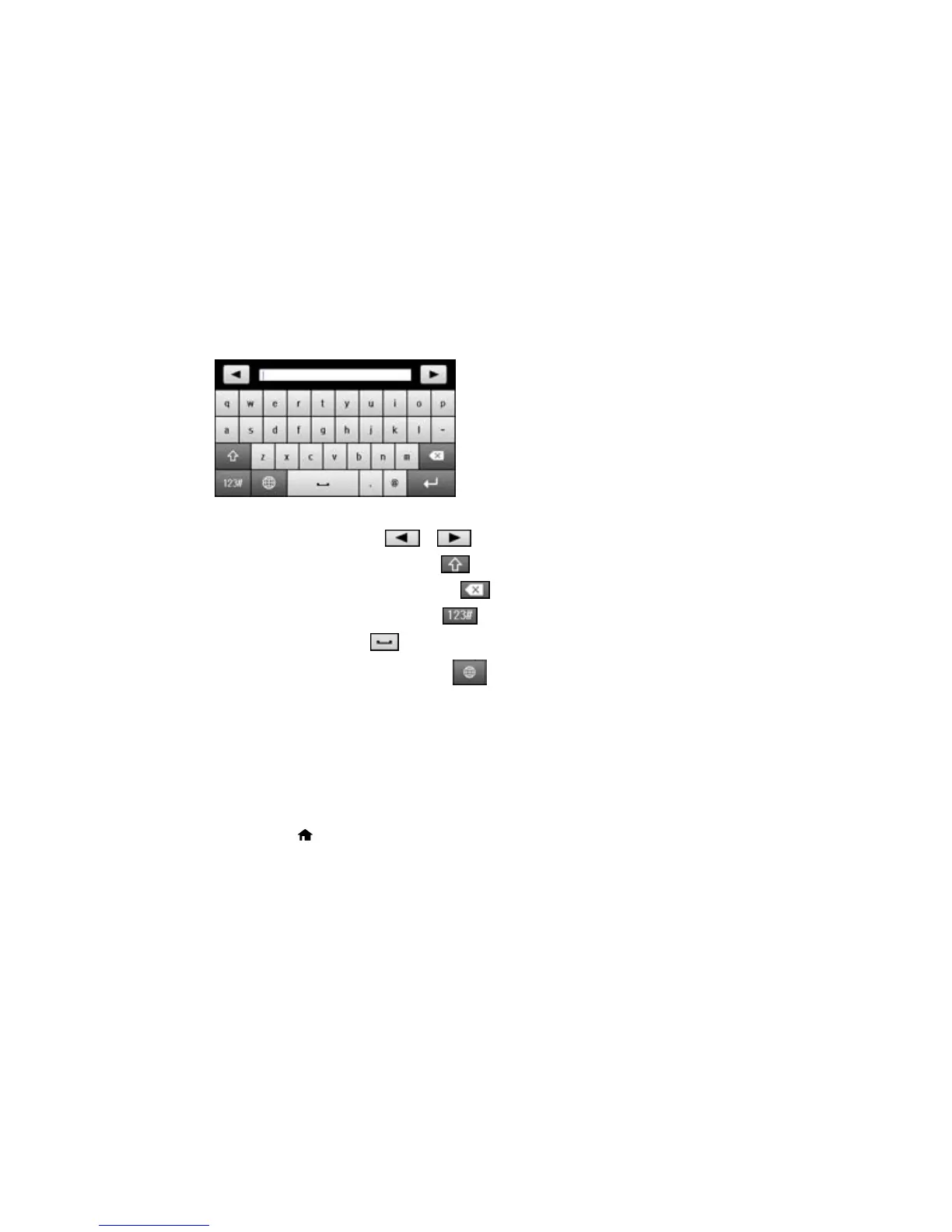Entering Characters on the LCD Screen
Follow these guidelines to enter characters for passwords and other settings.
• To move the cursor, select or .
• To change the case of letters, select .
• To delete the previous character, select .
• To enter numbers or symbols, select .
• To enter a space, select .
• To change the keyboard layout, select .
Parent topic: Setting a Password and Locking the Control Panel
Using Copy, Fax, and Scan Presets
You can save frequently used copy, fax, and scan settings as presets. This lets you easily reuse them
whenever necessary.
Note: Presets can be locked by an administrator. If you cannot access or change presets, contact your
administrator for assistance.
1. Press the home button, if necessary.
2. Select Presets. Enter the Administrator password, if necessary.
