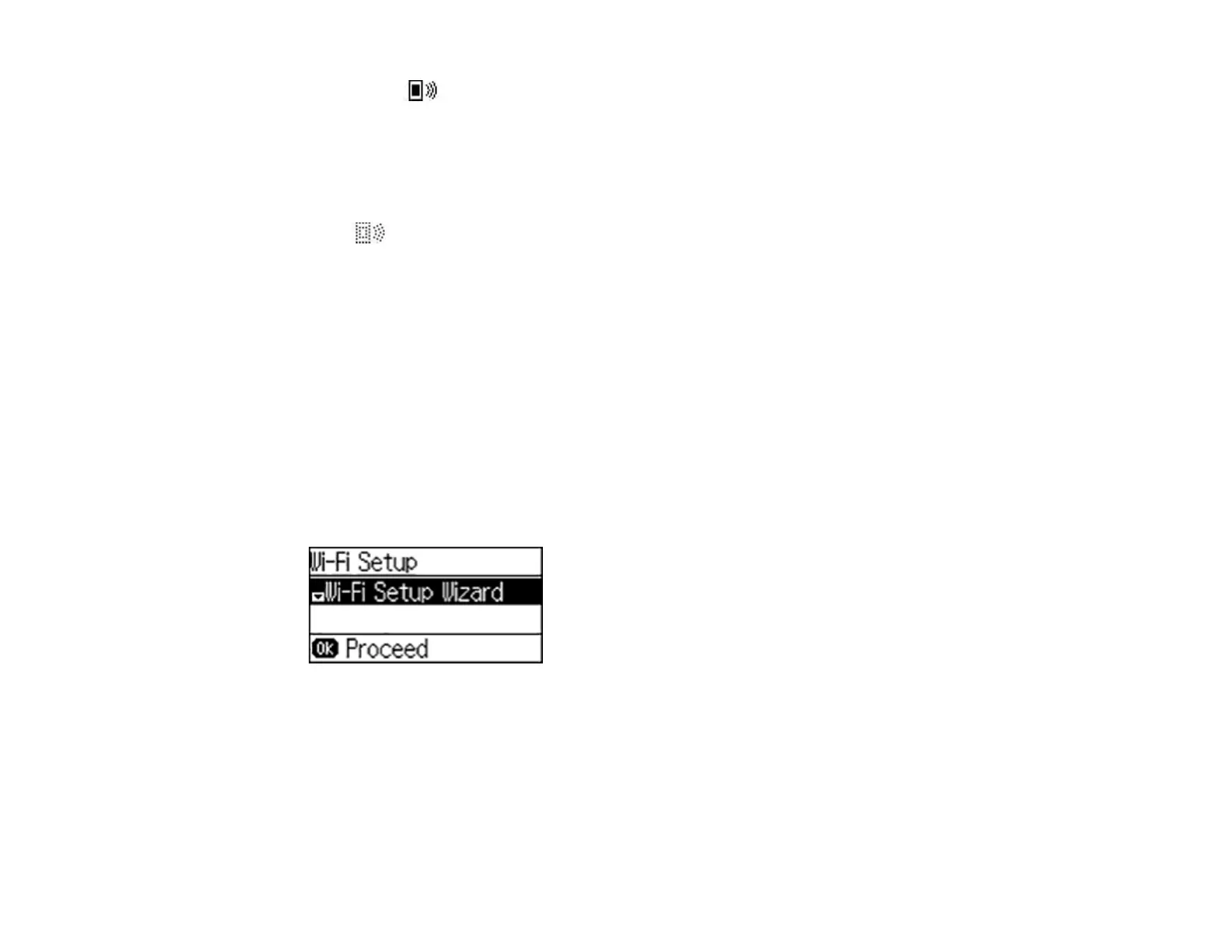35
You see the icon on the LCD screen and should be able to connect to your product directly
from your computer or device, and then print. If you are printing from a computer, make sure you
installed the network software as described on the Start Here sheet.
Note: Make a note of the SSID and password that appear. If you want to change the password, see
the link below.
If the icon is displayed on the LCD screen, Wi-Fi Direct mode is not enabled. Repeat these
steps to try again.
Changing the Wi-Fi Direct Mode Password
Parent topic: Wi-Fi Direct Mode Setup
Related references
Status Icons
Related tasks
Entering Characters on the LCD Screen
Changing the Wi-Fi Direct Mode Password
You can change the Wi-Fi Direct Mode password from the product's control panel.
1. From the Home screen, select Wi-Fi, and press the OK button.
You see this screen:
2. Press the down arrow button, select Wi-Fi Direct Setup, and press the OK button.
3. Select Connection Setup and press the OK button.
4. Press the OK button.