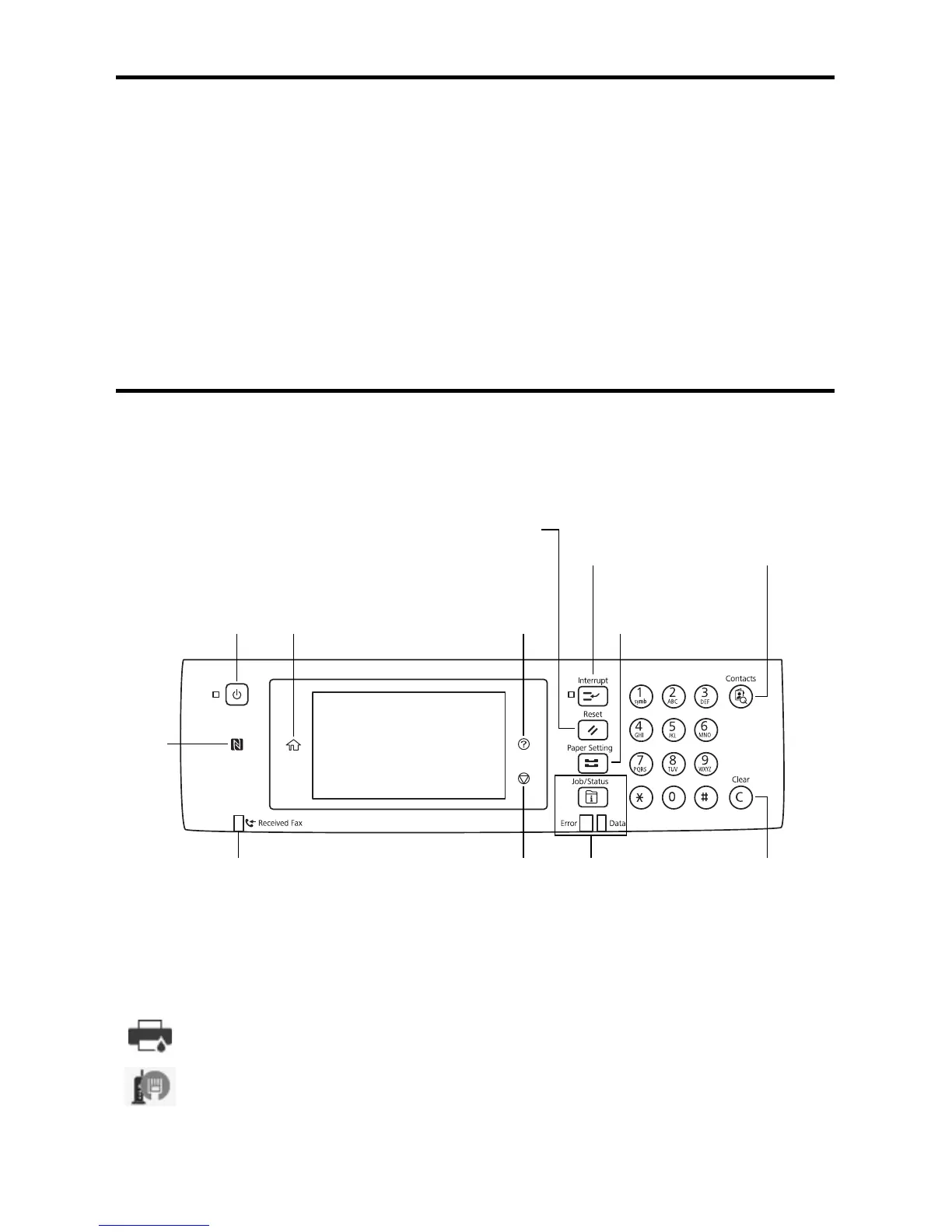2 Important Safety Instructions
Important Safety Instructions
When using telephone equipment, you should always follow basic safety precautions to
reduce the risk of fire, electric shock, and personal injury, including the following:
■ Do not use the Epson product near water.
■ Always keep this guide handy.
■ Avoid using a telephone during an electrical storm. There may be a remote risk of
electric shock from lightning.
■ Do not use a telephone to report a gas leak in the vicinity of the leak.
Using the Control Panel
The control panel makes it easy to use all the features of your product. To save energy, the
screen goes dark after several minutes of inactivity. Touch the screen to wake it up.
* The Error light flashes or turns on when an error occurs. The Data light flashes when the product
is processing data and turns on when there are print jobs waiting.
You may see the following icons on the screen:
Tap the icon to display the Printer Status screen.
If the icon is blue, the product is connected to a wired network. If the icon is
gray, the product is not connected.
