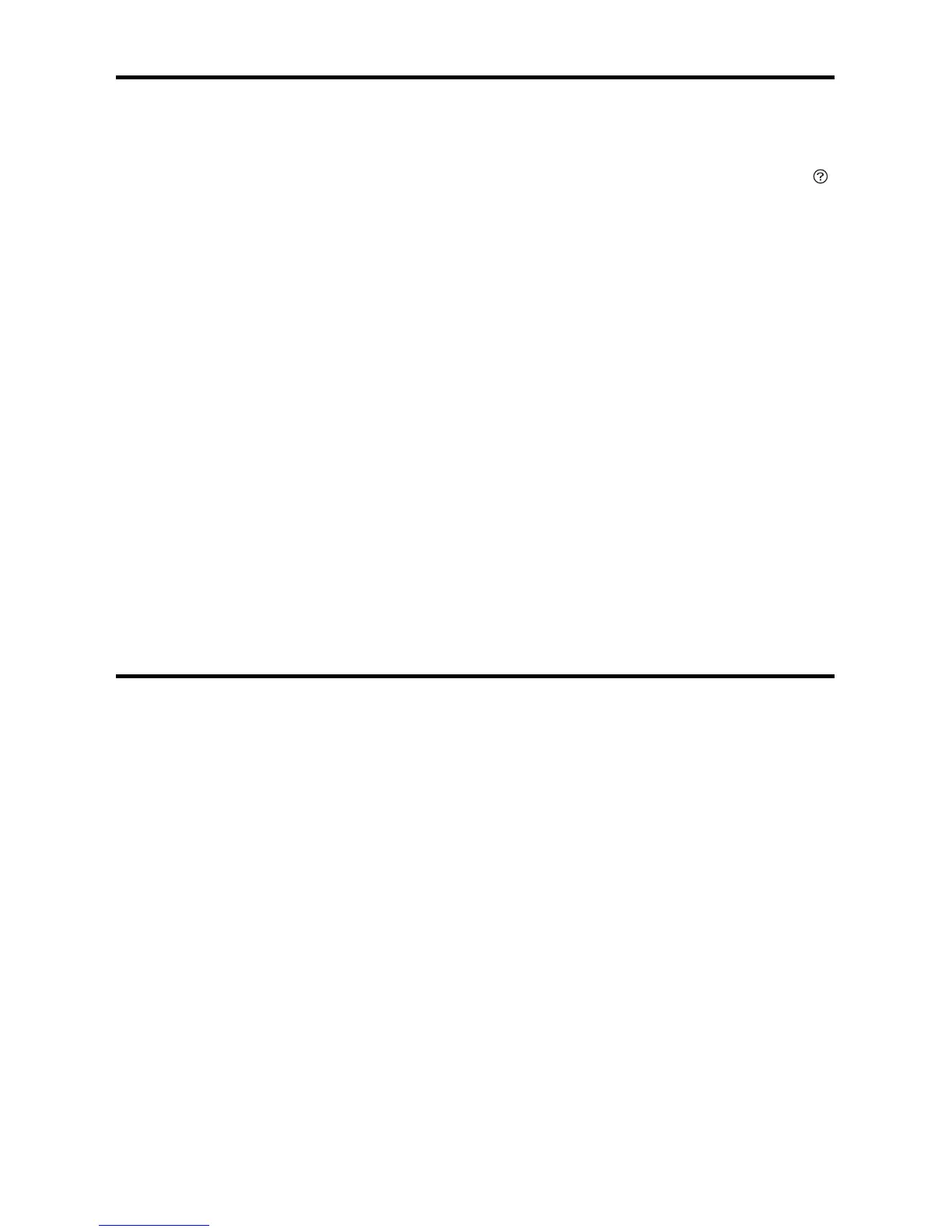Solving Network Problems 5
Solving Network Problems
If you have a network problem with your Epson product, check the messages on the LCD
screen to diagnose the cause of most problems. To view help topics on the screen, press
and then select
Troubleshooting.
You can also check the basic troubleshooting suggestions below. For more in-depth
troubleshooting, see your online User’s Guide or FAQs at www.epson.com/support (U.S.)
or www.epson.ca/support (Canada).
■ Try connecting to the wireless router or access point with your computer or another
device to confirm that it is working correctly.
■ Make sure that the wireless network supports 2.4 GHz. The product cannot connect
to a 5 GHz network.
■ Try restarting the router (turn it off and then on), then try to connect to it again.
■ Verify that the network settings are correct and check the signal strength. If it is poor,
try moving the product closer to your router or access point.
■ When using TCP/IP, make sure your network’s DHCP option is enabled (your router
manufacturer will be able to assist you with this setting).
■ Print a network status sheet from the Settings menu on the product’s control panel.
■ Remove and reinstall your product software.
Notices
Declaration of Conformity
According to 47CFR, Part 2 and 15 for: Class B Personal Computers and Peripherals; and/or CPU
Boards and Power Supplies used with Class B Personal Computers:
We: Epson America, Inc.
Located at: 3840 Kilroy Airport Way, MS 3-13, Long Beach, CA 90806
Telephone: (562) 981-3840
Declare under sole responsibility that the product identified herein, complies with 47CFR Part 2 and
15 of the FCC rules as a Class B digital device. Each product marketed is identical to the representative
unit tested and found to be compliant with the standards. Records maintained continue to reflect the
equipment being produced can be expected to be within the variation accepted, due to quantity
production and testing on a statistical basis as required by 47CFR §2.909. Operation is subject to the
following two conditions: (1) this device may not cause harmful interference, and (2) this device must
accept any interference received, including interference that may cause undesired operation.
Trade Name: Epson
Type of Product: Multifunction printer
Model: C442A
Marketing Name: WF-7710/WF-7720