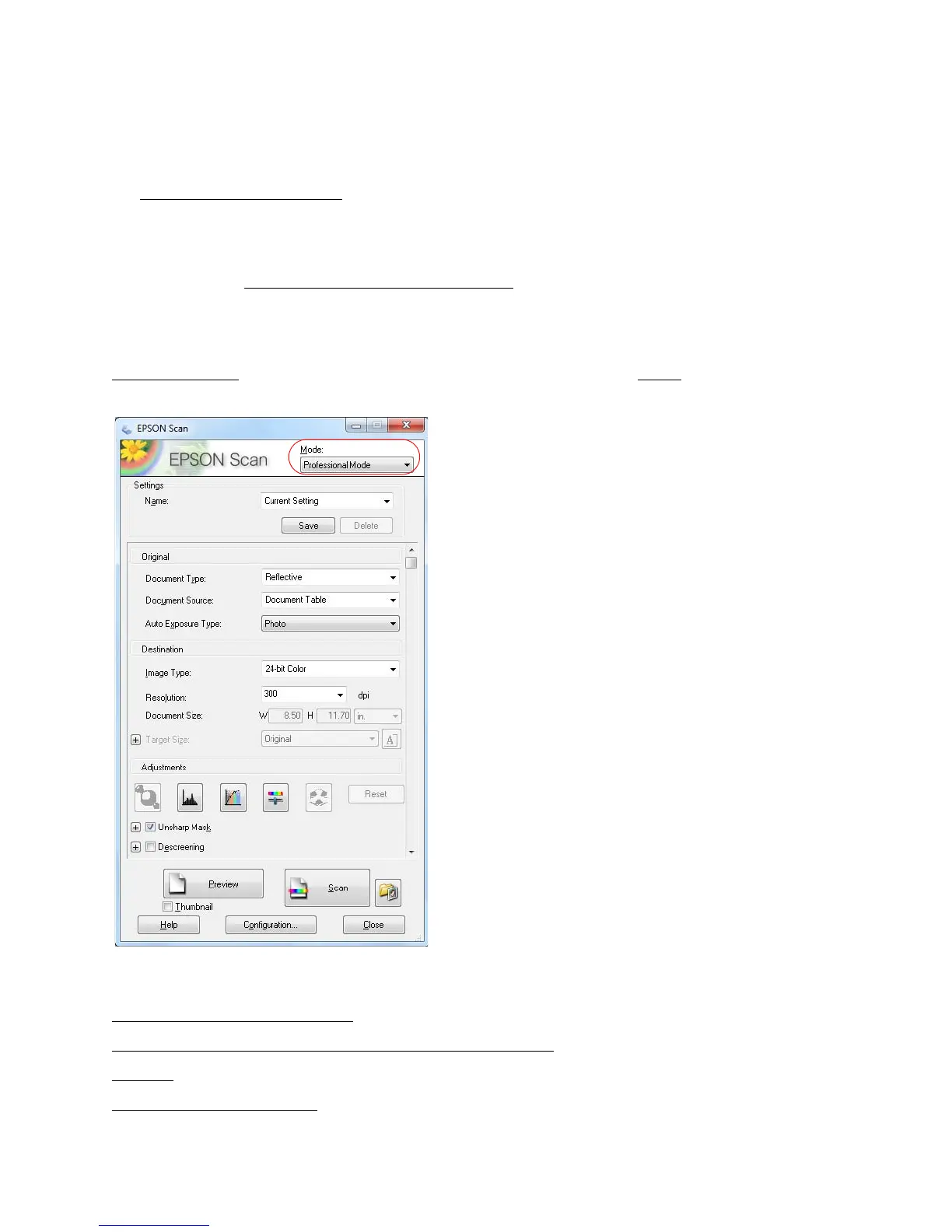101
Note:
If you started your scan from within a TWAIN-compatible scanning program, your scanned
images open in the program window. Click Close to exit Epson Scan.
2. Select the scan file settings
you want to use from the window that appears.
3. Click OK.
4. Your scanned image file is shown in Windows Explorer or the Mac OS X Finder.
5. Now you can view and print your scanned images, attach them to an e-mail, or use them
however you like.
Scan in Professional Mode (Fully Manual)
Start Epson Scan and make sure Professional Mode is selected as the Mode setting.
Follow the instructions in these sections to select settings as necessary for your type of original:
Select Document or Image Type
Select Scan File Destination and Scan Quality (Resolution)
Preview
Select Scanned Image Area