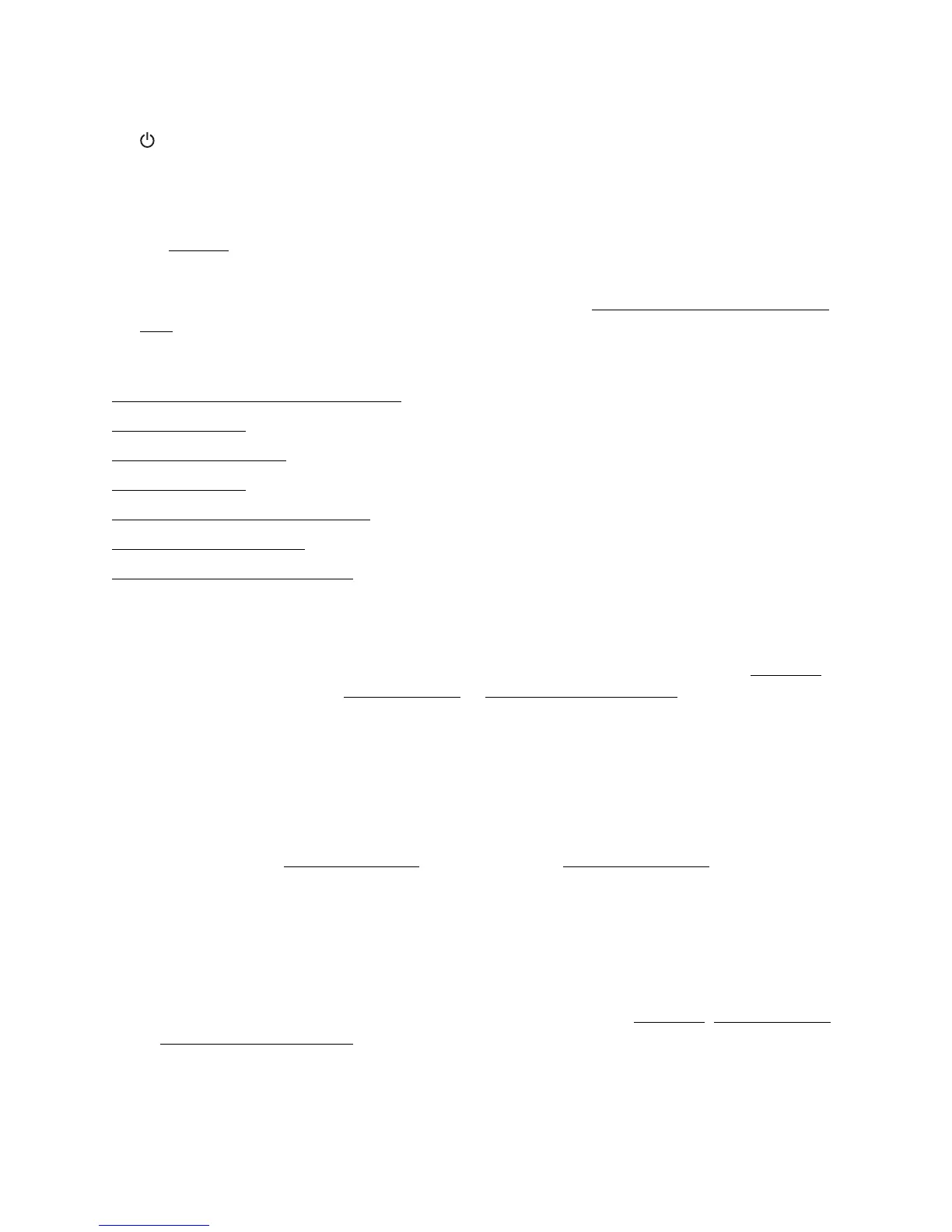150
• Make sure your product isn’t in a power-saving mode. If so, press any button (except the
On button) to wake it up.
• Check the cable connection between your product and your computer or your wireless
network connection to make sure it is functioning.
• The scanner software may not work properly if you upgraded your operating system but did
not reinstall
Epson Scan (not available for Mac OS X 10.6/10.7).
• Make sure that Epson Scan is selected in your scanning program.
• Epson Scan is not available for Mac OS X 10.6 or 10.7. See Scanning With Mac OS X 10.6/
10.7.
Page Layout and Content Problems
Image Is Inverted Like a Mirror Image
Blank Pages Print
Too Many Copies Print
Incorrect Margins
White Border on Borderless Photo
Incorrect Characters Print
Incorrect Image Size or Position
Image Is Inverted Like a Mirror Image
• Turn off the mirror setting in your printing program.
• Turn off the Mirror Image setting in the product software Page Layout window (Windows)
or Print Settings windows (Mac OS X 10.4 or Mac OS X 10.5/10.6/10.7). (If you are printing
on Epson Iron-on Cool Peel Transfer Paper, however, the image should be inverted.)
Blank Pages Print
• Make sure you select the correct paper size settings in your printing program or product
software.
• Make sure your product is selected as your printer.
• Check to see if the print head nozzles are clogged. Then clean the print head, if necessary.
Too Many Copies Print
Make sure that the Copies option in your product software or program is not set for multiple
copies.
Incorrect Margins
• Make sure the paper settings are correct for your paper size in the Windows, Mac OS X 10.4,
or Mac OS X 10.5/10.6/10.7
product software.
• Choose the correct margins for your paper size in your printing program.