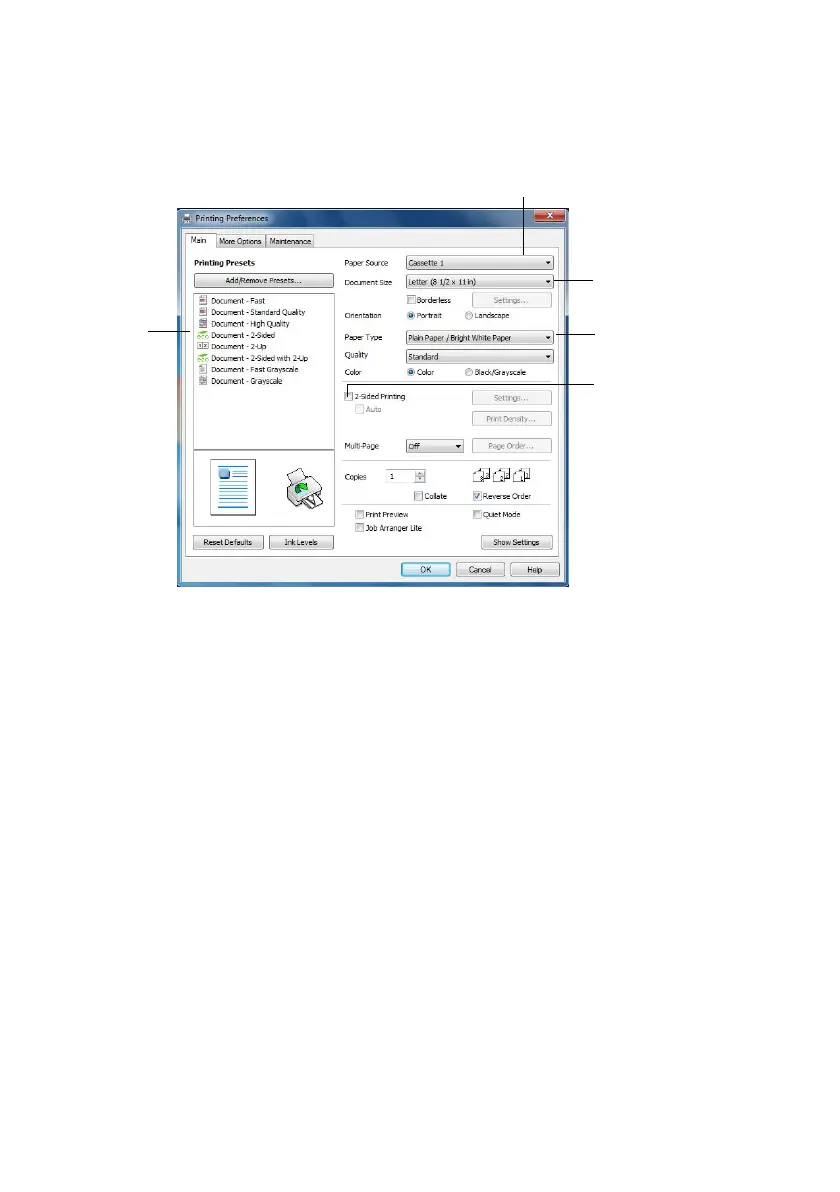Printing in Windows 13
3. On the Main tab, select the basic print settings. Make sure you choose the correct
Paper Source and Paper Type setting for your paper (see page 15). To use plain
paper from both cassettes, select
Cassette 1 > Cassette 2.
Tip: For quick access to the most common settings, select one of the Printing
Presets on the left side of the screen. You can delete these presets or create your
own by clicking the
Add/Remove Presets button.
For more information about print settings, click
Help.
4. For automatic duplex printing, select 2-Sided Printing and Auto.
5. To resize your printout or select other print settings, click the
More Options tab.
6. Click
OK to save your settings.
7. Click
OK or Print to start printing.
Click here
for quick
access to
predefined
settings
Select your
Document Size
Click here for
2-Sided Printing
Select your
Paper Type
Select your
Paper Source
Cindy_FG_QG.book Page 13 Thursday, February 14, 2013 11:41 AM
