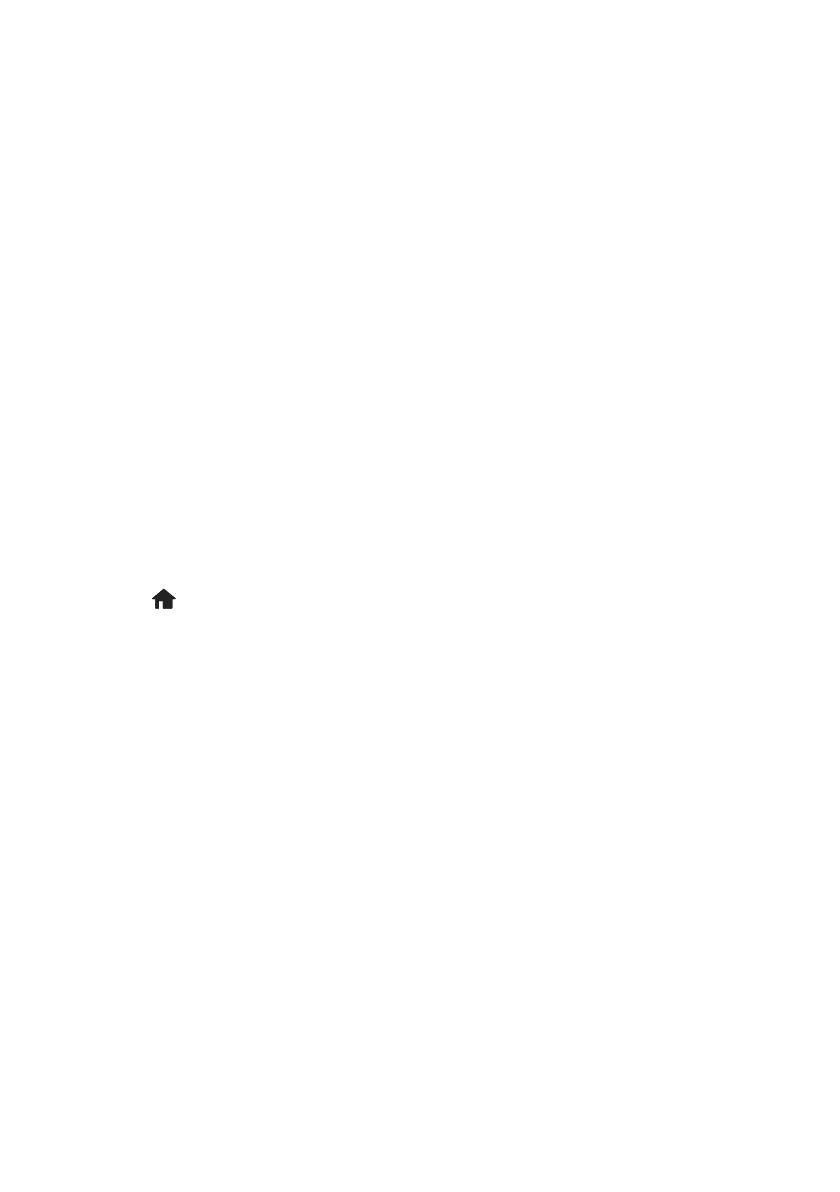Printing and Copying Problems 31
When the printer is connected to your network, the Wi-Fi light should be green, and not
flashing. Make sure you install the software on every computer from which you want to
print. When prompted during software setup, select
The printer is already on my
wireless network
.
Cannot Scan Over the Network
■ If you cannot scan from the product’s control panel, make sure you restarted your
computer after installing the product software. Make sure Epson Event Manager is
not being blocked by your firewall or security software. Try turning off the firewall.
■ If you are scanning a large document at high resolution, a communication error may
occur. If the scan did not complete, lower the resolution.
■ If network communication was interrupted while starting Epson Scan, exit Epson
Scan and restart it after a few seconds. If Epson Scan cannot restart, turn the product
off and on, and then try again. Check the
Timeout Setting in Epson Scan
Settings
. For details, see the Epson Scan Help.
■ Make sure Epson Event Manager is set up to communicate with your product.
Print a Network Status Sheet
1. Press , if necessary, then press l or r and select Setup.
2. Select
Wi-Fi/Network Settings, then select Confirm Wi-Fi/Network Settings.
3. Press one of the
x buttons to print the status sheet.
Printing and Copying Problems
■ Make sure the paper size you loaded matches the paper size and source selected on the
control panel or in your printer software.
■ Letter-size paper is automatically selected for copying. If your legal-size document is
cropped, press d and select
Reduce/Enlarge, then select Legal->Letter.
■ To select two-sided printing in Mac OS X, choose 2-sided Settings from the pop-up
menu. Do not select
Layout from the pop-up menu.
■ Position your original against the back left corner of the scanner glass. If the edges are
cropped, move your original away from the edges slightly. Place the document flat
against the scanner glass.
■ Printing stops when an ink cartridge is expended. If a color cartridge is expended, you
may be able to continue printing temporarily with black ink; see the online User’s
Guide for more information. If the black cartridge is expended, you must replace it to
continue printing.
Cindy_FG_QG.book Page 31 Thursday, February 14, 2013 11:41 AM
