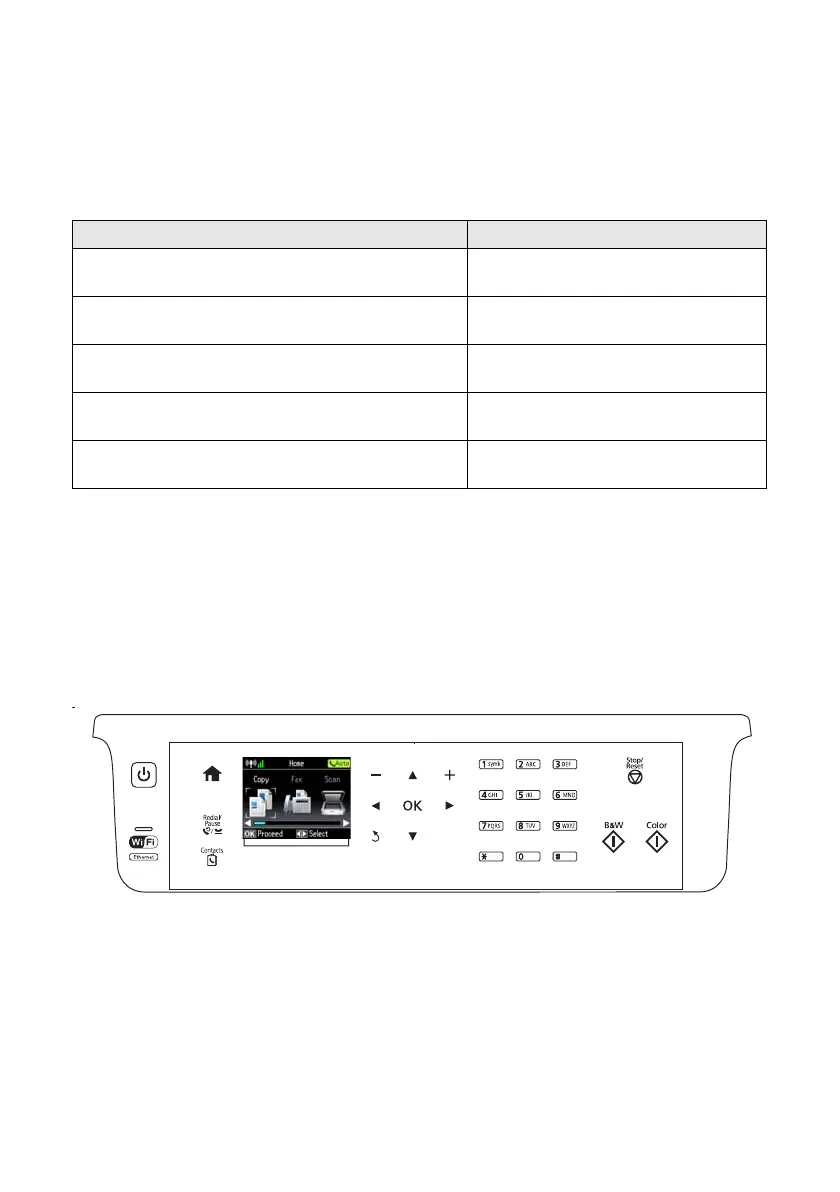2 Your WF-3530
Your WF-3530
After you set up your WF-3530 (see the Start Here sheet), turn to this Quick Guide and
your online User’s Guide for instructions on using your product.
Using the Touch Panel
The touch panel makes it easy to use all the features of your product. To save energy, the
screen goes dark after several minutes of inactivity. Press a button to wake it up. If you
want to adjust the time before the screen goes dark, press r, select
Eco Mode, and then
select
Sleep Timer.
Caution: Press the touch panel gently with the tip of your finger; don’t press too hard
or use sharp objects.
Note: To turn off the “beep” heard when you press a button on the screen, or to
reduce its volume, press
l or r and select Setup, then press OK. Select Printer
Setup, select Sound, and adjust one of the settings. If you turn off the sound, the
dialing sound made when you transmit a fax is also turned off.
Features Where to find information
Copy, scan, and fax from the easy-to-use control
panel
See this Quick Guide for the basics.
See the online User’s Guide for details.
Process large documents with the 30-page capacity
Automatic Document Feeder
See this Quick Guide for the basics.
See the online User’s Guide for details.
Easy networking—Wi-Fi, Wi-Fi Direct, and Ethernet See the Start Here sheet and the online
User’s Guide.
Copy files to and from your computer with the built-in
memory card reader
See the online User’s Guide for details.
Print and scan from anywhere with Epson
Connect
™
Solutions and Google Cloud Print
See www.epson.com/connect and
the online User’s Guide for details.
Cindy_FG_QG.book Page 2 Thursday, February 14, 2013 11:41 AM
