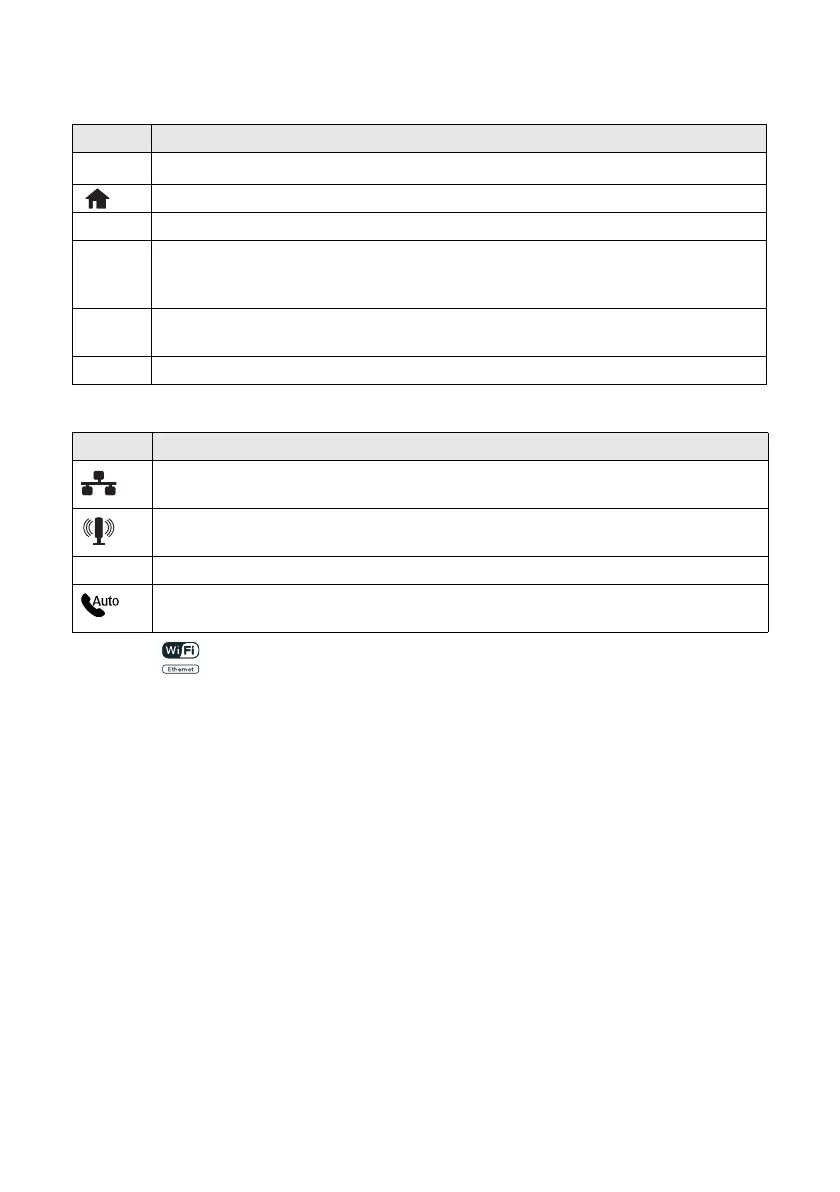Using the Touch Panel 3
The touch panel displays only the buttons that are available for the task you are working
on.
You may see the following icons on the screen:
Note: The light is green when the product is connected to a network. It flashes
when network settings are being adjusted (green for wireless and orange for wired).
Button Description
P
Turn the product on or off.
Return to the Home screen.
y Cancel current operation and return to previous screen.
u, d,
l, r,
and
OK
Use the arrow keys and OK button to navigate menus.
y Cancel printing, copying, faxing or scanning, or clear settings for the mode you’re
using (Copy, Fax, etc.)
x Start printing, copying, faxing, or scanning in black and white or color.
Icon Meaning
The product is connected to a wired network.
The product is connected to a wireless network.
ADF A document is loaded in the automatic document feeder.
Auto Answer is on
Cindy_FG_QG.book Page 3 Thursday, February 14, 2013 11:41 AM
