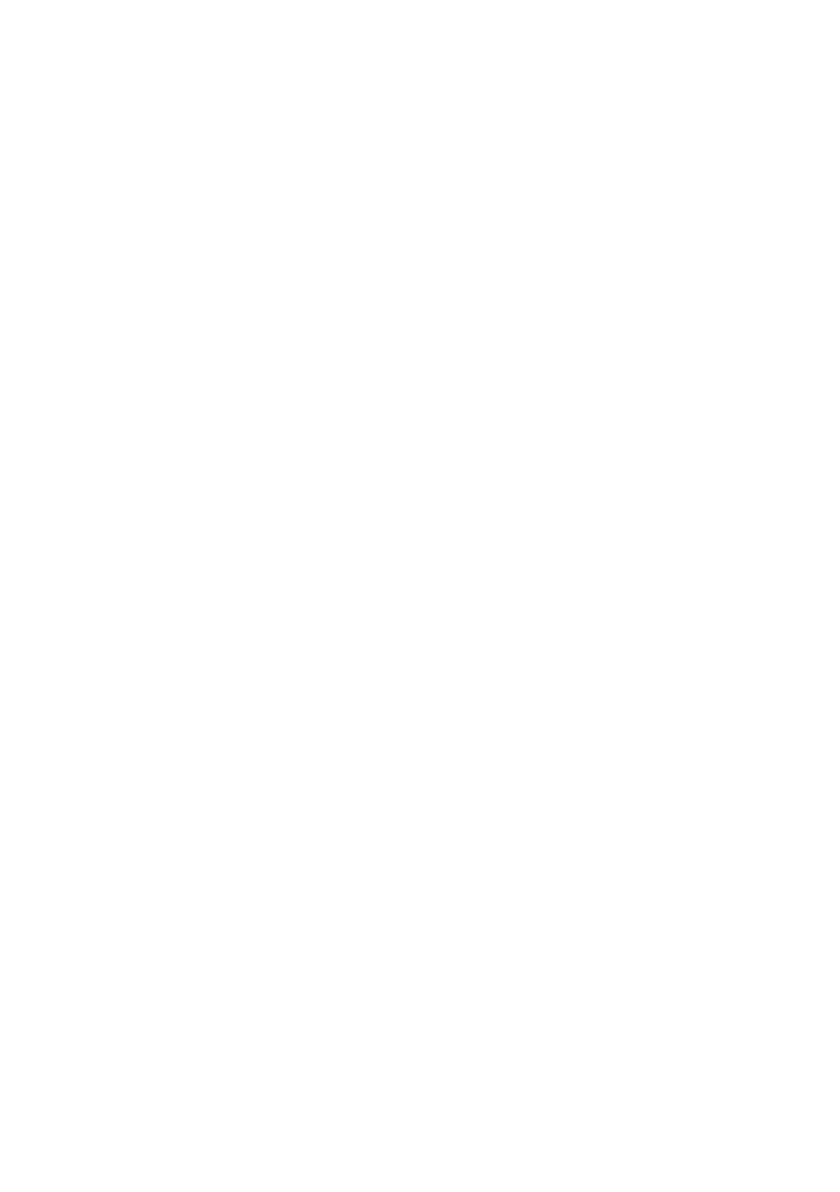Scanning With Epson Scan Software 21
4. If you’re scanning to a memory card, select your scan settings then press one of the
x buttons to begin scanning.
If you’re scanning to your computer, select
USB Connection if your product is
connected by a USB cable, or select the name of your computer if your product is
connected over a network. Press one of the x buttons to begin scanning.
Once your image is scanned, you see its icon in a new window, or as an attachment in
your email application.
Scanning With Epson Scan Software
You can scan original documents and photos and save them as files on your computer
using the Epson Scan software. You can also launch Epson Scan from any TWAIN-
compliant application.
Note: For Mac OS X 10.6/10.7/10.8, see “Scanning With Mac OS X 10.6/10.7/10.8” on
page 22.
1. Place your original document or photo as shown on page 6. For 2-sided scanning,
place your document in the ADF.
2. Do one of the following to start Epson Scan:
■ Windows: Double-click the EPSON Scan icon on your desktop.
■ Mac OS X 10.5: Double-click EPSON Scan in Applications > Epson
Software
.
■ To scan from an application, start your application. Then open the File menu,
choose
Import or Acquire, and select your Epson product.
Cindy_FG_QG.book Page 21 Thursday, February 14, 2013 11:41 AM
