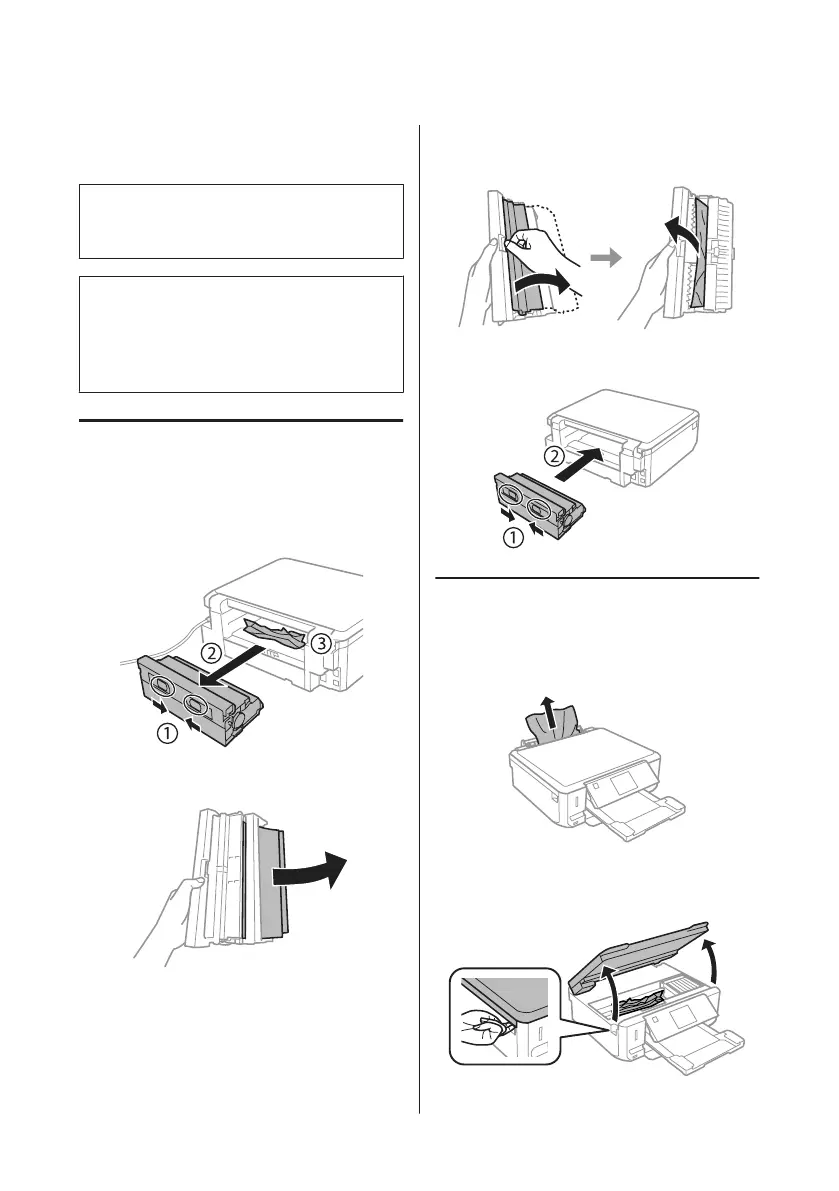Paper Jams
!
Caution:
Never touch the buttons on the control panel while
your hand is inside the product.
Note:
❏ Cancel the print job if prompted by a message from
the LCD screen or the printer driver.
❏ After you have removed the jammed paper, press the
button indicated in the LCD screen.
Removing jammed paper from
the rear cover
A
Pull out the rear cover and carefully remove the
jammed paper.
B
Carefully remove the jammed paper.
C
Open the rear cover and carefully remove the
jammed paper.
D
Reattach the rear cover.
Removing jammed paper from
inside the product
A
Carefully remove the jammed paper.
B
Open the scanner unit. Then remove all of the
paper inside, including any torn pieces.
Basic Guide
Basic Troubleshooting
19
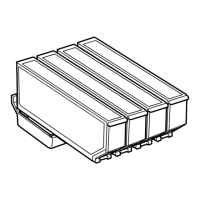