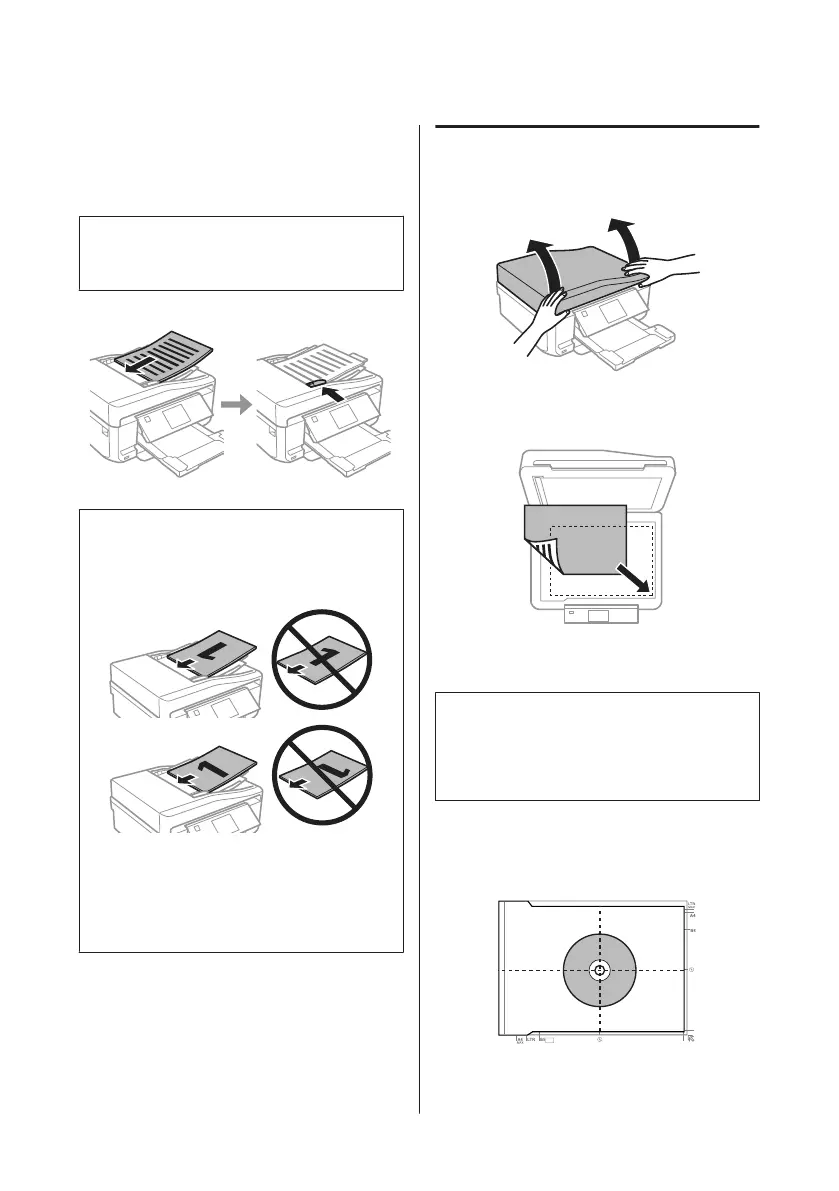D
Insert the originals face-up and short edge first
into the Automatic Document Feeder, and then
slide the edge guide until it is flush with the
originals.
Note:
The ADF icon is displayed when originals are placed in
the automatic document feeder.
Note:
❏ For A4, 2-up Copy layout, place the original as
shown. Make sure the orientation of the original
matches the Document Orientation settings.
❏ When you use the copy function with the Automatic
Document Feeder (ADF), the print settings are fixed
at Reduce/Enlarge - Actual Size, Paper Type - Plain
Paper, and Paper Size - A4. The print is cropped if
you copy an original larger than A4.
Scanner glass
A
Open the document cover.
B
Place your original face-down on the scanner
glass, and slide it to the front-right corner.
C
Close the cover gently.
Note:
When there is a document in the Automatic Document
Feeder (ADF) and on the scanner glass, priority is given
to the document in the Automatic Document Feeder
(ADF).
Placing a CD
Place the CD face-down in the center.
Basic Guide
Paper and Media Handling
11
