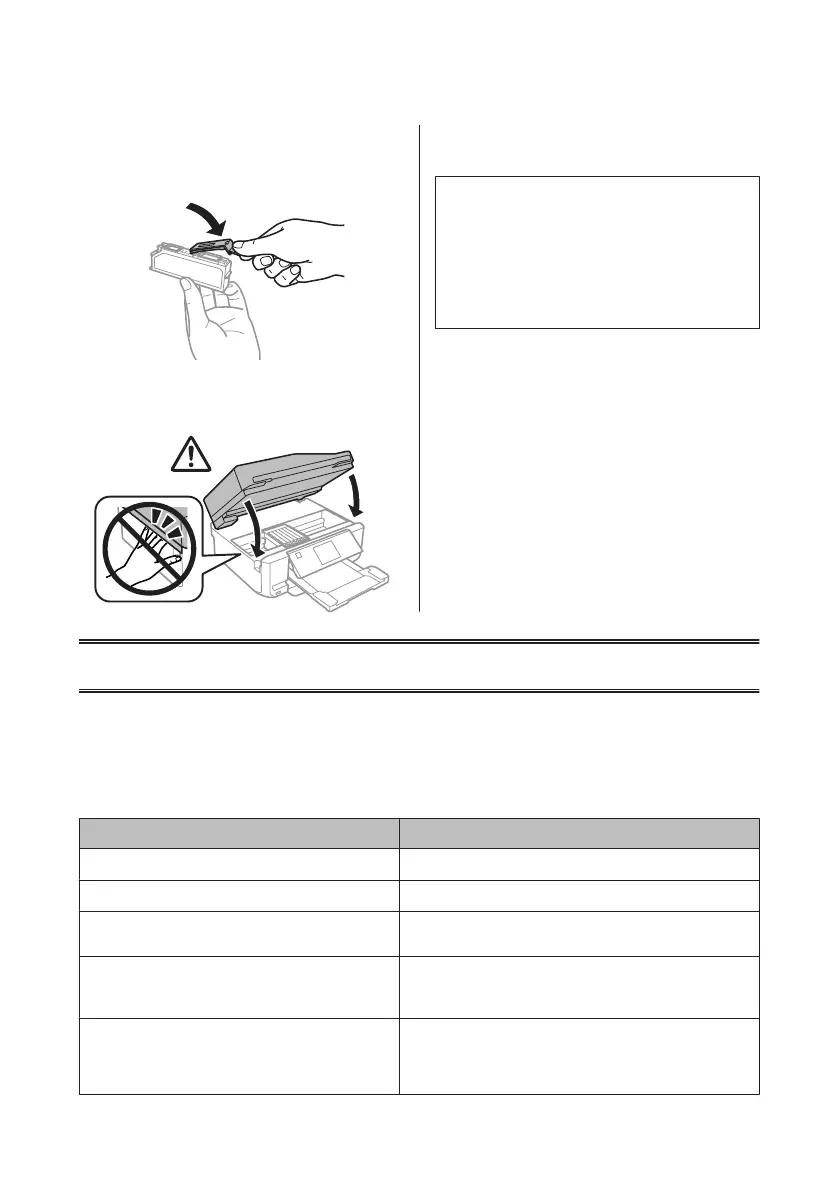E
Put the cap back on to the removed cartridge’s
ink supply port. Dispose of the used cartridge
properly.
F
Close the scanner unit. The ink cartridge holder
returns to its home position.
G
Follow the on-screen instruction.
Note:
❏ The P light continues to flash while the product is
charging ink. Do not turn off the product during ink
charging. If the ink charging is incomplete, you may
not be able to print.
❏ Do not insert CD/DVD tray until ink charging
complete.
Basic Troubleshooting
Error Messages
This section describes the meaning of messages displayed on the LCD screen.
Error Messages Solutions
Paper jam
& See “Paper Jams” on page 22
Paper out
& See “Loading Paper” on page 5
Photos not recognized. Place the photos correctly on the
scanner glass.
& See “Scanner glass” on page 11
Printer error. Turn the power off and on again. For details,
see your documentation.
Turn the product off and then back on. Make sure that no paper is
still in the product. If the error message still appears, contact Epson
support.
Communication error. Check if a computer is connected. Make sure the computer is connected correctly. If the error
messages still appears, make sure that scanning software is
installed on your computer and that the software settings are
correct.
Basic Guide
Basic Troubleshooting
21
