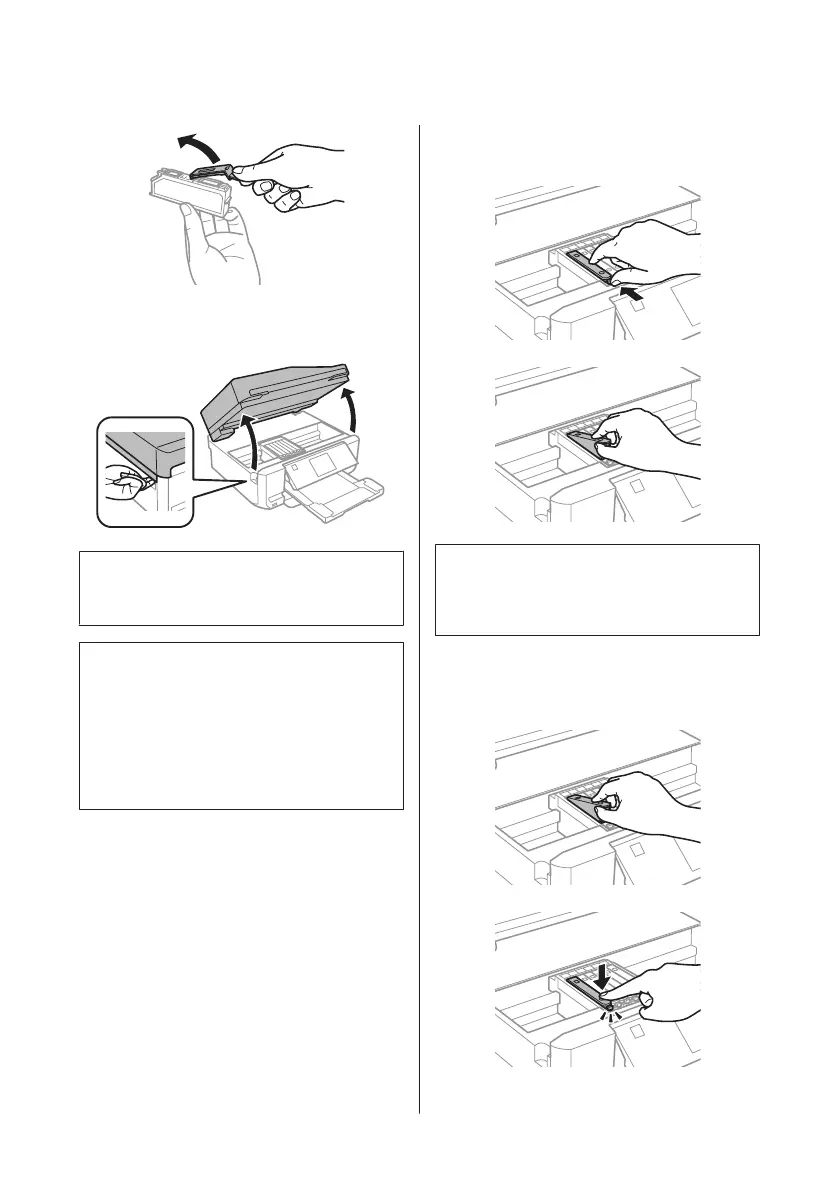B
Open the scanner unit. The ink cartridge holder
moves to the ink cartridge replacement position.
c
Important:
Do not touch the flat white cable connected to the
ink cartridge holder.
Note:
❏ If the ink cartridge holder does not move to the ink
cartridge replacement position, follow the
instruction below.
Home > Setup > Maintenance > Ink Cartridge
Replacement
❏ Do not move the ink cartridge holder by hand;
otherwise, you may damage the product.
C
Push the tab to unlock the ink cartridge holder
and then remove the cartridge diagonally.
Note:
The illustration shows replacement of the cartridge on
the far left. Replace the cartridge appropriate to your
situation.
D
Put the ink cartridge head first into the ink
cartridge holder. Then push the bottom of the
cartridge down until it clicks into place.
Basic Guide
Replacing Ink Cartridges
20
