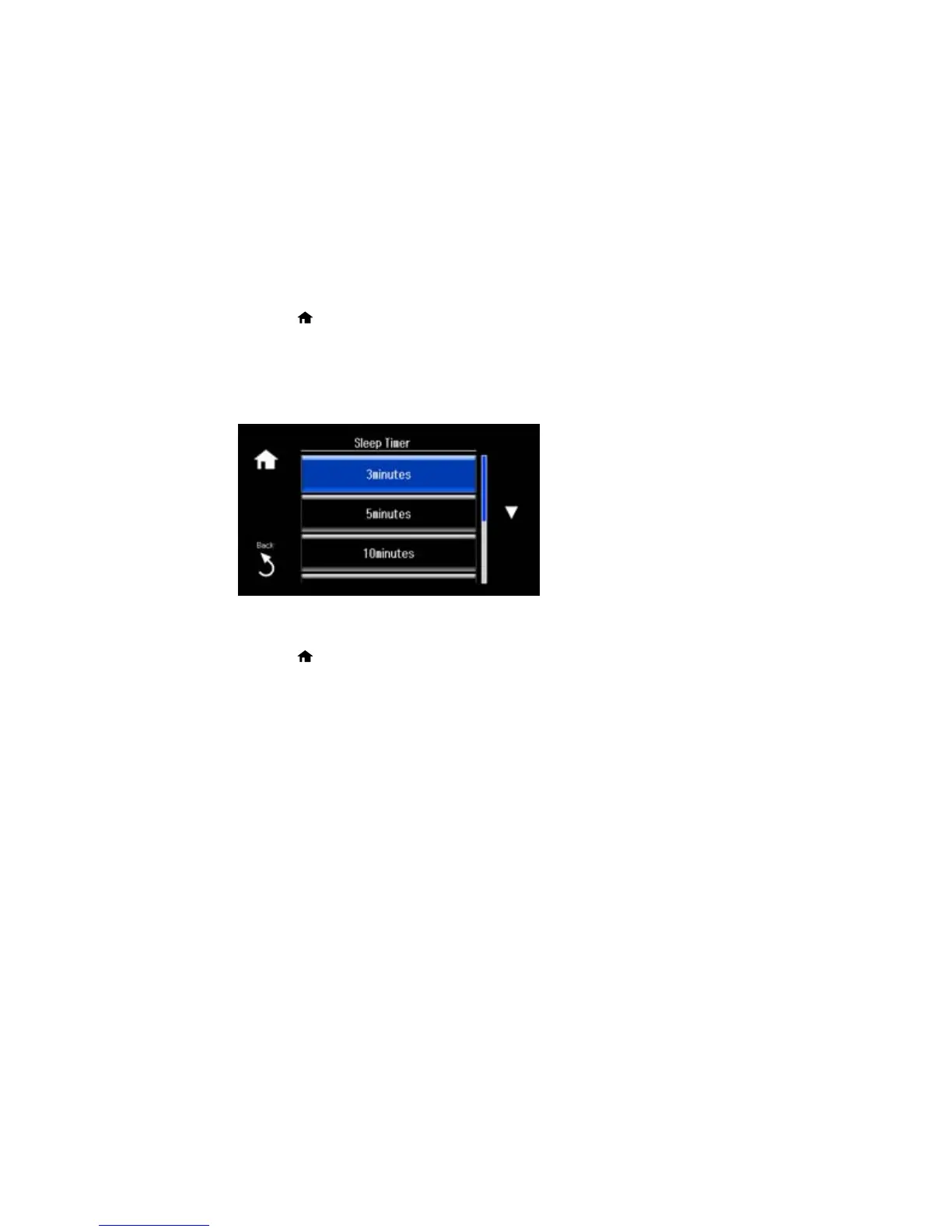1. Press the home button, if necessary.
2. Select Setup.
3. Select Printer Setup.
4. Scroll down and select Sleep Timer.
You see this screen:
5. Select the time period you want before the product goes to sleep.
6. Press the home button to exit.
Parent topic: The Sleep Timer
Changing the Sleep Timer Setting - Windows
You can use the printer software to change the time period before the printer enters sleep mode.
1. Access the Windows Desktop, right-click the product icon in the Windows taskbar, and select
Printer Settings.
2. Click the Maintenance tab.
3. Click the Printer and Option Information button.
29
