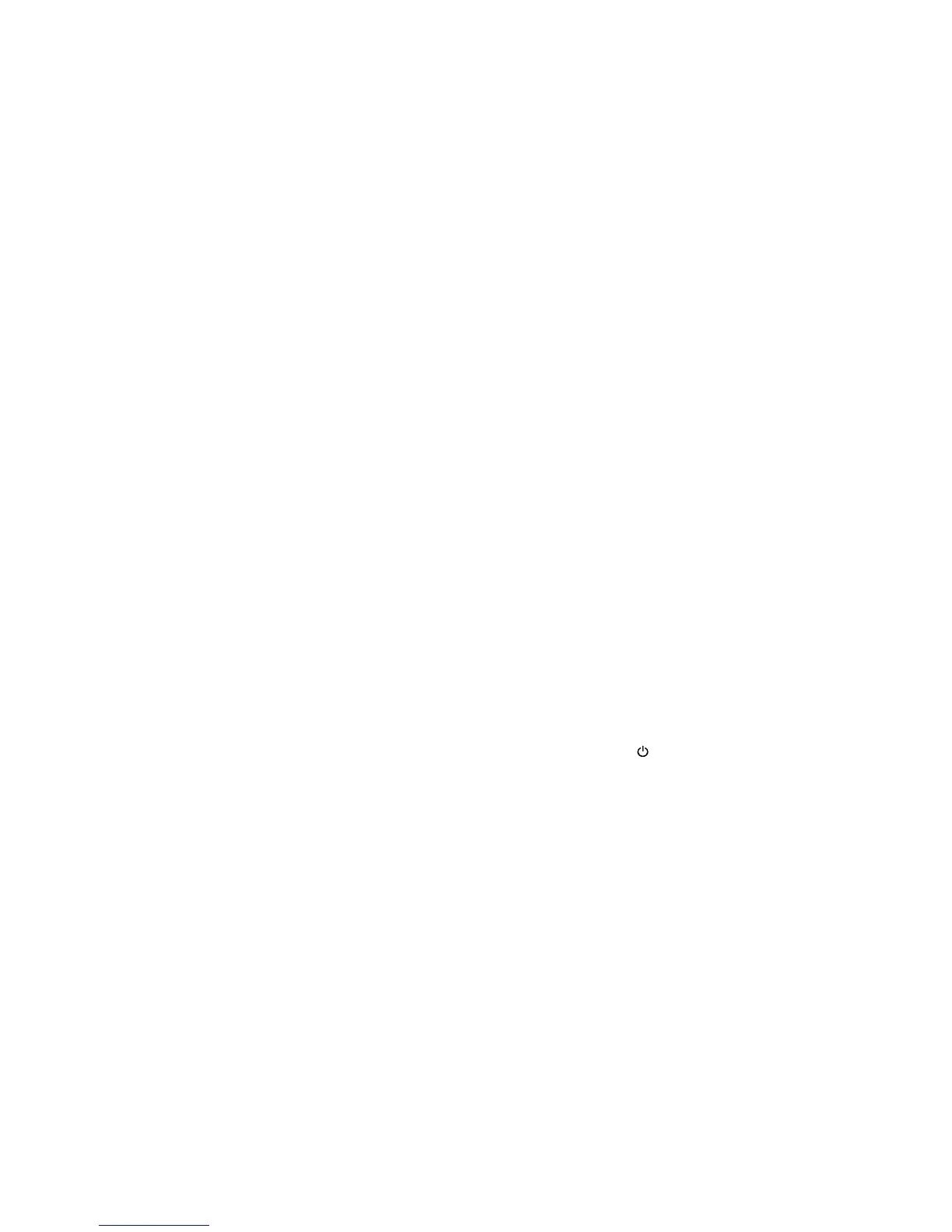4. Select one of these options:
• Fax Send/Receive Settings: Resets all settings on the Send Settings, Receive Settings, and
Communication screens.
• Fax Data Settings: Erases the speed dial list, group dial list, header, and fax log.
• Network Settings: Resets all network settings.
• All except Network & Fax Settings: Resets all control panel settings, except for network and fax
settings.
• All Settings: Resets all control panel settings.
You see a confirmation screen.
5. Select Yes to reset the selected settings. (Select No if you want to cancel the operation.)
Parent topic: Solving Problems
Solving Setup Problems
Check these sections if you have problems while setting up your product.
Noise After Ink Installation
Software Installation Problems
Control Panel Setup Problems
Parent topic: Solving Problems
Noise After Ink Installation
If you hear noises from your product after installing ink, check the following:
• The first time you install ink cartridges, the product must prime its print head. Wait until priming
finishes before you turn off the product, or it may prime improperly and use excess ink the next time
you turn it on. Your product is finished priming the print head when the power light stops flashing.
• If the product's print head stops moving or making noise, and the charging process has not finished
after approximately 5 minutes, turn off your product. Turn it back on and check to see if charging is still
in progress. If it is still in progress, contact Epson for help.
Parent topic: Solving Setup Problems
Related references
Where to Get Help
325
