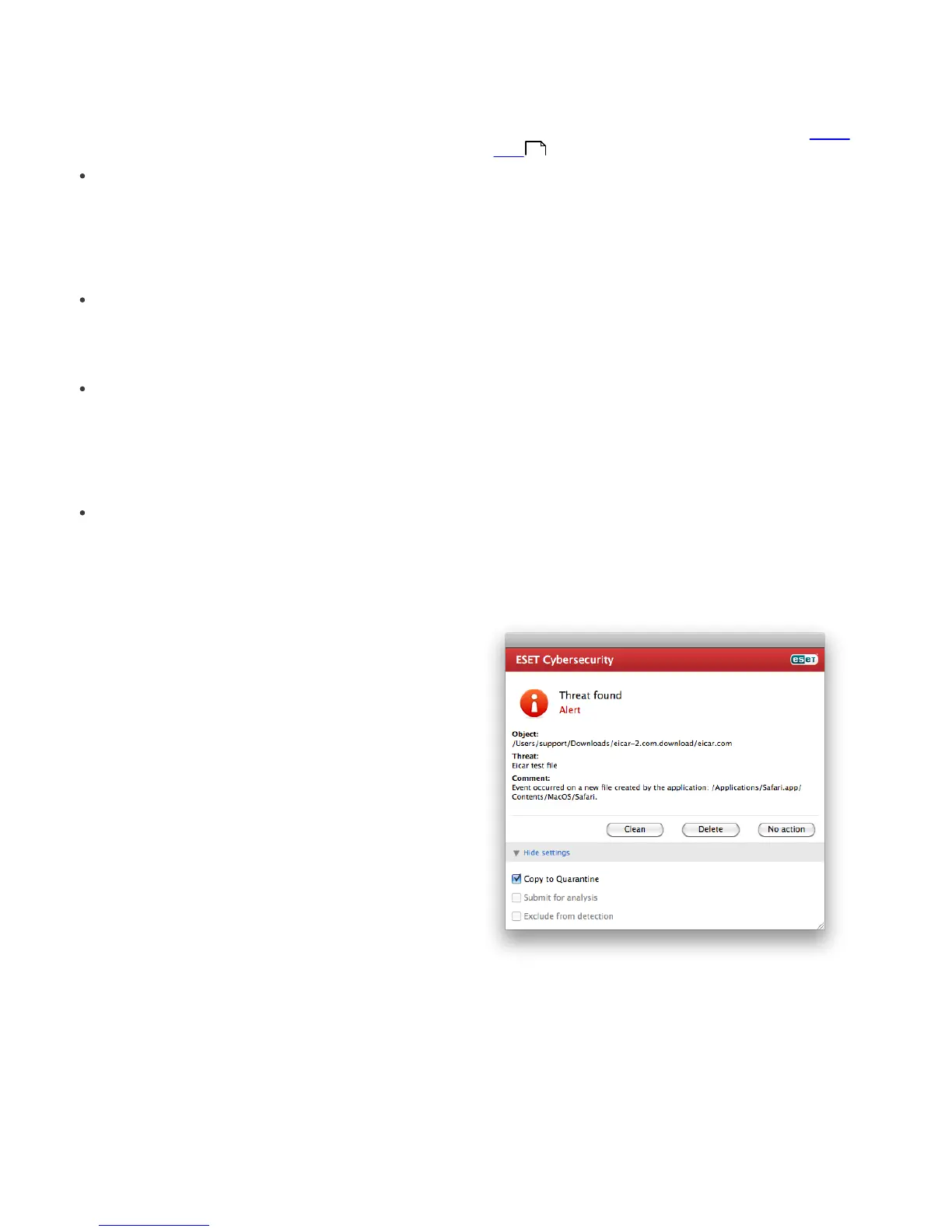13
4.1.3.5 Limits
The Limits section allows you to specify the maximum
size of objects and levels of nested archives to be
scanned:
Maximum Size: Defines the maximum size of objects
to be scanned. The antivirus module will then scan
only objects smaller than the size specified. We do not
recommend changing the default value, as there is
usually no reason to modify it. This option should only
be changed by advanced users who have specific
reasons for excluding larger objects from scanning.
Maximum Scan Time: Defines the maximum time
allotted for scanning an object. If a user-defined value
has been entered here, the antivirus module will stop
scanning an object when that time has elapsed,
whether or not the scan has finished.
Maximum Nesting Level: Specifies the maximum
depth of archive scanning. We do not recommend
changing the default value of 10; under normal
circumstances, there should be no reason to modify it.
If scanning is prematurely terminated due to the
number of nested archives, the archive will remain
unchecked.
Maximum File Size: This option allows you to specify
the maximum file size for files contained in archives
(when they are extracted) that are to be scanned. If
scanning is prematurely terminated as a result of this
limit, the archive will remain unchecked.
4.1.3.6 Others
With Smart Optimization enabled, the most optimal
settings are used to ensure the most efficient scanning
level, while simultanneously maintaining the highest
scanning speeds. The various protection modules scan
intelligently, making use of different scanning methods
while applying them to specific file types. The Smart
Optimization is not rigidly defined within the product.
The ESET Development Team is continuously
implementing new changes which then get integrated
into your ESET Cybersecurity via the regular updates. If
the Smart Optimization is disabled, only the user-
defined settings in the ThreatSense core of the particular
module are applied when performing a scan.
Scan alternative data streams (On-demand scanner
only)
Alternate data streams (resource/data forks) used by the
file system are file and folder associations which are
invisible from ordinary scanning techniques. Many
infiltrations try to avoid detection by disguising
themsleves as alternative data streams.
4.1.4 An infiltration is detected
Infiltrations can reach the system from various entry
points; webpages, shared folders, email or removable
computer devices (USB, external disks, CDs, DVDs,
diskettes, etc.).
If your computer is showing signs of malware infection,
e.g., it is slower, often freezes, etc., we recommend the
following steps:
1.
Open ESET Cybersecurity and click Computer scan.
2.
Click Smart scan (for more information, see the Smart
scan section).
3.
After the scan has finished, review the log for the
number of scanned, infected and cleaned files.
If you only wish to scan a certain part of your disk, click
Custom scan and select targets to be scanned for
viruses.
As a general example of how infiltrations are handled in
ESET Cybersecurity, suppose that an infiltration is
detected by the Real-time file system monitor, which
uses the default cleaning level. It will attempt to clean or
delete the file. If there is no predefined action to take for
the Real-time protection module, you will be asked to
select an option in an alert window. Usually, the options
Clean, Delete and No action are available. Selecting No
action is not recommended, since the infected file(s)
would be left untouched. An exception to this is when
you are sure that the file is harmless and has been
detected by mistake.
Cleaning and deleting – Apply cleaning if a file has been
attacked by a virus that has attached malicious code to
it. If this is the case, first attempt to clean the infected file
in order to restore it to its original state. If the file
consists exclusively of malicious code, it will be deleted.
Deleting files in archives – In the default cleaning
mode, the entire archive will be deleted only if it contains
infected files and no clean files. In other words, archives
are not deleted if they also contain harmless clean files.
However, use caution when performing a Strict
cleaning scan – with Strict cleaning the archive will be
deleted if it contains at least one infected file, regardless
of the status of other files in the archive.
10