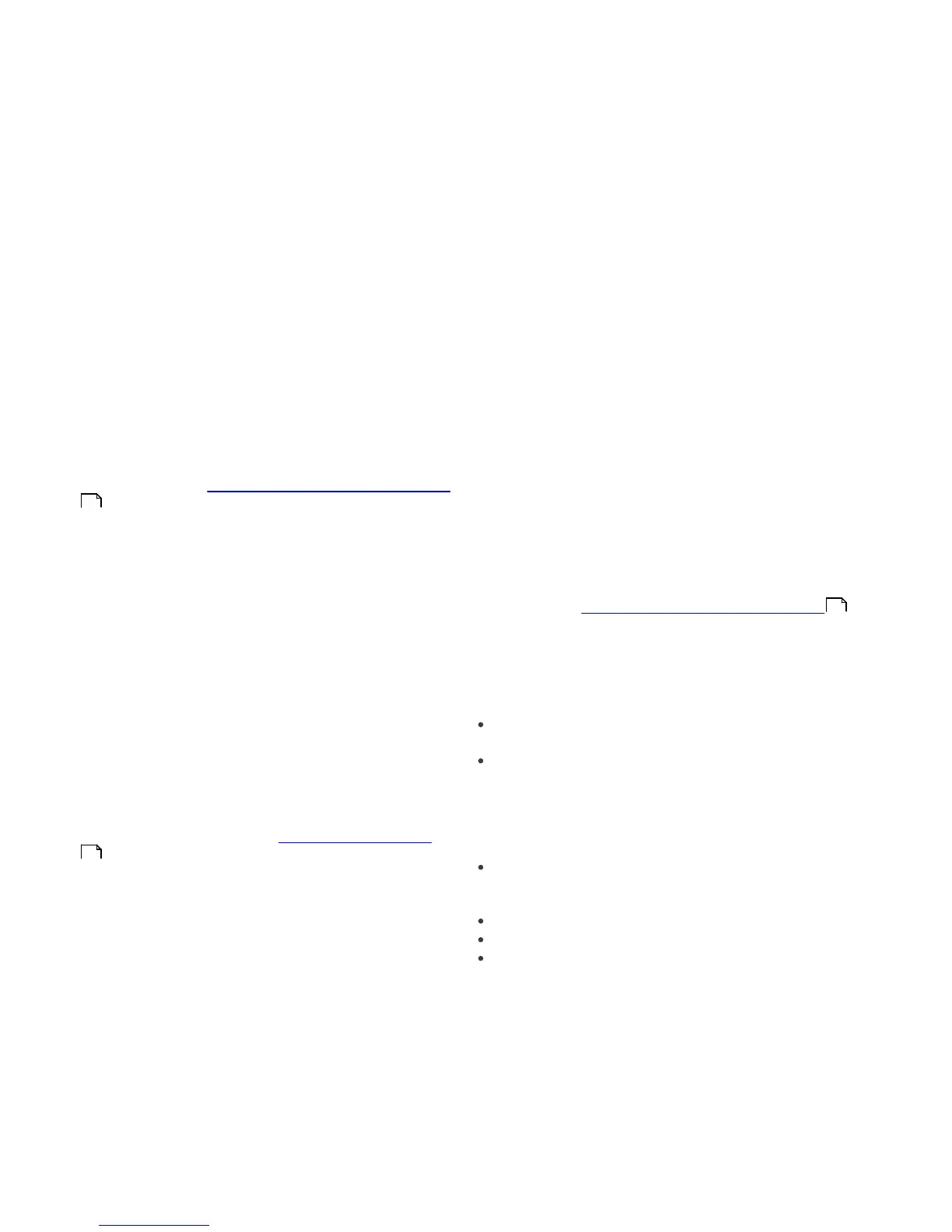9
4. Work with ESET Cybersecurity
4.1 Antivirus and antispyware protection
Antivirus protection guards against malicious system
attacks by modifying files that pose potential threats. If a
threat with malicious code is detected, the Antivirus
module can eliminate it by blocking it and then cleaning
it, deleting it or moving it to quarantine.
4.1.1 Real-time file system protection
Real-time file system protection controls all antivirus-
related events in the system. All files are scanned for
malicious code when they are opened, created or run on
your computer. Real-time file system protection is
launched at system startup.
4.1.1.1 Real-time Protection setup
Real-time file system protection checks all types of media
and the scan is triggered by various events. Using
ThreatSense technology detection methods (described
in the section titled ThreatSense engine parameter setup
), Real-time file system protection may vary for newly
created files and existing files. For newly created files, it is
possible to apply a deeper level of control.
By default, Real-time protection launches at system
startup and provides uninterrupted scanning. In special
cases (e.g., if there is a conflict with another Real-time
scanner), Real-time protection can be terminated by
clicking the ESET Cybersecurity icon located in your
menu bar (top of the screen) and then selecting the
Disable Real-time File System Protection option.
Real-time protection can also be terminated from the
main program window (Setup > Antivirus and
Antispyware > Disable).
To modify advanced settings of the Real-time
protection, go to Setup > Enter application
preferences ... > Protection > Real-Time Protection
and click the Setup... button next to Advanced Options
(described in the section titled Advanced scan options
).
4.1.1.1.1 Scan on (Event triggered scanning)
By default, all files are scanned upon File opening, File
creation or File execution. We recommend that you
keep the default settings, as these provide the maximum
level of Real-time protection for your computer.
4.1.1.1.2 Advanced scan options
In this window you can define object types to be
scanned by the ThreatSense engine and enable/disable
Advanced heuristics as well as modify settings for
archives and file cache.
We do not recommend changing the default values in
the Default archives settings section unless needed to
resolve a specific issue, as higher archive nesting values
can impede system performance.
You can toggle ThreatSense Advanced heuristics
scanning for executed files as well as for created and
modified files separately by clicking the Advanced
heuristics checkbox in each of the respective
ThreatSense parameters sections.
To provide the minimum system footprint when using
Real-time protection, you can define the size of the
optimization cache. This behavior is active when you are
using the Enable clean file cache option. If this is
disabled, all files are scanned each time they are
accessed. Files will not be scanned repeatedly after being
cached (unless they have been modified), up to the
defined size of the cache. Files are scanned again
immediately after each virus signature database update.
Click Enable clean file cache to enable/disable this
function. To set the amount of files to be cached simply
enter the desired value in the input field next to Cache
size.
Additional scanning parameters can be set in the
ThreatSense Engine Setup window. You can define
what type of Objects should be scanned, using which
Options and Cleaning level, as well as defining
Extensions and file-size Limits for Real-time file system
protection. You can enter the ThreatSense engine setup
window by clicking the Setup... button next to
ThreatSense Engine in the Advanced Setup window.
For more detailed information about ThreatSense engine
parameters see ThreatSense engine parameter setup .
4.1.1.1.3 Exclusions from scanning
This section enables you to exclude certain files and
folders from scanning.
Path - path to excluded files and folders
Threat - if there is a name of a threat next to an
excluded file, it means that the file is only excluded for
the given threat, but not completely. Therefore, if that
file becomes infected later with other malware, it will
be detected by the antivirus module.
Add... - excludes objects from detection. Enter the
path to an object (you can also use wildcards * and ?)
or select the folder or file from the tree structure.
Edit... - enables you to edit selected entries
Delete - removes selected entries
Default - cancels all exclusions.
4.1.1.2 When to modify Real-time protection
configuration
Real-time protection is the most essential component of
maintaining a secure system. Use caution when
modifying the Real-time protection parameters. We
recommend that you only modify these parameters in
specific cases. For example, a situation in which there is a
conflict with a certain application or Real-time scanner of
another antivirus program.
After installation of ESET Cybersecurity, all settings are
11
9
11
