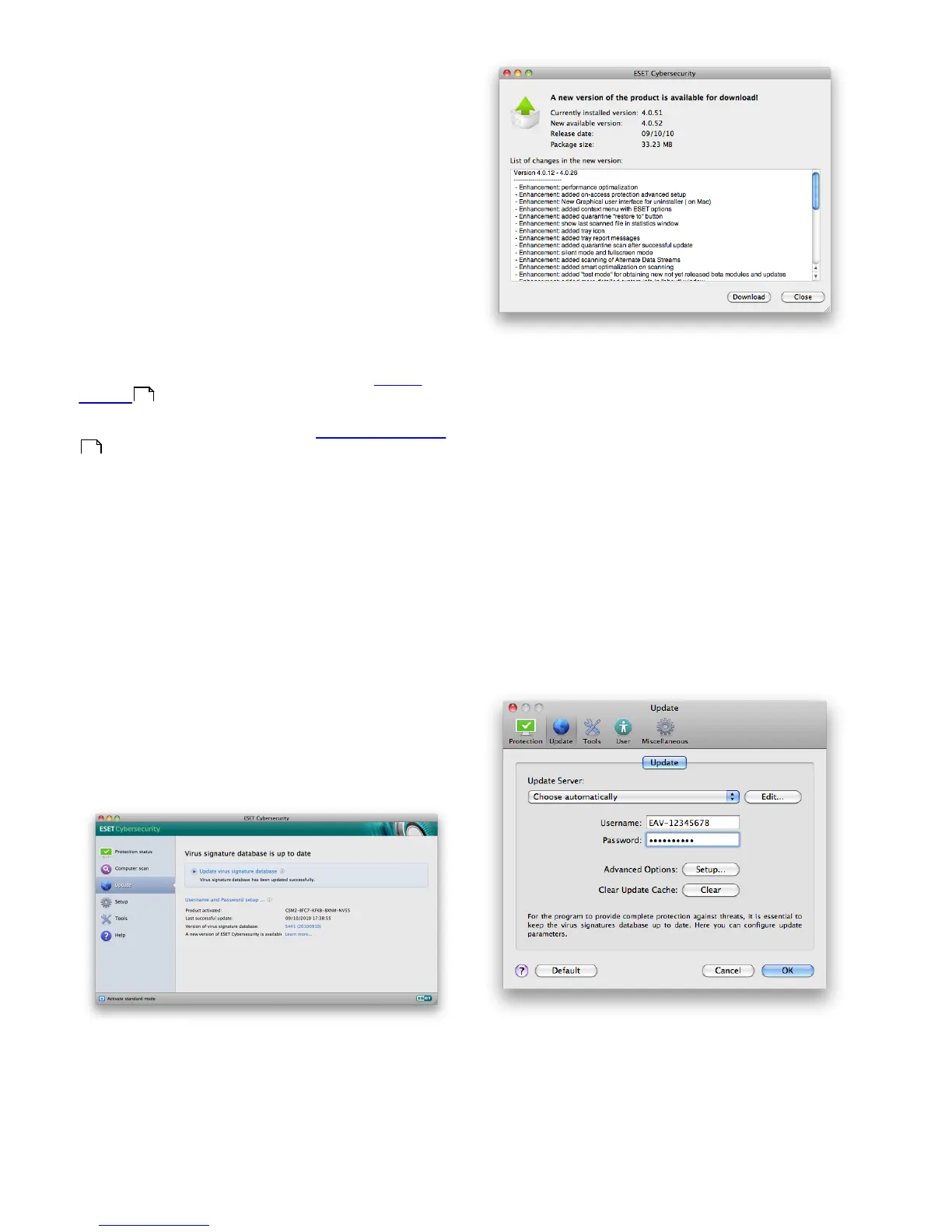14
4.2 Updating the program
Regular updates of ESET Cybersecurity are necessary to
maintain the maximum level of security. The Update
module ensures that the program is always up to date
by updating the virus signature database.
By clicking Update from the main menu, you can find
the current update status, including the date and time of
the last successful update and if an update is needed. To
begin the update process manually, click the Update
virus signature database.
Under normal circumstances, when updates are
downloaded properly, the message Virus signature
database is up to date will appear in the Update
window. If the virus signature database cannot be
updated, we recommend that you check the update
settings - the most common reason for this error is
incorrectly entered authentication data (Username and
Password) or incorrectly configured connection settings
.
The Update window also contains the information about
the virus signature database version. This numeric
indicator is an active link to ESET’s website, listing all
signatures added during the given update.
NOTE: Your username and password are provided by
ESET after purchasing ESET Cybersecurity.
4.2.1 Upgrading to a new build
For maximum protection, it is important to use the latest
build of ESET Cybersecurity. To check for a new version,
click Update from the main menu on the left. If a new
build is available, a message that says A new version of
ESET Cybersecurity is available will be displayed at the
bottom of the window. Click Learn more... to display a
new window containing the version number of the new
build and the changelog.
Click Download to download the latest build. Click Ok to
close the window and download the upgrade later.
If you clicked Download, the file will be downloaded to
your downloads folder (or the default folder set by your
browser). When the file has finished downloading,
launch the file and follow the installation directions. Your
username and password will be automatically
transferred to the new installation. It is recommended to
check for upgrades regularly, especially when installing
ESET Cybersecurity via CD/DVD.
4.2.2 Update setup
The update setup section specifies update source
information such as the update servers and
authentication data for these servers. By default, the
Update Server drop-down menu is set to Choose
automatically to ensure that update files will
automatically download from the ESET server with the
least network traffic.
The list of available update servers is accessible via the
Update Server drop-down menu. To add a new update
server, click Edit... Then enter the address of the new
server in the Update Server input field and click the Add
button. Authentication for update servers is based on
the Username and Password generated and sent to you
after purchase.
14
20
