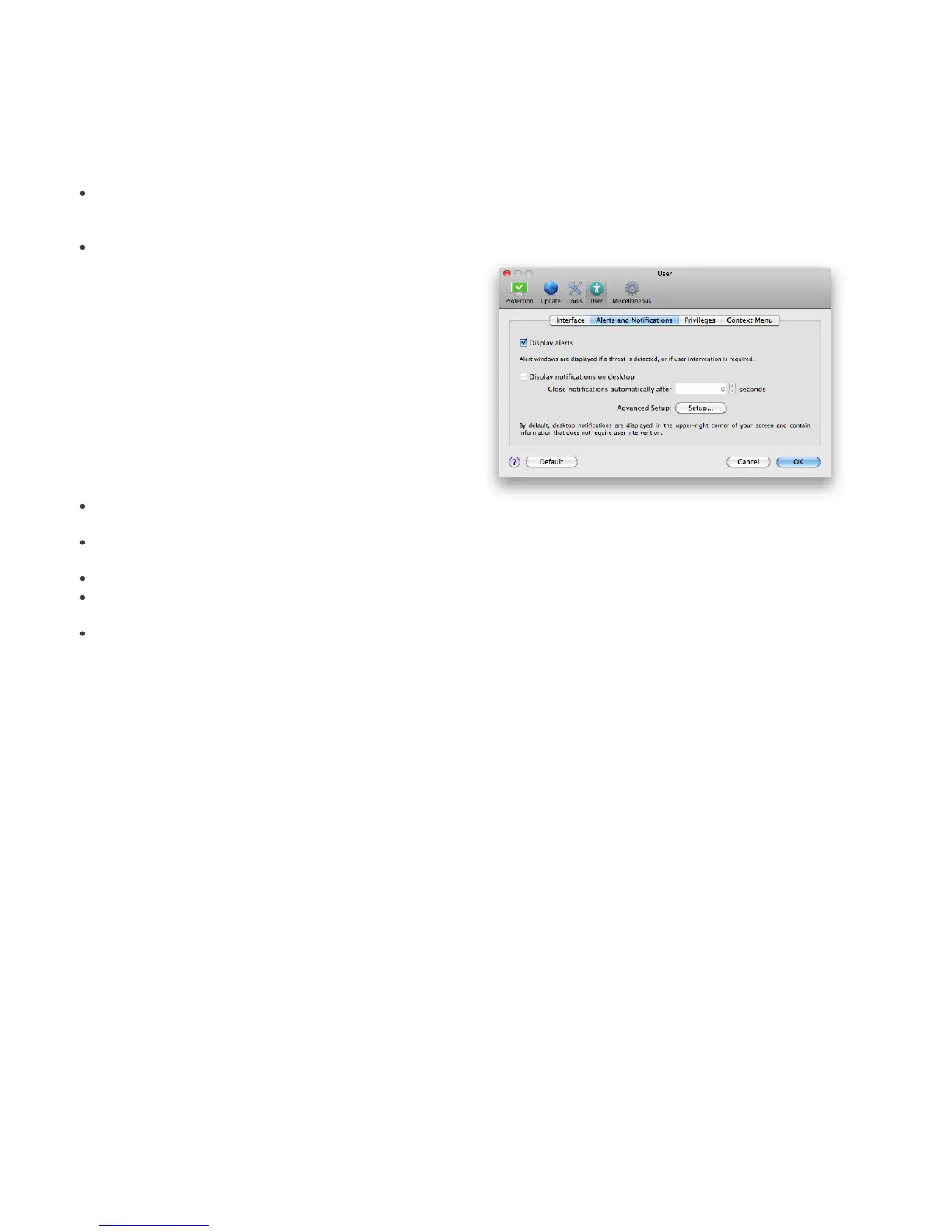17
4.5.1 Log maintenance
The logging configuration for ESET Cybersecurity is
accessible from the main program window. Click Setup >
Enter application preferences ... > Tools > Log Files.
You can specify the following options for log files:
Delete old log records automatically - log entries
older than the specified number of days are
automatically deleted.
Optimize log files automatically - enables
automatic defragmentation of log files if the specified
percentage of unused records has been exceeded.
To configure the Log Records Default Filter click the
Edit... button and select/deselect log types as required.
4.5.2 Log filtering
Logs store information about important system events.
The log filtering feature allows you to display records
about a specific type of event.
The most frequently used log types are listed below:
Critical warnings – critical system errors (e.g.,
Antivirus protection failed to start)
Errors - errors messages such as "Error downloading file"
and critical errors
Warnings – warning messages
Informative records - informative messages including
successful updates, alerts etc.
Diagnostic records - information needed for fine-
tuning the program as well as all records described
above.
4.6 User interface
The user interface configuration options in ESET
Cybersecurity allow you to adjust the working
environment to fit your needs. These configuration
options are accessible from the Setup > Enter
application preferences ... > User > Interface.
In this section, the Advanced mode option gives users
the ability to allow toggling to Advanced mode.
Advanced mode displays more detailed settings and
additional controls for ESET Cybersecurity.
To enable the startup splash screen functionality select
the Show splash-screen at startup option.
In the Use standard menu section you can select the In
standard mode/In advanced mode options to enable
the use of the standard menu in the main program
window in the respective display mode(s).
To enable the use of tool tips select the Show tooltips
option. The Show hidden files option allows you to see
and select hidden files in the Scan Targets setup of a
Computer scan.
4.6.1 Alerts and notifications
The Alerts and Notifications section allows you to
configure how threat alerts and system notifications are
handled in ESET Cybersecurity.
Disabling the Display alerts option will cancel all alert
windows and is only suitable in specific situations. For
most users, we recommend that this option be left to its
default setting (enabled).
Selecting the Display notifications on desktop option
will enable alert windows that do not require user
interaction to display on desktop (by default in the
upper-right corner of your screen). You can define the
period for which a notification will be displayed by
adjusting the Close notifications automatically after
X seconds value.
4.6.1.1 Alerts and notifications advanced setup
Display only notifications requiring user interaction
With this option, you can toggle the display of messages
requiring user interaction.
Display only notifications requiring user interaction
when running applications in full screen mode
This option is useful while doing presentations, playing
games or doing other activities that require the entire
screen.
4.6.2 Privileges
ESET Cybersecurity settings can be very important to
your organization’s security policy. Unauthorized
modifications may endanger the stability and protection
of your system. Consequently, you can choose which
users will have permission to edit the program
configuration.
To specify privileged users, enter the Setup > Enter
application preferences ... > User > Privileges.
