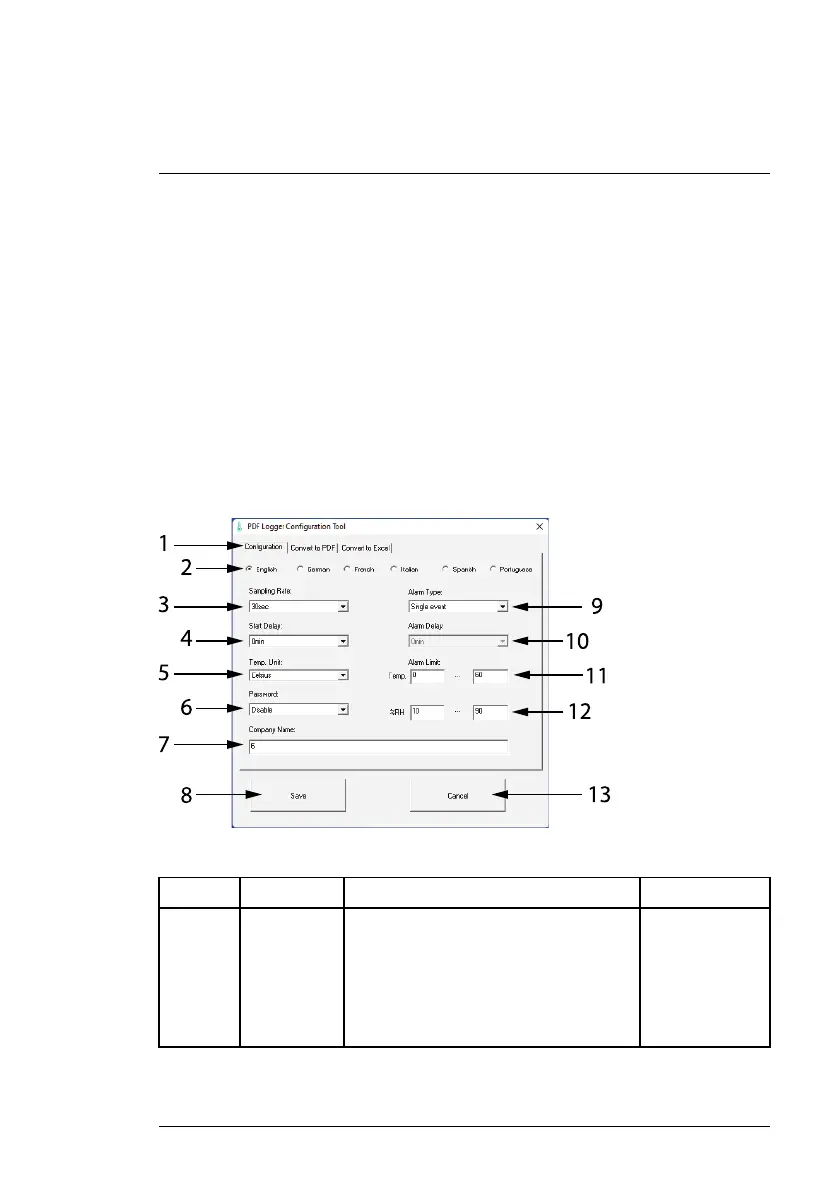Datalogger Mode6
2. Connect the meter to the PC USB port using the supplied USB cable. The
meter’s USB port is located on its right side. The green Record LED will
glow while communication is being established. Once established, the
green LED will switch off, the text ‘PC’ will appear on the display, and the
PC will create a new external storage drive for the 42280A in Windows File
Explorer.
3. The storage drive will include a software application entitled ‘PDF Logger
Configuration Tool’. Launch this application to begin configuring the
datalogger.
Configure the software parameters as explained below. Note that the num-
bered items, below, are not sequenced as instructional steps, they simply ex-
plain each item on the configuration screen. The last step in the process is to
click ‘SAVE’ which confirms the configuration.
Figure 6.1 PC logger configuration screen. See numbered descriptions in table below.
Fig. 6.1 Parameter Description Default Setting
1 Tab
selections
Configuration: Click to open configuration
window.
Convert to PDF: Click to generate a PDF
report.
Convert to Excel: Click to generate a text
file.
Configuration
#NAS100123; r. AA/88670/88670; en-US
11
