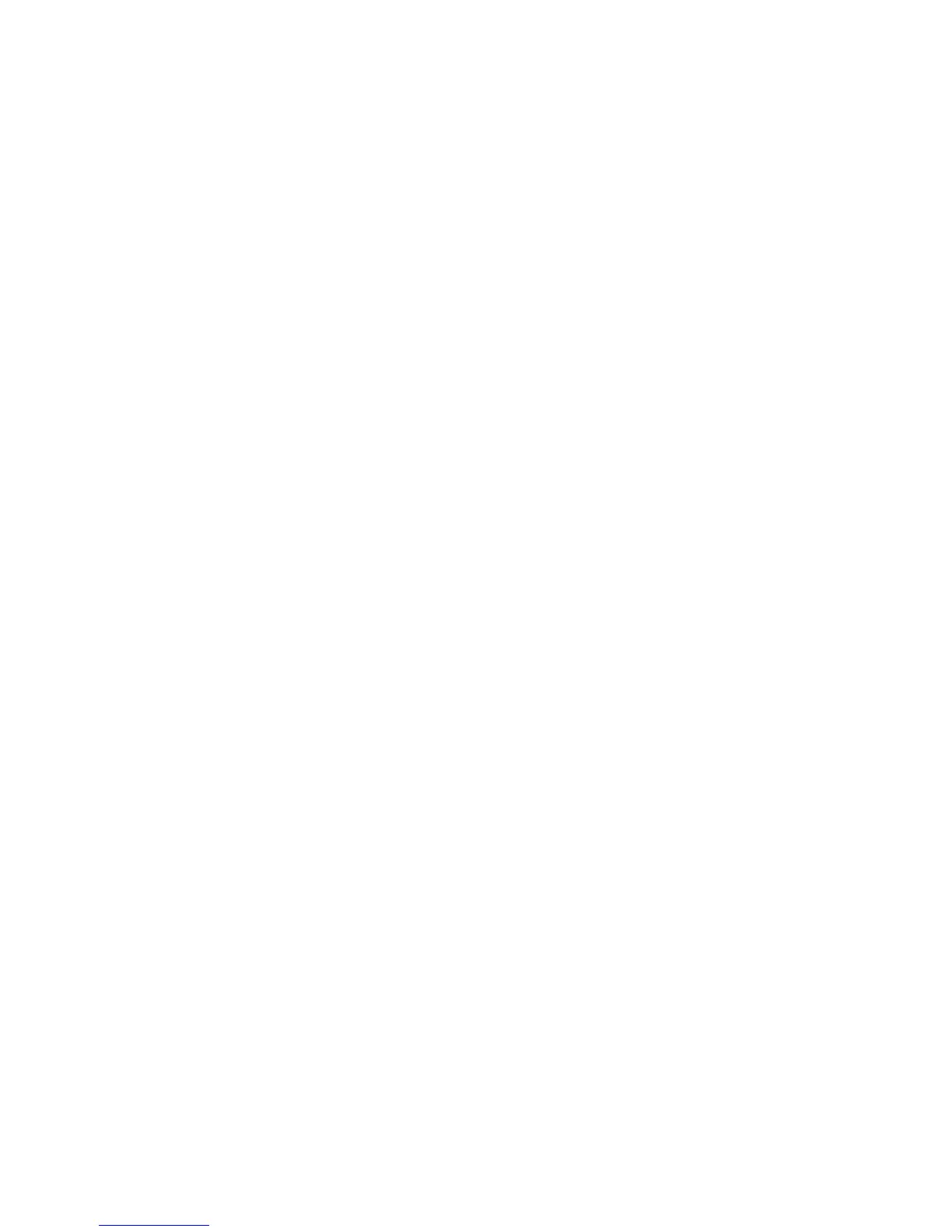6 EC150-EU-EN-V2.0-9/11
Parameter P2: TDS Conversion Factor
1. If continuing from Parameter P1 skip directly to step 2 below. If starting from the normal
operating mode, press and hold the SET button for at least 2 seconds until the ‘Px’ icon appears
on the meter display (x = setup parameter number).
2.
Use the arrow buttons to scroll to the P2 icon if necessary. The ‘TFD’ display will be visible
above the P2 icon.
3. Press the SET button momentarily and the current TDS factor setting should start flashing (0.50
is the factory default setting).
4.
Use the arrow buttons to change the factor; the available range is 0.40 to 1.00.
5. Press the SET button momentarily to confirm the change.
6. Press and hold the SET button for at least 2 seconds to return to the normal operation mode or
press the SET button momentarily to move to Parameter P3 (see below).
Parameter P3
: Meter Reset
This parameter can be used to restore all settings to their factory default state.
1. If continuing from Parameter P2 skip directly to step 2 below. If starting from the normal
operating mode, press and hold the SET button for at least 2 seconds until the ‘Px’ icon appears
on the meter display (x = setup parameter number).
2. Use the arrow buttons to scroll to the P3 icon if necessary. The ‘rSt’ display icon will be visible
above the P3 icon.
3.
Press the SET button momentarily; a ‘y’ or an ‘n’ will be flashing.
4. Use the arrow buttons to select ‘y’ for YES RESET or ‘n’ for NO RESET.
5.
Press the SET button momentarily to confirm the setting.
6. Press and hold the SET button for at least 2 seconds to return to the normal operation mode or
press the SET button momentarily to move to Parameter P4 (see below).
Parameter P4: Calibration Review for Range 1 and Range 2 Concentrations
1. If continuing from Parameter P3 skip directly to step 2 below. If starting from the normal
operating mode, press and hold the SET button for at least 2 seconds until the ‘Px’ icon appears
on the meter display (x = setup parameter number).
2. Use the arrow buttons to scroll to the P4.0 icon if necessary. The ‘CAL’ display icon will be
visib
l
e above the P4.0 icon.
3.
Press the SET button momentarily to view the current Range 1 Calibration Concentra
tion. The
P4.0 icon will change to P4.1. If dashes (- - -) appear on the display this indicates that the meter
has not been calibrated thus far.
4.
Press the up arrow button to move to the P4.2 display. The displayed value now represents the
Range 2 Calibration Concentration. Again, if dashed lines appear, then the meter has not been
calibrated up to this point.
5. Press and hold the SET button for at least 2 seconds to return to the normal operation mode or
press the SET button momentarily to move back to Parameter P1.
