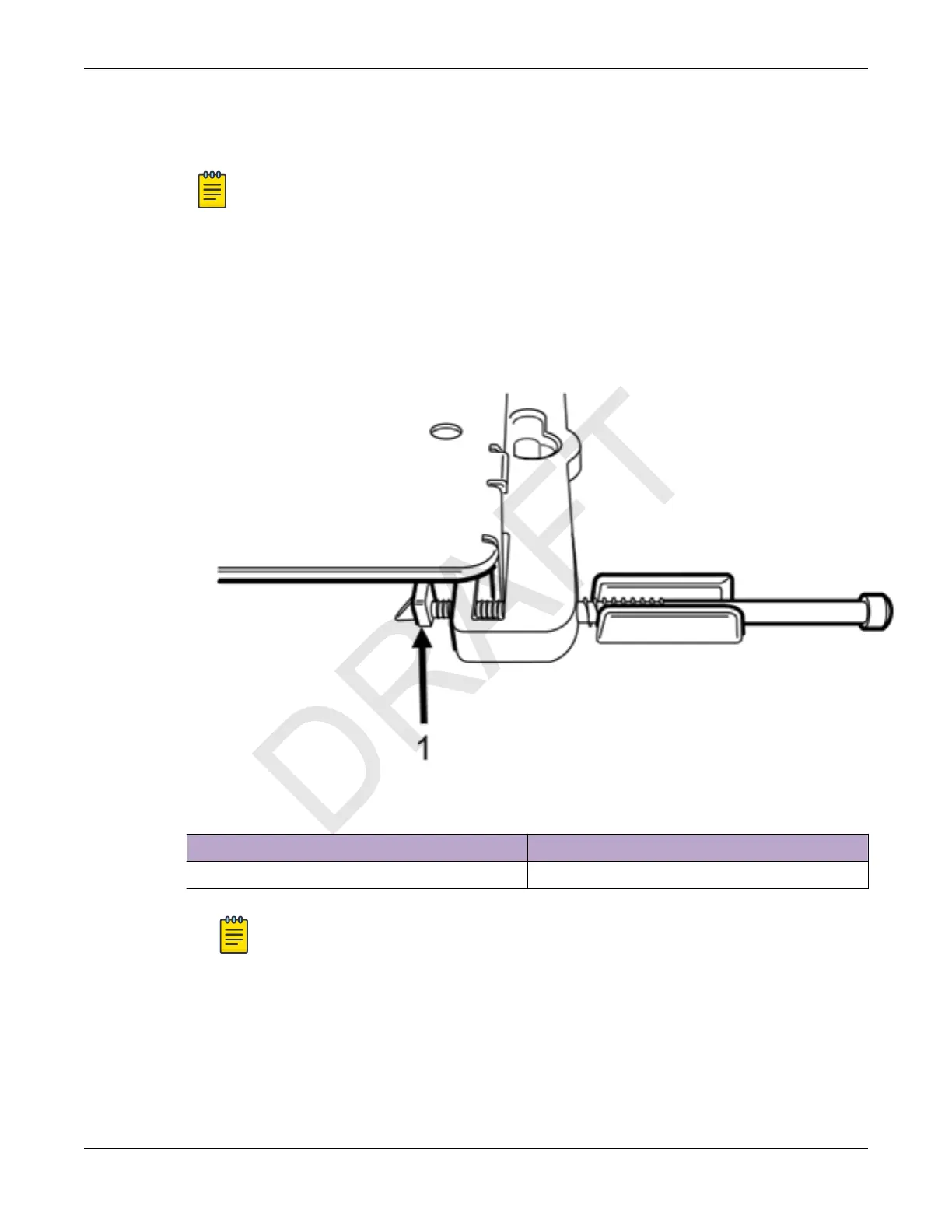Follow this procedure to install the security torx locking screw using one of the security lock holes on
the access point.
Note
Perform this task after the access point is attached to the main mounting bracket on a drywall
or wood wall.
Procedure
1. Line up the security torx locking screw using the rear guides on the access point.
2. Using a T8 bit screwdriver, tighten the security torx locking screw.
3. Turn the locking screw into the security screw hole until the security torx locking screw passes
through to the other side and touches the screw stop feature.
Figure 2: Security torx locking screw stop feature
Callout Description
1 Security torx locking screw stop feature
Note
You cannot remove the access point from the main mounting bracket until the security
torx locking screw is removed.
Install the Access Point Using the Main Mounting
Bracket Install the Access Point
18 ExtremeWireless™ AP310i/e Access Points
