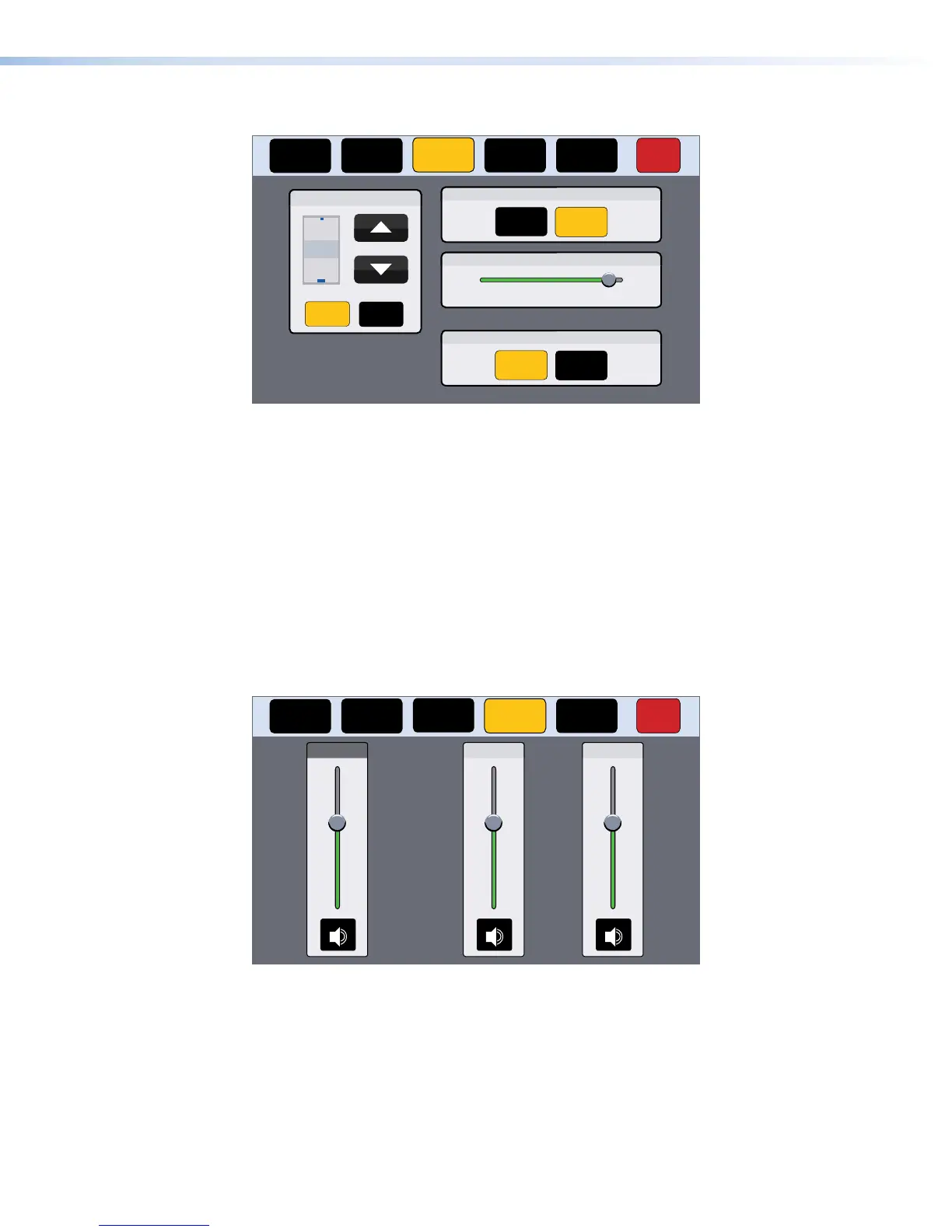Display Screen
Status
Display Audio Advanced Exit
Network
Auto Brightness
On Off
Wake on Motion
On Off
LCD Brightness
2
3
4
Minutes
Sleep Timer
On Off
050100
Figure 12. Display Screen
The Display screen allows you to set the Sleep Timer, Auto Brightness, LCDBrightness, and
Wake on Motion.
z The Sleep Timer determines how long the panel will be inactive before it enters sleep
mode, when the screen goes dark to save power — toggle between On and Off. If the sleep
timer is On, use the arrows to adjust the value between 1 and 120 minutes.
z Auto Brightness — provides a suitable amount of backlighting that is automatically
calculated from the amount of ambient light detected by the light sensor (see figure 2,
D
,
on page 5).
z LCD Brightness — allows you to adjust the screen brightness, using the slider control.
z Wake on Motion — activates the panel from Sleep mode when motion is detected near the
unit. Toggle between On and Off.
Audio Screen
Status
Display Audio Advanced Exit
Network
Click
100
50
0
Sound
100
50
0
100
50
0
Master
Figure 13. Audio Screen
On the Audio screen, use the slider controls to adjust the Master, Click, and Sound volume
settings.
z Master volume sets the maximum volume for all the other sound volume settings. For
example, if the master volume is set to 80 (80 percent of maximum), even when the Sounds
volume is set to 100, it is equivalent to only 80 percent of maximum.
z Click sets the volume for audible feedback that accompanies events such as a screen
button being pressed.
z Sounds sets the volume of audio from any audio file playback.
TLP Pro 720 Series and TLP Pro 1020 Series • On-screen Menus 17
