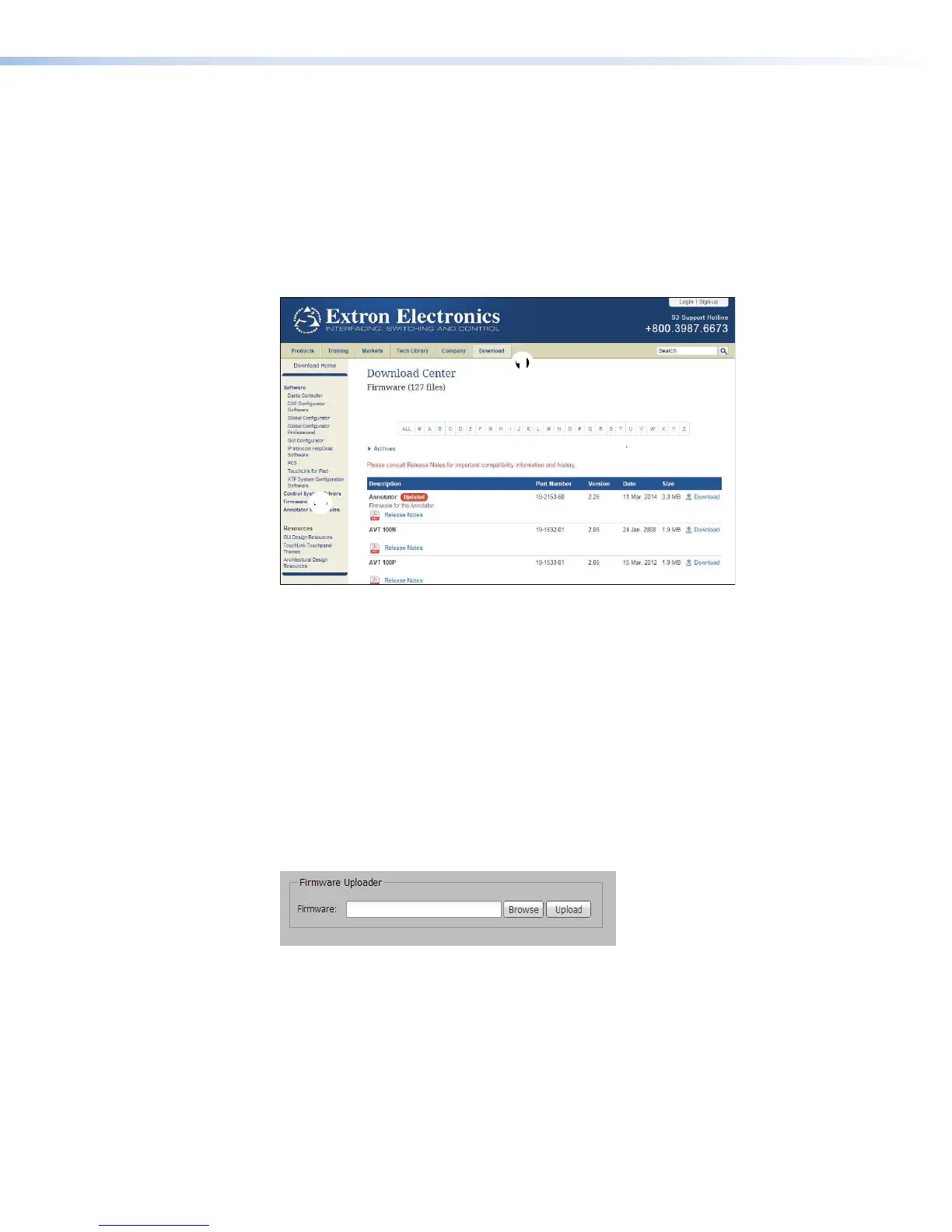Updating the Firmware
Firmware for both touchpanels can be upgraded using the Toolbelt feature of GlobalConfigurator
or the touchpanel web page. Before starting, consult your IT team and ensure that the
touchpanel has a unique IP address.
Downloading Firmware
1. Power on a computer that is connected to the same network as the touchpanel.
2. On the Extron website, click Download in the menu bar along the top of the page (see
figure18,
1
).
11
2
2
3
3
Figure 18. Firmware Download Center
3. Click Firmware in the menu bar in the left side bar (
2
).
4. Click the letter T from the list of letters (
3
).
5. Scroll down the page until you find the firmware for your model.
6. Click Release Notes for more information about the program.
7. Click Download.
8. Follow the onscreen instructions to download the program. Make a note of where the
firmware is stored on the PC.
Updating Firmware Using the Touchpanel Web Page
1. If you have not already done so, download the firmware file to a computer on the same
network as the touchpanel (see the previous section).
2. Open the touchpanel Web page (see the previous page).
Figure 19. Touchpanel Web Page: Firmware Uploader
3. Click Browse and navigate to the firmware location.
4. Click Upload. The firmware file is uploaded to the touchpanel. Follow the on-screen
instructions.
Updating Firmware Using Global Configurator
For complete information about using the Toolbelt feature of Global Configurator Plus and Global
Configurator Professional to update the touchpanel firmware, see the software help file.
TLP Pro 720 Series and TLP Pro 1020 Series • Configuration Software 22
