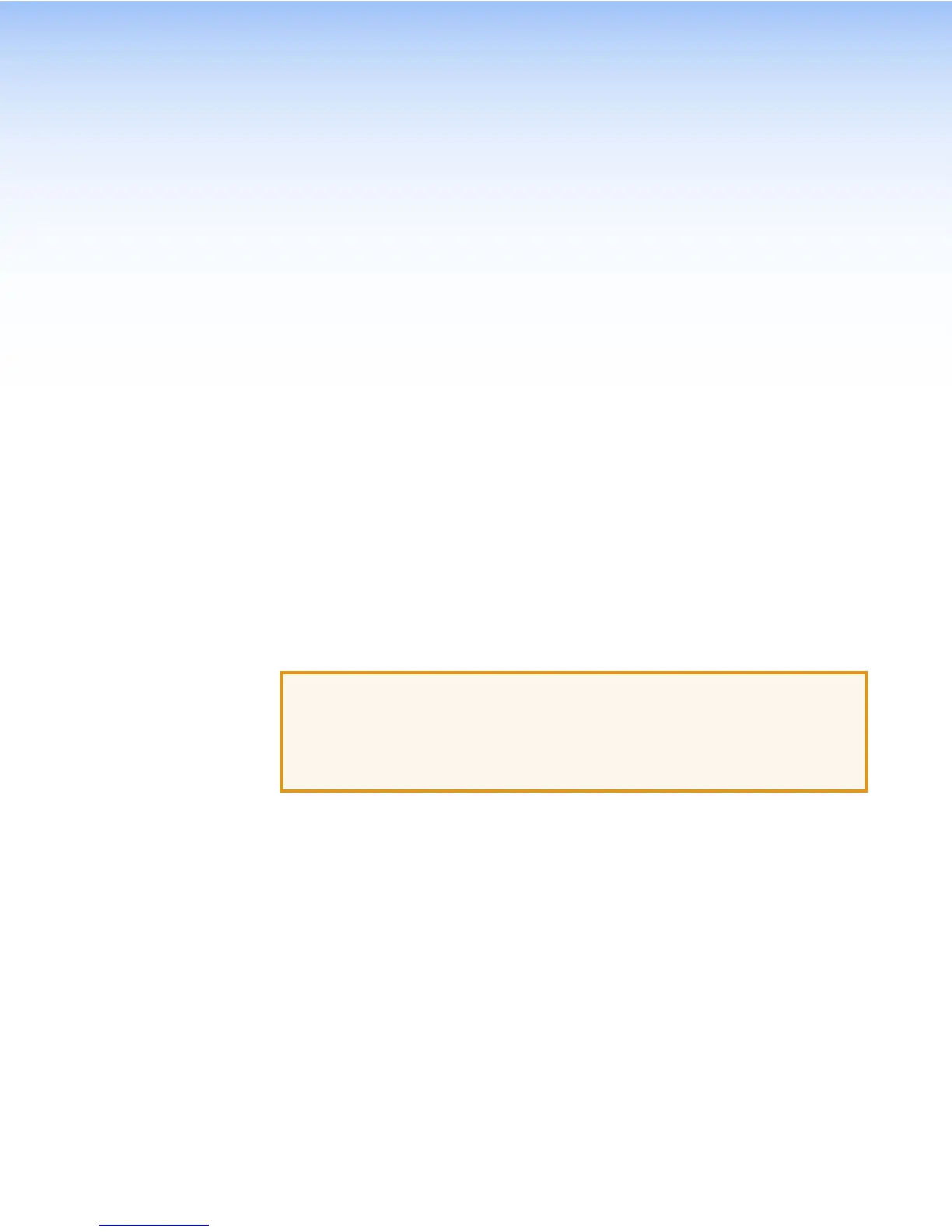Installation
Overview
1. Before starting, download and install the latest versions of the following software:
Global Configurator Plus and Global Configurator Professional — for setting up
and configuring the control processor and touchpanel.
GUI Designer — for designing layouts for Extron TouchLink Pro touchpanels and third
party touch interfaces.
See Configuration Software on page 20.
2. Obtain the following network information from your network administrator:
DHCP status (On or Off). If DHCP is Off, you will also require
IP address
Subnet mask
Gateway
User name — by default these are either admin or user.
Passwords — by default these are either extron (for admin) or the field is left blank (for
user).
MAC address — make a note of the touchpanel MAC address.
3. Mount and cable the units:
ATTENTION:
• Do not power on the touchpanels or control processors until you have read
the Attention notice on page 10 (12 VDC power supply) or on page 12 (power
injector).
• Ne branchez pas les écrans tactiles ou les contrôleurs avant d’avoir lu les mises
en garde page10 (source d’alimentation 12VCC) ou page12 (injecteur PoE).
Mount the units. There are several mounting options for TouchLink Pro touchpanels (see
Mounting on page 23).
Connect cables to the touchpanels. See TLP Pro 720 Series and TLP Pro 1020
Series Rear Panel Features (page 8).
Connect the power cords and power on all devices (see Power Connector on page9
or Network and Power Injector Connector on page 11).
4. Set up the Touchpanels for Network Communication:
Connect the PC that you will use for setup, the control processor, and the touchpanel to
the same Ethernet subnetwork.
Use the Setup Menu (see page 14) or the Toolbelt feature of Global Configurator Plus
and Global Configurator Professional to set the DHCP status and, if necessary, the IP
address, subnet mask, gateway, and related settings for the touchpanel.
5. Configure the Touchpanels — the Global Configurator Plus and Global Configurator
Professional Help File and the GUI Designer Help File provide step-by-step instructions and
detailed information. The Global Configurator Plus and Global Configurator Professional
Help File includes an introduction to the software and sections on how to start a project and
configuration.
TLP Pro 720 Series and TLP Pro 1020 Series • Installation Overview 4
