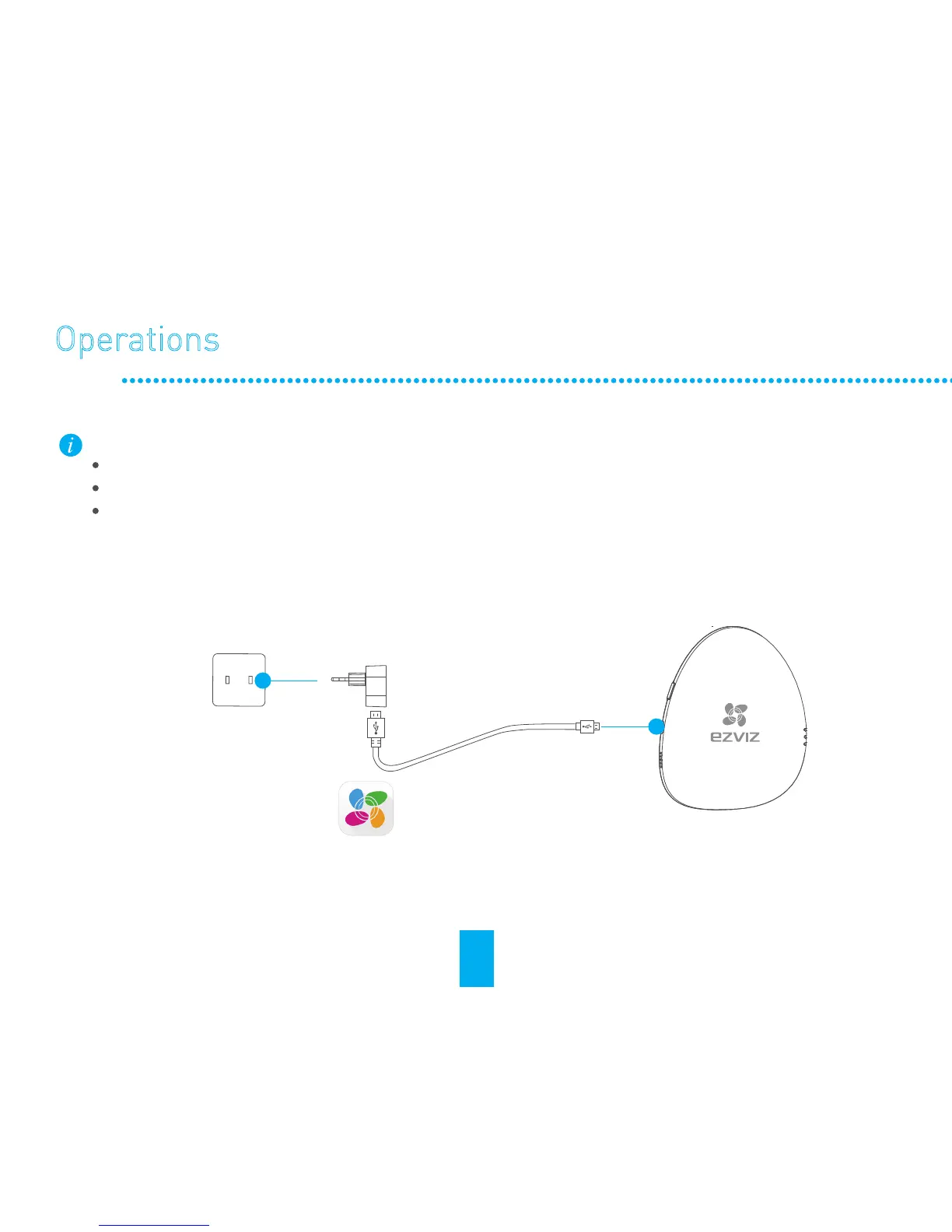Operations
Preparation
1
Starting A1
Connect the A1 and power adapter with the USB data cable, and then plug the power adapter into
the power socket. The white indicator turns on indicating the A1 is starting, and then the red
indicator turns on when the A1 starts completely.
Connect the A1 and power adapter with the USB data cable, and then plug the power adapter into
the power socket. The white indicator turns on indicating the A1 is starting, and then the red
indicator turns on when the A1 starts completely.
2
Installing the EZVIZ App
- Connect your mobile phone to Wi-Fi.
- Download and install the EZVIZ app by searching the “EZVIZ” in App Store (iOS version) and
Google Play
TM
(Android version).
- Start the app and register for an EZVIZ user account following the start-up wizard.
- Connect your mobile phone to Wi-Fi.
- Download and install the EZVIZ app by searching the “EZVIZ” in App Store (iOS version) and
Google Play
TM
(Android version).
- Start the app and register for an EZVIZ user account following the start-up wizard.
Step 1
Power Socket
USB Data Cable
Power Adapter
Make sure the environment and the power supply meet the requirements below:
Power voltage: DC 5V (Micro USB)
Working temperature: -10°C to 55°C (14°F to 131°F)
Working humidity: 10% to 90% (non-condensing)
3
